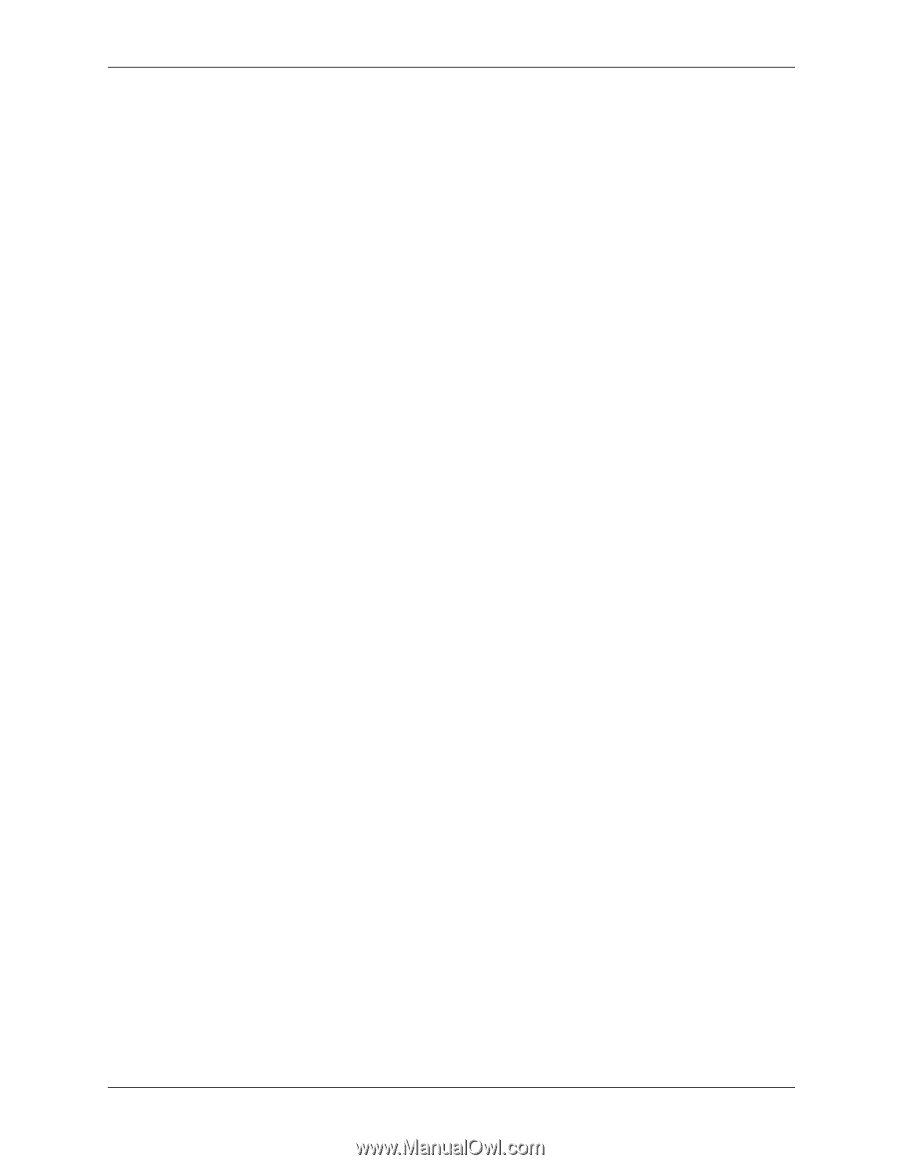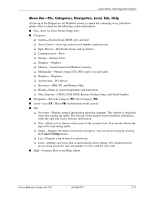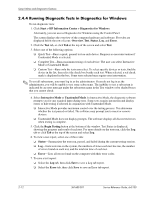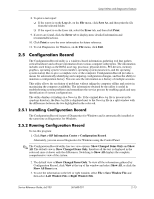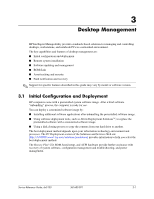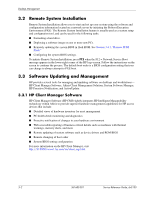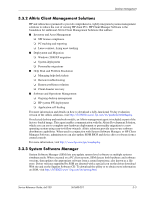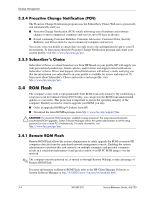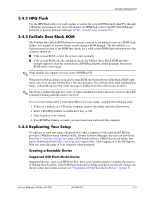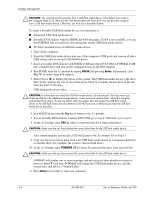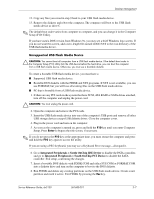HP Dx5150 HP Business Desktop dx5150 Series Service Reference Guide, 1st Editi - Page 28
Remote System Installation, 3 Software Updating and Management - bios update
 |
UPC - 882780485433
View all HP Dx5150 manuals
Add to My Manuals
Save this manual to your list of manuals |
Page 28 highlights
Desktop Management 3.2 Remote System Installation Remote System Installation allows you to start and set up your system using the software and configuration information located on a network server by initiating the Preboot Execution Environment (PXE). The Remote System Installation feature is usually used as a system setup and configuration tool, and can be used for the following tasks: ■ Formatting a hard drive. ■ Deploying a software image on one or more new PCs. ■ Remotely updating the system BIOS in flash ROM. See Section 3.4.1, "Remote ROM Flash." ■ Configuring the system BIOS settings. To initiate Remote System Installation, press F12 when the F12 = Network Service Boot message appears in the lower-right corner of the HP logo screen. Follow the instructions on the screen to continue the process. The default boot order is a BIOS configuration setting that you can change to always attempt to PXE boot. 3.3 Software Updating and Management HP provides several tools for managing and updating software on desktops and workstations- HP Client Manager Software, Altiris Client Management Solution; System Software Manager; HP Proactive Notification; and ActiveUpdate. 3.3.1 HP Client Manager Software HP Client Manager Software (HP CMS) tightly integrates HP Intelligent Manageability technology within Altiris to provide superior hardware management capabilities for HP access devices that include: ■ Detailed views of hardware inventory for asset management ■ PC health check monitoring and diagnostics ■ Proactive notification of changes in your hardware environment ■ Web-accessible reporting of business critical details such as machines with thermal warnings, memory alerts, and more ■ Remote updating of system software such as device drivers and ROM BIOS ■ Remote changing of boot order ■ System BIOS setting configuration For more information on the HP Client Manager, visit http://h18000/www1.hp.com/im/client_mgr.html. 3-2 361685-001 Service Reference Guide, dx5150