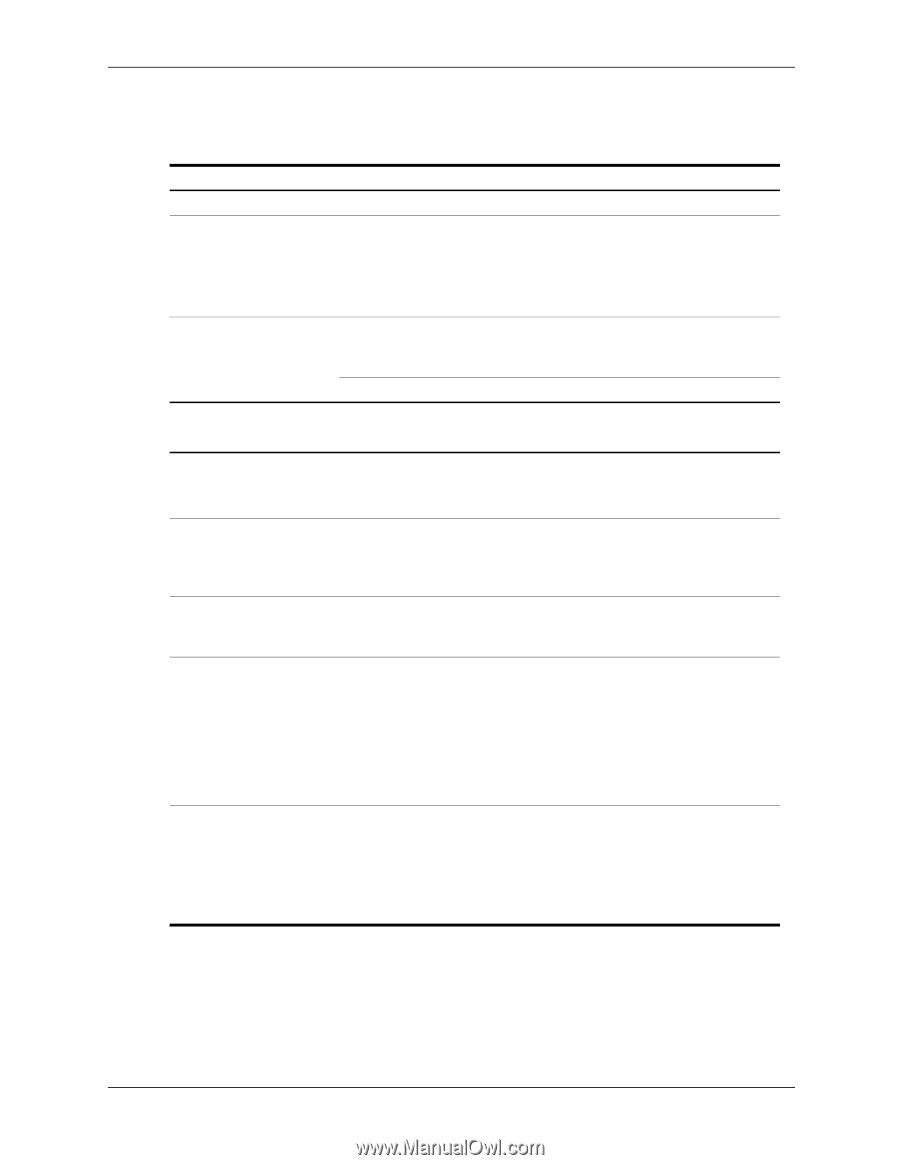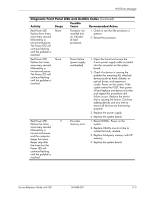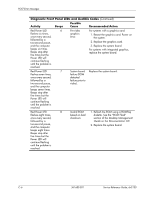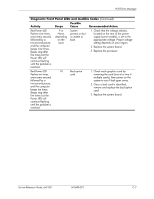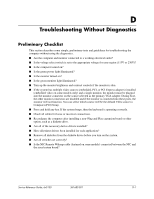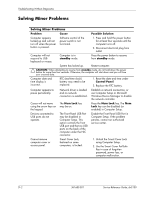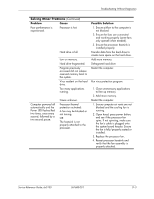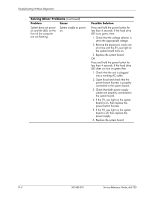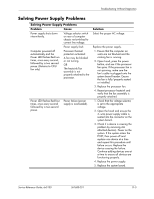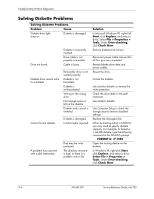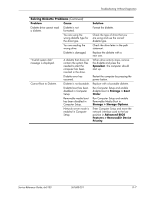HP Dx5150 HP Business Desktop dx5150 Series Service Reference Guide, 1st Editi - Page 148
Solving Minor Problems - network driver
 |
UPC - 882780485433
View all HP Dx5150 manuals
Add to My Manuals
Save this manual to your list of manuals |
Page 148 highlights
Troubleshooting Without Diagnostics Solving Minor Problems Solving Minor Problems Problem Cause Possible Solution Computer appears locked up and will not turn off when the power button is pressed. Software control of the power switch is not functional. 1. Press and hold the power button for at least four seconds until the computer turns off. 2. Disconnect electrical plug from outlet. Computer will not respond to USB keyboard or mouse. Computer is in standby mode. Press the power button to resume from standby mode. System has locked up. Restart computer. Ä CAUTION: When attempting to resume from standby mode, do not hold down the power button for more than four seconds. Otherwise, the computer will shut down and you will lose your unsaved data. Computer date and time display is incorrect. RTC (real-time clock) battery may need to be replaced. 1. Reset the date and time under Control Panel. 2. Replace the RTC battery. Computer appears to pause periodically. Network driver is loaded and no network connection is established. Establish a network connection, or use Computer Setup or Microsoft Windows Device Manager to disable the network controller. Cursor will not move using the arrow keys on the keypad. The Num Lock key may be on. Press the Num Lock key. The Num Lock key can be disabled (or enabled) in Computer Setup. Devices connected to USB ports do not operate. The Front Panel USB Port may be disabled in Computer Setup. This option controls the front USB port and the two USB ports on the back of the computer under the NIC connector. Enable the Front Panel USB Port in Computer Setup. If the problem persists, contact an authorized service center. Cannot remove computer cover or access panel. Smart Cover Lock, featured on some computers, is locked. 1. Unlock the Smart Cover Lock using Computer Setup. 2. Use the Smart Cover FailSafe Key in case of forgotten password, power loss, or computer malfunction. D-2 361685-001 Service Reference Guide, dx5150