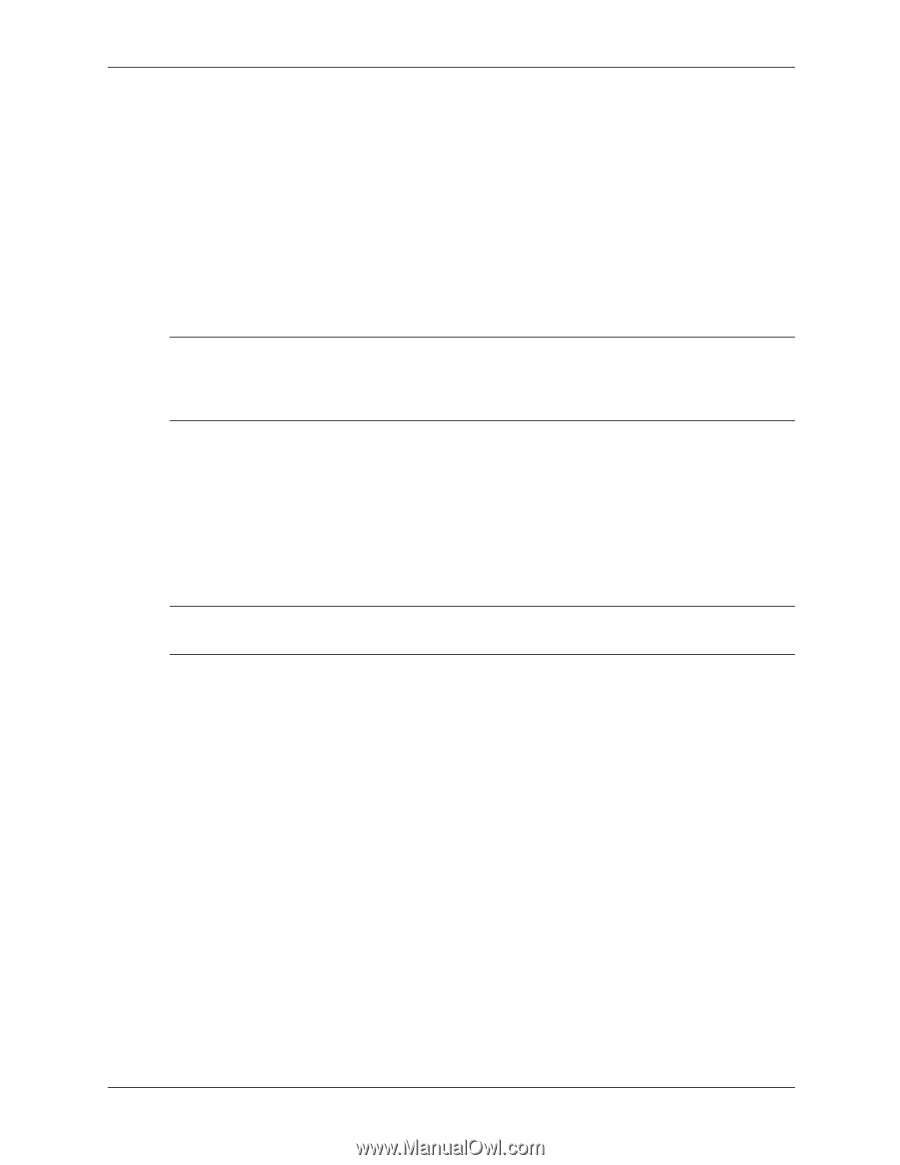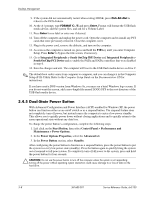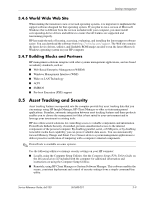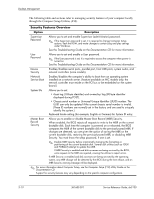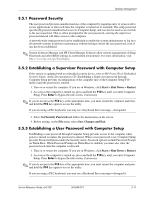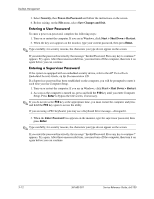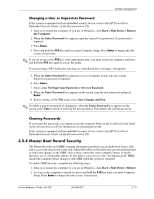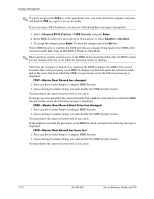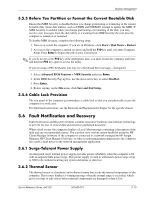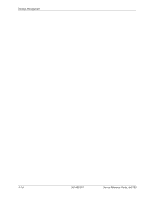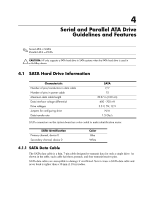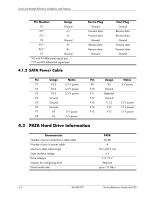HP Dx5150 HP Business Desktop dx5150 Series Service Reference Guide, 1st Editi - Page 39
Master Boot Record Security
 |
UPC - 882780485433
View all HP Dx5150 manuals
Add to My Manuals
Save this manual to your list of manuals |
Page 39 highlights
Desktop Management Changing a User or Supervisor Password If the system is equipped with an embedded security device, refer to the HP ProtectTools Embedded Security Guide, on the Documentation CD. 1. Turn on or restart the computer. If you are in Windows, click Start > Shut Down > Restart the Computer. 2. When the Enter Password box appears, type the current User password, if a password is required. 3. Press Enter. 4. Press and hold the F10 key until you enter Computer Setup. Press Enter to bypass the title screen, if necessary. ✎ If you do not press the F10 key at the appropriate time, you must restart the computer and press and hold the F10 key again to access the utility. If you are using a PS/2 keyboard, you may see a Keyboard Error message-disregard it. 5. When the Enter Password box appears to access Computer Setup, type the current Supervisor password, if required. 6. Press Enter. 7. Select either Set Supervisor Password or Set User Password. 8. When the Enter Password box appears on the screen, type the new password and press Enter. 9. Before exiting, on the File menu, select Save Changes and Exit. ✎ To delete a password instead of changing it, when the Enter Password box appears on the screen, press Enter instead of entering the new password. This deletes the current password. Clearing Passwords If you forget the password, you cannot access the computer. Refer to the Troubleshooting Guide on the Documentation CD for instructions on clearing passwords. If the system is equipped with an embedded security device, refer to the HP ProtectTools Embedded Security Guide, on the Documentation CD. 3.5.4 Master Boot Record Security The Master Boot Record (MBR) contains information needed to successfully boot from a disk and to access the data stored on the disk. Master Boot Record Security may prevent unintentional or malicious changes to the MBR, such as those caused by some computer viruses or by the incorrect use of certain disk utilities. It also allows you to recover the "last known good" MBR, should the computer detect changes to the MBR when the system is restarted. To enable MBR Security, complete the following steps: 1. Turn on or restart the computer. If you are in Windows, click Start > Shut Down > Restart. 2. As soon as the computer is turned on, press and hold the F10 key until you enter Computer Setup. Press Enter to bypass the title screen, if necessary. Service Reference Guide, dx5150 361685-001 3-13