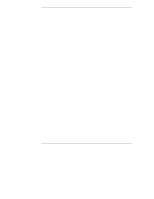HP LH4r HP Netserver LH 6000 Installation Guide - Page 11
Refer to Installing the HP NetServer in an HP Rack System/E
 |
View all HP LH4r manuals
Add to My Manuals
Save this manual to your list of manuals |
Page 11 highlights
Chapter 1 Setting Up the HP NetServer LH 6000/6000r 4. If you have items such as a processor and DIMMs to install, HP recommends that you remove the system board assembly from the server chassis and install them at this time. Refer to Chapter 5, "Installing Additional Memory," and Chapter 7, "Installing Additional Processors." 5. Install PCI hot-plug and non-hot-plug accessory boards in the HP NetServer. Refer to Chapter 6, "Installing Additional Boards." 6. Install internal non-hot-swap mass storage devices such as hard drives and tape back-ups into the front of the HP NetServer. Refer to Chapter 4, "Installing Mass Storage Devices." 7. Reconnect internal cables as needed. NOTE If you removed the system board assembly, wait to replace it in the chassis until after the server is in the rack. This reduces the weight of the server making it easier to mount. 8. Install the server in the rack. Refer to Chapter 8, "Installing the HP NetServer in an HP Rack System/E or Rack System/U," or Chapter 13, "Alternative Rack Mounting." 9. If necessary, re-install the system board assembly in the rack-mounted chassis. 10. Replace covers, but not the bezel. Refer to Chapter 3, "Opening and Closing the HP NetServer." 11. Install hot-swap mass storage devices into the front of the HP NetServer. Refer to Chapter 4, "Installing Mass Storage Devices." 12. Replace the bezel. Refer to Chapter 3, "Opening and Closing the HP NetServer." 13. Install additional power supplies at the rear of the HP NetServer. 14. Install the Cable Management Arm to the rear of the rack-mounted HP NetServer. Refer to Chapter 8, "Installing the HP NetServer in an HP Rack System/E or Rack System/U." 3