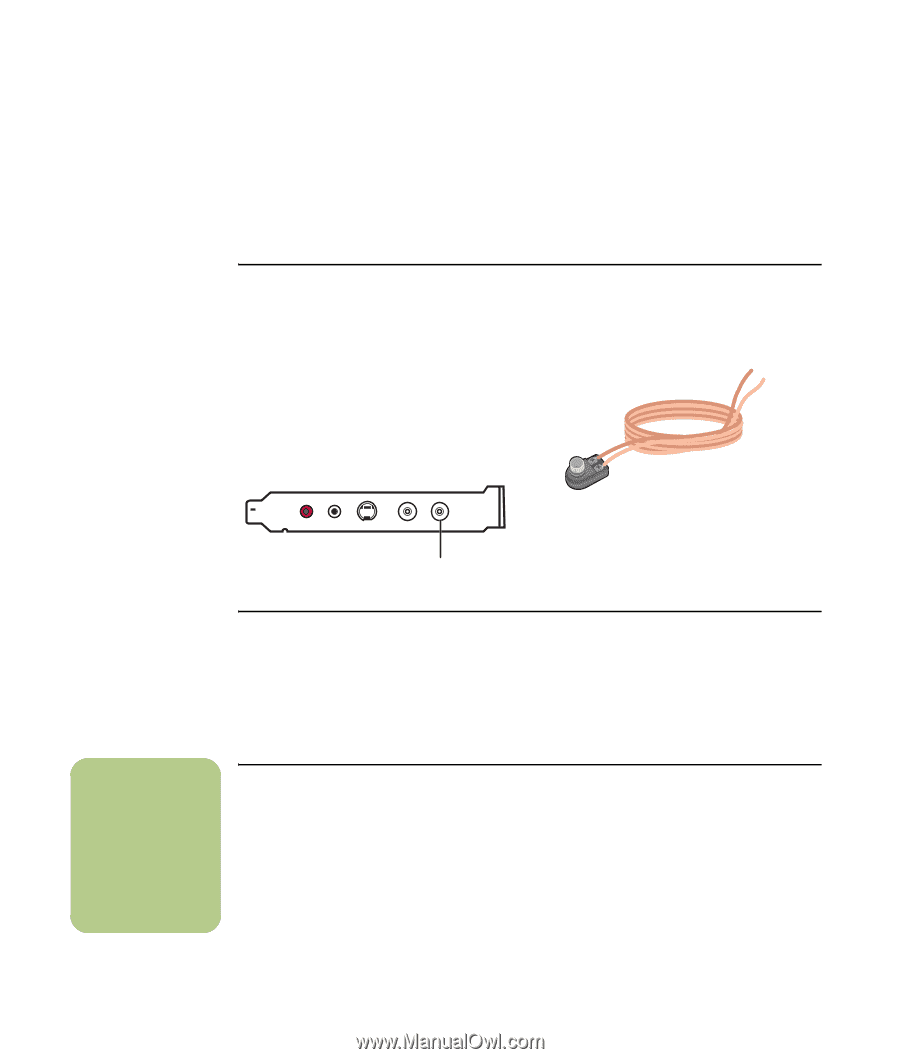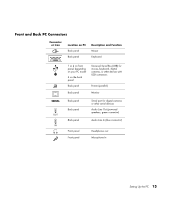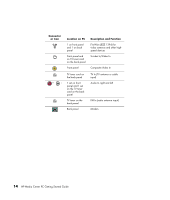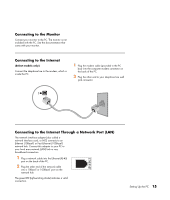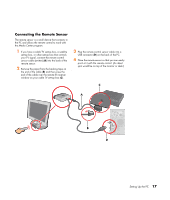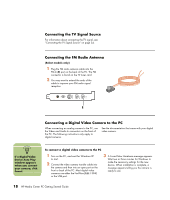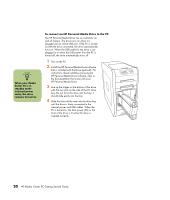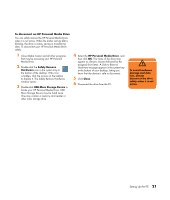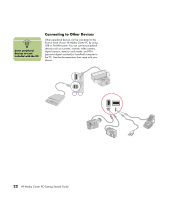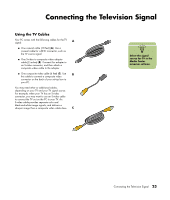HP Media Center m1200 Getting Started Guide - Page 22
Connecting the TV Signal Source, Connecting the FM Radio Antenna, Connecting a Digital Video Camera
 |
View all HP Media Center m1200 manuals
Add to My Manuals
Save this manual to your list of manuals |
Page 22 highlights
Connecting the TV Signal Source For information about connecting the TV signal, see "Connecting the TV Signal Source" on page 24. Connecting the FM Radio Antenna (Select models only) 1 Plug the FM radio antenna cable into the FM In (E) port on the back of the PC. The FM connector is found on the TV tuner card. 2 You may want to extend the ends of the cable to improve your FM radio signal reception. FM IN TV IN S-VID IN L R E Connecting a Digital Video Camera to the PC When connecting an analog camera to the PC, use the Video and Audio In connectors on the front of the PC. The following instructions only apply to digital cameras. See the documentation that came with your digital video camera. n If a Digital Video Device Auto Play window appears when you connect your camera, click Cancel. To connect a digital video camera to the PC 1 Turn on the PC, and wait for Windows XP to start. 2 Connect the video camera transfer cable into the camera and then into an open port on the front or back of the PC. Most digital video cameras use either the FireWire (IEEE 1394) or the USB port. 3 A Found New Hardware message appears. Wait two or three minutes for Windows to make the necessary settings for the new device. When installation is complete, a message appears telling you the camera is ready to use. 18 HP Media Center PC Getting Started Guide