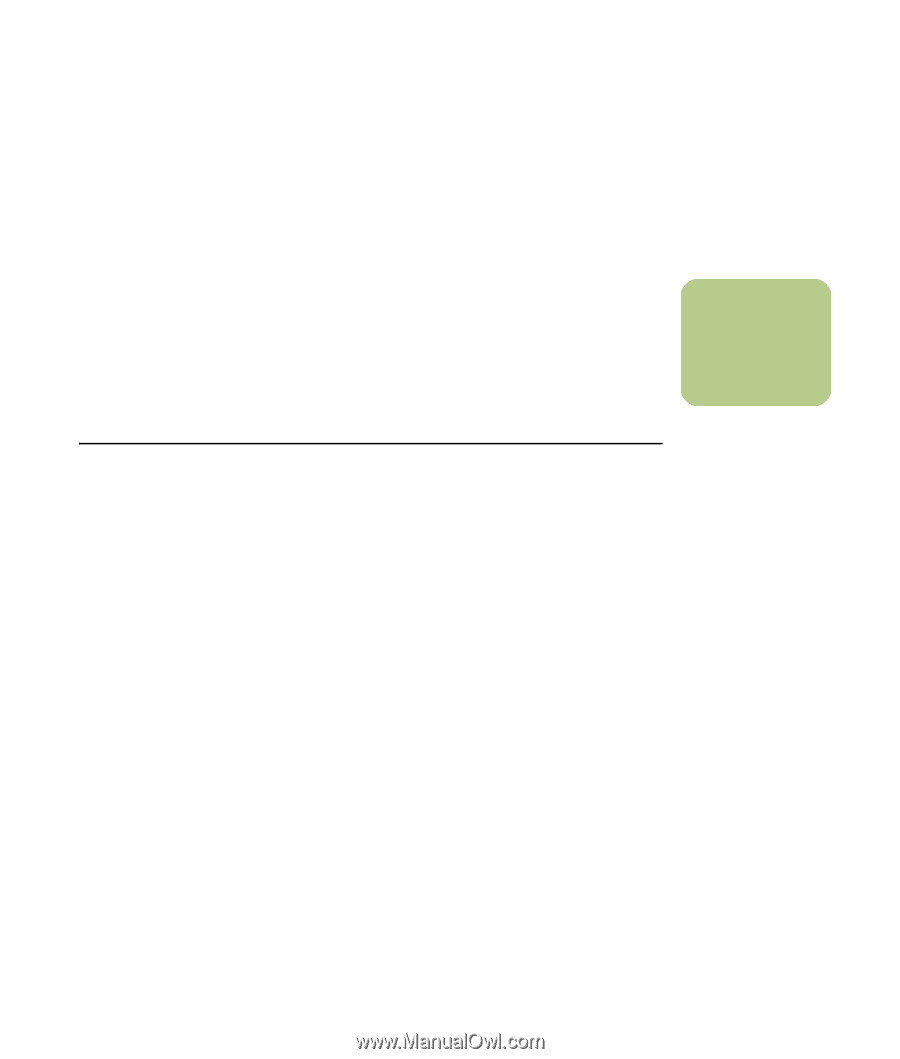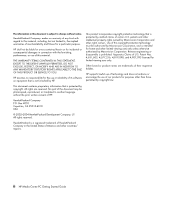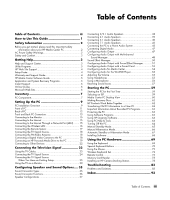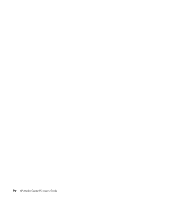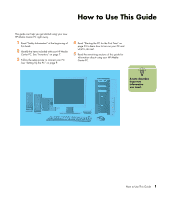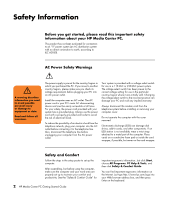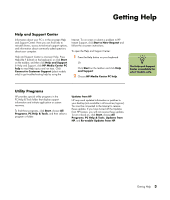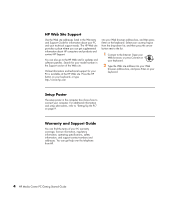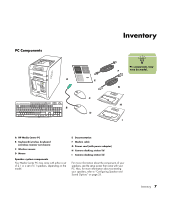HP Media Center m1200 Getting Started Guide - Page 7
Getting Help
 |
View all HP Media Center m1200 manuals
Add to My Manuals
Save this manual to your list of manuals |
Page 7 highlights
Getting Help Help and Support Center Information about your PC is in the onscreen Help and Support Center. Here you can find links to reinstall drivers, access to technical support options, and information about commonly asked questions about your computer. Help and Support Center is onscreen Help. Press Help (the ? button) on the keyboard, or click Start on the taskbar, and then click Help and Support. In Help and Support, click HP Media Center PC help to read Help topics and run tests. Click Connect to Customer Support (select models only) to get troubleshooting help by using the Internet. To run a test or submit a problem to HP Instant Support, click Start a New Request and follow the onscreen instructions. To open the Help and Support Center: 1 Press the Help button on your keyboard. Or Click Start on the taskbar and click Help and Support. 2 Choose HP Media Center PC help. n The Help and Support Center is available for select models only. Utility Programs HP provides special utility programs in the PC Help & Tools folder that display support information and initiate application or system recovery. To find these programs, click Start, choose All Programs, PC Help & Tools, and then select a program or folder. Updates from HP HP may send updated information or patches to your desktop (not available in all countries/regions). You must be connected to the Internet to receive these updates. If you have turned off the Updates from HP feature, you will not receive these updates. To turn it back on, click Start, choose All Programs, PC Help & Tools, Updates from HP, and Re-enable Updates from HP. Getting Help 3