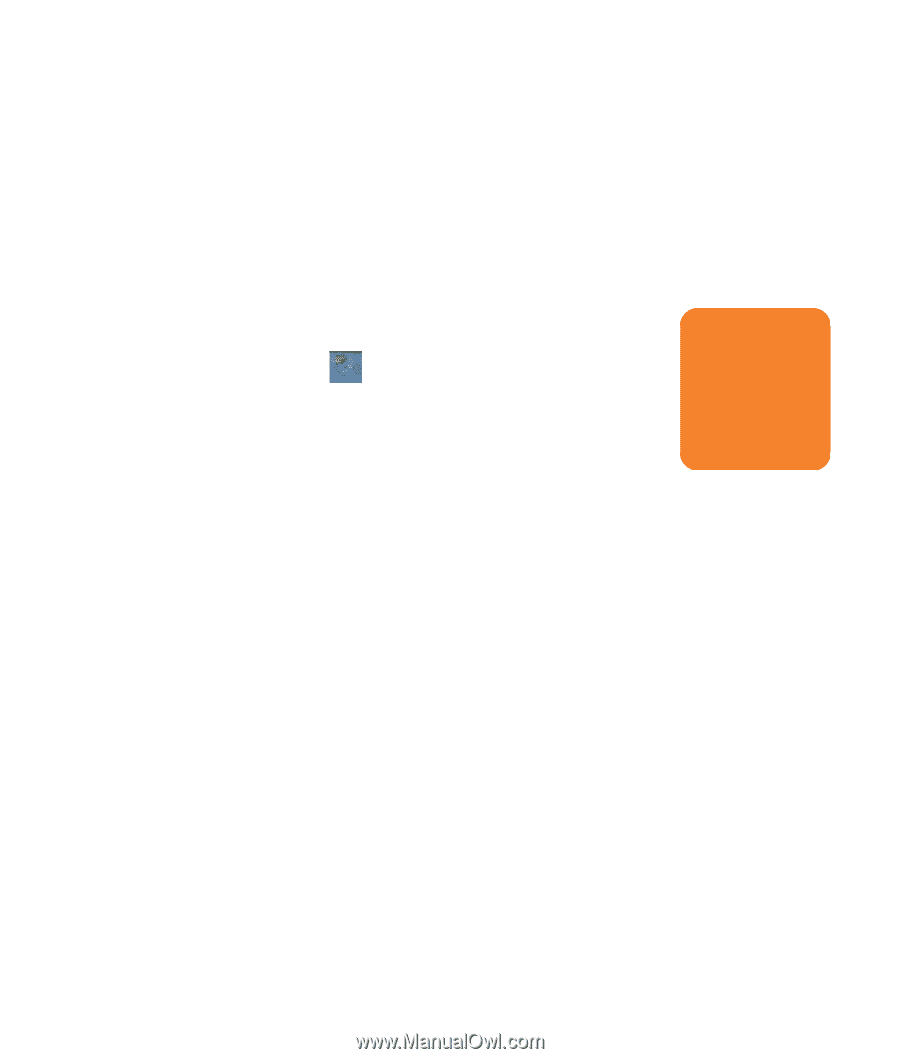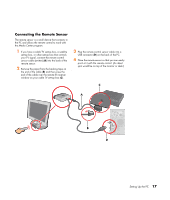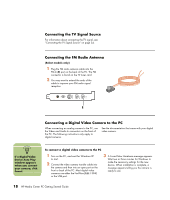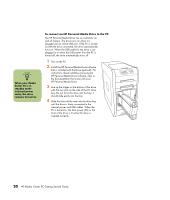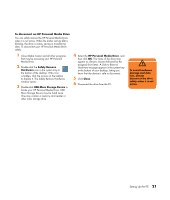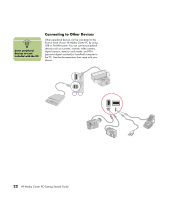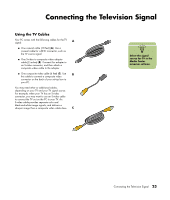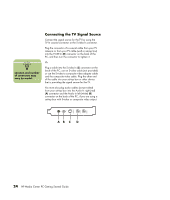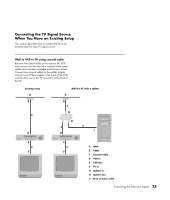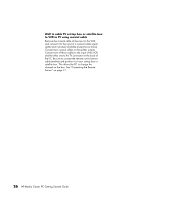HP Media Center m1200 Getting Started Guide - Page 25
To disconnect an HP Personal Media Drive
 |
View all HP Media Center m1200 manuals
Add to My Manuals
Save this manual to your list of manuals |
Page 25 highlights
To disconnect an HP Personal Media Drive You can safely remove the HP Personal Media Drive when it is not active. When the amber activity LED is blinking, the drive is active, saving or transferring data. To disconnect your HP Personal Media Drive safely: 1 Close Media Center and all other programs that may be accessing your HP Personal Media Drive. 2 Double-click the Safely Remove Hardware icon in the system tray at the bottom of the desktop. If this icon is hidden, click the arrows on the taskbar to display it. The Safely Remove Hardware window opens. 3 Double-click USB Mass Storage Device to locate your HP Personal Media Drive. USB Mass Storage Device may be listed twice. One may contain a memory card reader or other mass storage drive. 4 Select the HP Personal Media Drive, and then click OK. The name of the drive may appear as Generic Volume followed by the assigned drive letter. A Safe to Remove Hardware message appears in the system tray at the bottom of your desktop, letting you know that the device is safe to disconnect. 5 Click Close. 6 Disconnect the drive from the PC. w To avoid hardware damage and data loss, always disconnect the drive safely when it is not active. Setting Up the PC 21