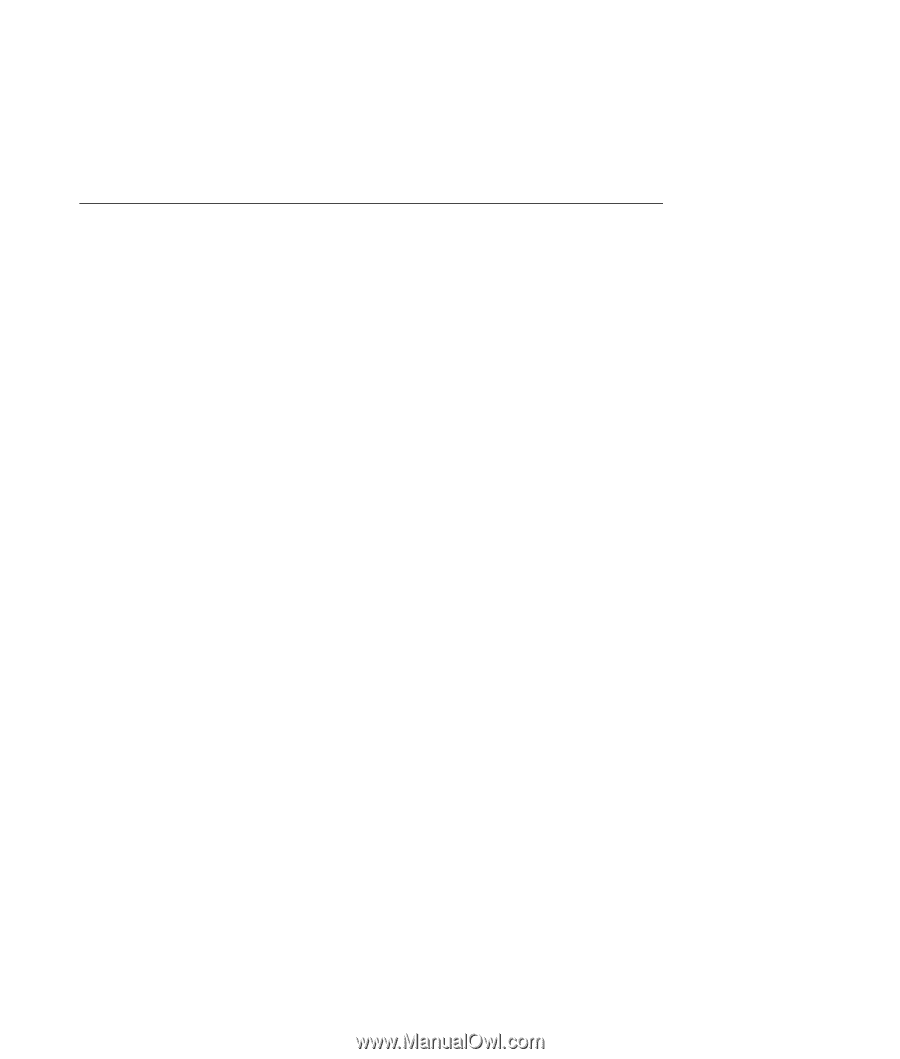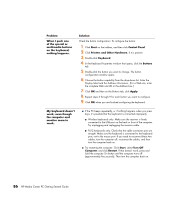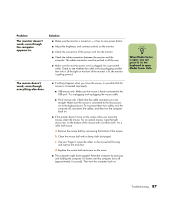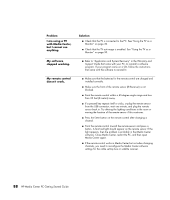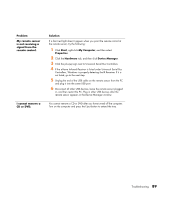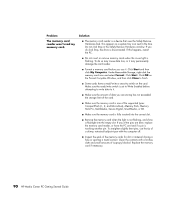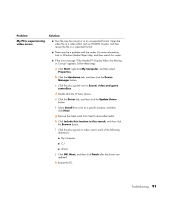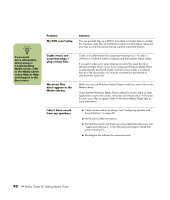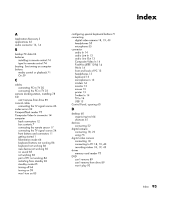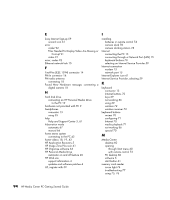HP Media Center m1200 Getting Started Guide - Page 95
My PC is experiencing, video errors., Problem, Solution
 |
View all HP Media Center m1200 manuals
Add to My Manuals
Save this manual to your list of manuals |
Page 95 highlights
Problem My PC is experiencing video errors. Solution ■ Your file may be corrupt or in an unsupported format. Open the video file in a video editor such as WinDVD Creator, and then resave the file in a supported format. ■ There may be a problem with the codec. For more information, look in Windows Media Player Help, and then search for codec. ■ If the error message "Files Needed To Display Video Are Missing or Corrupt" appears, follow these steps: a Click Start, right-click My Computer, and then select Properties. b Click the Hardware tab, and then click the Device Manager button. c Click the plus sign (+) next to Sound, video and game controllers. d Double-click the TV tuner device. e Click the Driver tab, and then click the Update Driver button. f Select Install from a list or a specific location, and then click Next. g Remove the check mark from Search removable media. h Click Include this location in this search, and then click the Browse button. i Click the plus sign (+) in order, next to each of the following directories: ■ My Computer ■ C:/ ■ drivers j Click OK, Next, and then click Finish after the drivers are updated. k Restart the PC. Troubleshooting 91