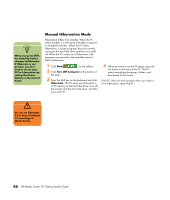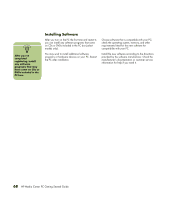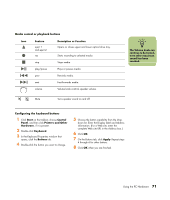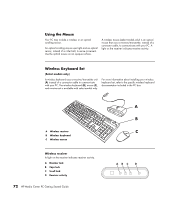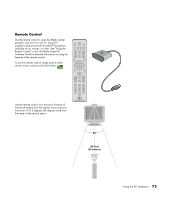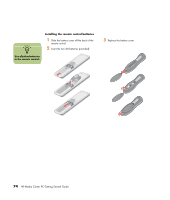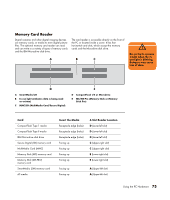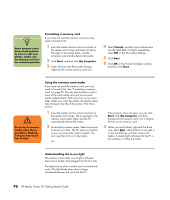HP Media Center m1200 Getting Started Guide - Page 75
Start, Control, Panel, Printers and Other, Hardware, Keyboard, Buttons, Apply, Feature, Description
 |
View all HP Media Center m1200 manuals
Add to My Manuals
Save this manual to your list of manuals |
Page 75 highlights
Media control or playback buttons Icon + Feature eject 1 and eject 2 rec stop play/pause prev next volume Description or Function Opens or closes upper and lower optical drive tray. Starts recording to selected media. Stops media. Plays or pauses media. Rewinds media. Fast-forwards media. Volume knob controls speaker volume. Mute Turns speaker sound on and off. n The Volume knob can continue to be turned, even after maximum sound has been reached. Configuring the keyboard buttons 1 Click Start on the taskbar, choose Control Panel, and then click Printers and Other Hardware, if it is present. 2 Double-click Keyboard. 3 In the Keyboard Properties window that opens, click the Buttons tab. 4 Double-click the button you want to change. 5 Choose the button capability from the drop- down list. Enter the Display label and Address information. (For a Web site, enter the complete Web site URL in the Address box.) 6 Click OK. 7 On the Buttons tab, click Apply. Repeat steps 4 through 6 for other buttons. 8 Click OK when you are finished. Using the PC Hardware 71