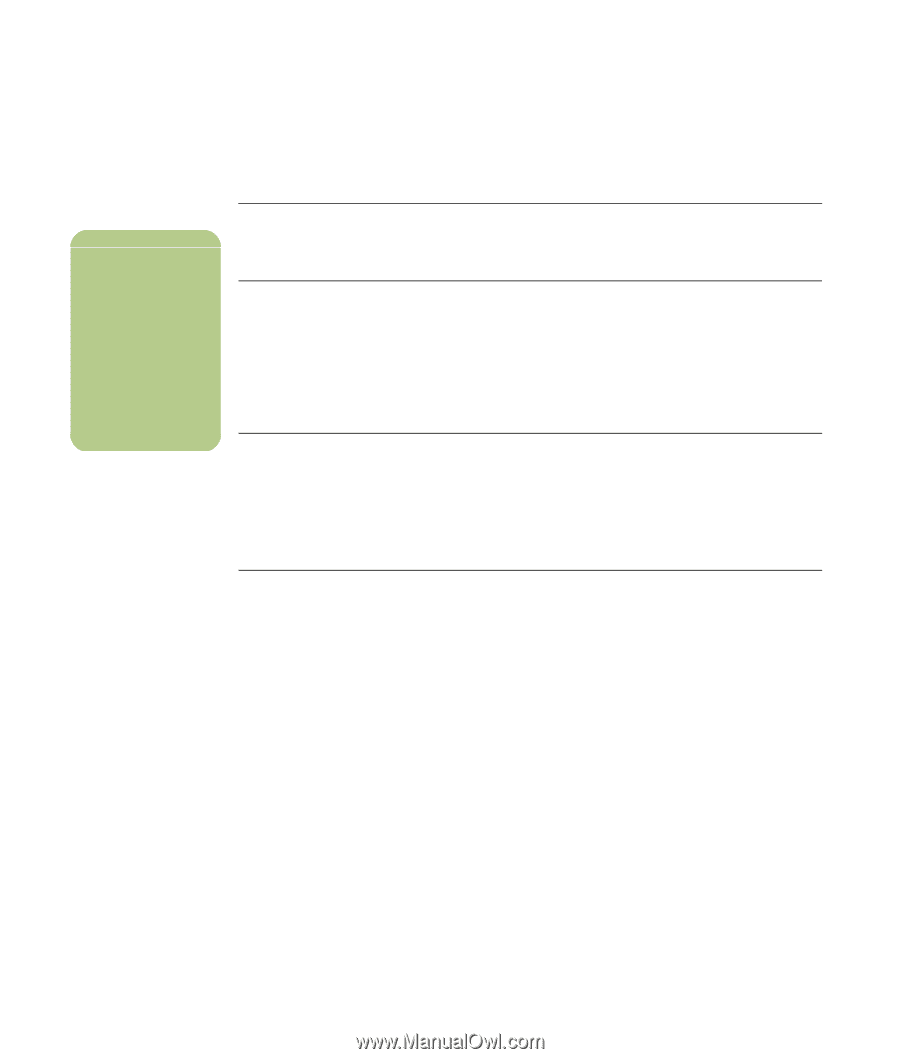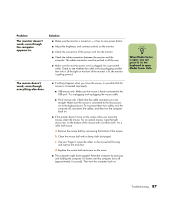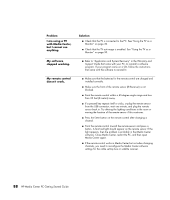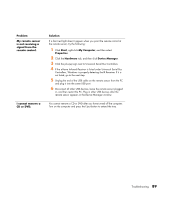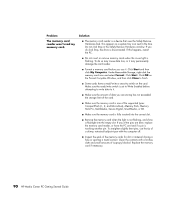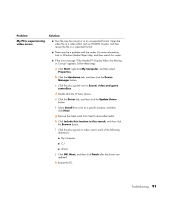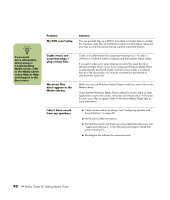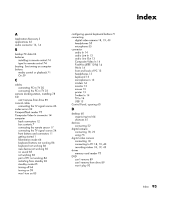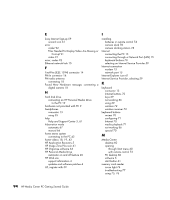HP Media Center m1200 Getting Started Guide - Page 96
don't appear in
 |
View all HP Media Center m1200 manuals
Add to My Manuals
Save this manual to your list of manuals |
Page 96 highlights
n If you need more information about using or troubleshooting Media Center, refer to the Media Center online Help or Help and Support in the Start menu. Problem My DVD won't play. Solution You can put data files on a DVD to store them or transfer them to another PC. However, data files on a DVD do not play in a DVD player. Rerecord your files to a file format that can be read by some DVD players. Codec errors are occurring when I play certain files. Codec is an abbreviation for compressor-decompressor. A codec is software or hardware used to compress and decompress digital media. If you get a codec error when playing an audio file, open the file in Windows Media Player. If you have configured Windows Media Player to automatically download codecs and the correct codec is available, then your file should play. You must be connected to the Internet to download the codec file. My music files don't appear in the Media Library. Make sure you use Windows Media Player to add your music files to the Media Library. Check that the Windows Media Player setting for Access rights of other applications is set to No access. It must be set to Read only or Full access for your music files to appear. Refer to Windows Media Player help for more information. I don't have sound from my speakers. ■ Check volume and mute settings. See"Configuring Speaker and Sound Options" on page 35. ■ Verify sound cable connections. ■ Reinstall the sound card drivers by using Application Recovery. See "Application Recovery" in the Warranty and Support Guide that came with your PC. ■ Reconfigure the software for surround sound. 92 HP Media Center PC Getting Started Guide