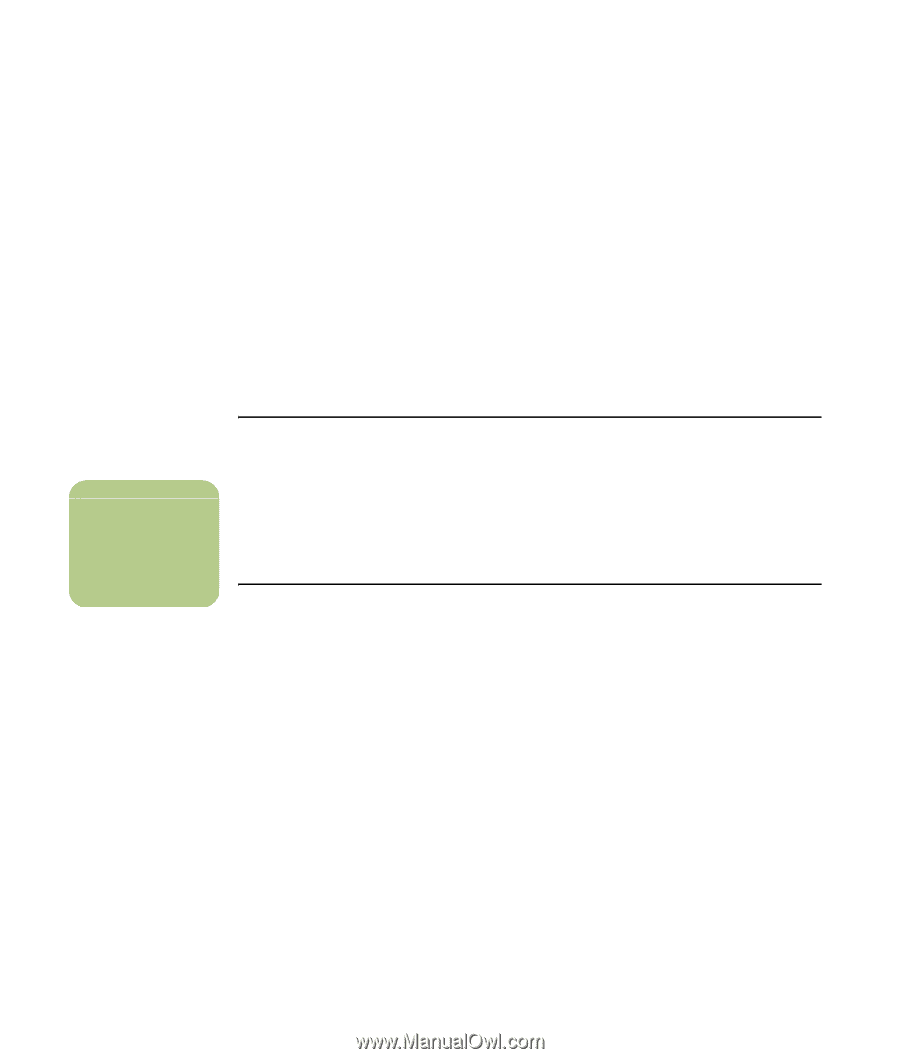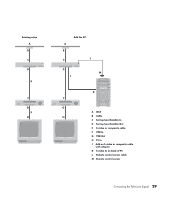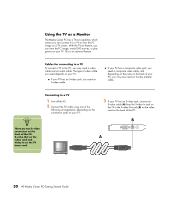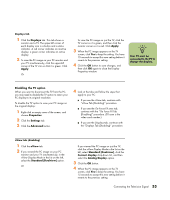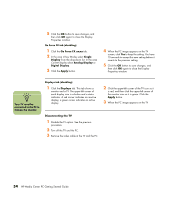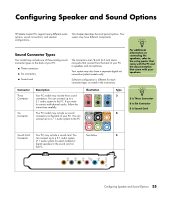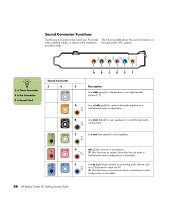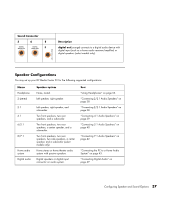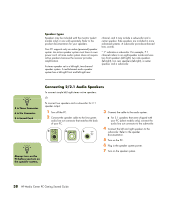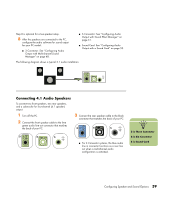HP Media Center m1200 Getting Started Guide - Page 38
Disconnecting the TV
 |
View all HP Media Center m1200 manuals
Add to My Manuals
Save this manual to your list of manuals |
Page 38 highlights
5 Click the OK button to save changes, and then click OK again to close the Display Properties window. Ge Force FX tab (disabling) 1 Click the Ge Force FX xxxx tab. 2 In the area nView Modes select Single Display from the drop-down list. In the area Current display select Analog Display or Digital Display. 3 Click the Apply button. 4 When the PC image appears on the TV screen, click Yes to keep the setting. You have 15 seconds to accept this new setting before it reverts to the previous setting. 5 Click the OK button to save changes, and then click OK again to close the Display Properties window. n Your TV must be connected to the PC to change the display. Displays tab (disabling) 1 Click the Displays tab. This tab shows a monitor and a TV. The upper-left corner of each display icon is a button and a status indicator. A red corner indicates an inactive display; a green corner indicates an active display. Disconnecting the TV 1 Disable the TV option. See the previous procedure. 2 Turn off the TV and the PC. 3 Remove the video cable at the TV and the PC. 2 Click the upper-left corner of the TV icon so it is red, and then click the upper-left corner of the monitor icon so it is green. Click the Apply button. 3 When the PC image appears on the TV 34 HP Media Center PC Getting Started Guide