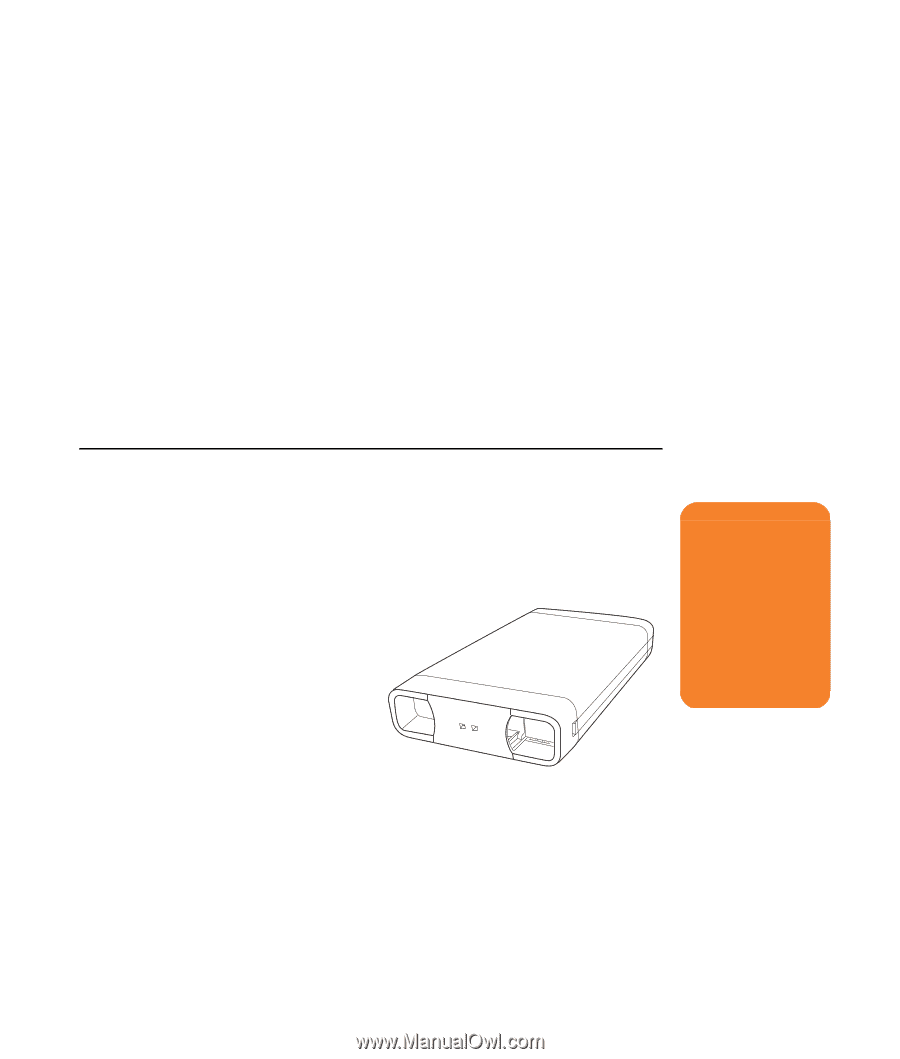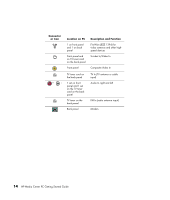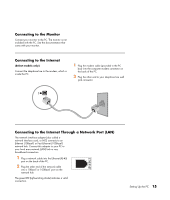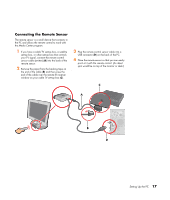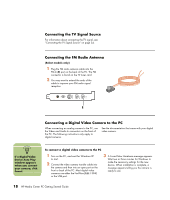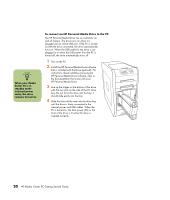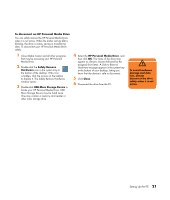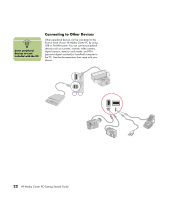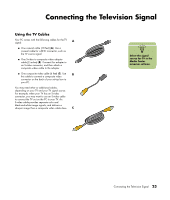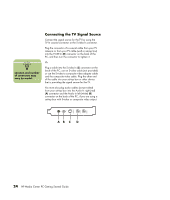HP Media Center m1200 Getting Started Guide - Page 23
Connecting an HP Personal Media Drive to the PC
 |
View all HP Media Center m1200 manuals
Add to My Manuals
Save this manual to your list of manuals |
Page 23 highlights
If the PC doesn't recognize your digital video camera: 1 Click Start on the taskbar, and then click Control Panel. 2 Click Performance and Maintenance, if available, and then double-click the System icon. 3 Click the Hardware tab, and then click the Device Manager button. 4 Click the plus sign (+) next to imaging devices. If the name of the camera appears under imaging devices the device is ready. If the name is not there, try the following: ■ Click Action, and then Scan for hardware changes. Look in Device Manager for a new addition under imaging devices. ■ Unplug the video camera's transfer cable from the PC and plug it into a different port. Look in Device Manager for a new addition under imaging devices. For more information about viewing your pictures or digital video files in Media Center, or copying your pictures to CD, see the HP Media Center PC Software Guide. Connecting an HP Personal Media Drive to the PC The HP Media Center PC is designed to work with the HP Personal Media Drive that is purchased separately. The HP Media Center PC has a special drive bay that includes an internal USB port and power cable that connects to the HP Personal Media Drive. The drive can be easily inserted and removed from the hard disk drive bay without turning off the PC. This feature is sometimes referred to as warm swappable. For information about using an HP Personal Media Drive to store and transfer information, refer to the HP Media Center PC Software Guide and the documentation that came with the HP Personal Media Drive. . The HP Personal Media Drive can also function as an external USB hard disk drive without installing the included software. However, HP recommends that you install the software and documentation to have access to additional features. w Do not move the PC with the HP Personal Media Drive inserted in the bay or connected to a USB port on the PC. This can cause damage to the drive and cause data loss. Setting Up the PC 19