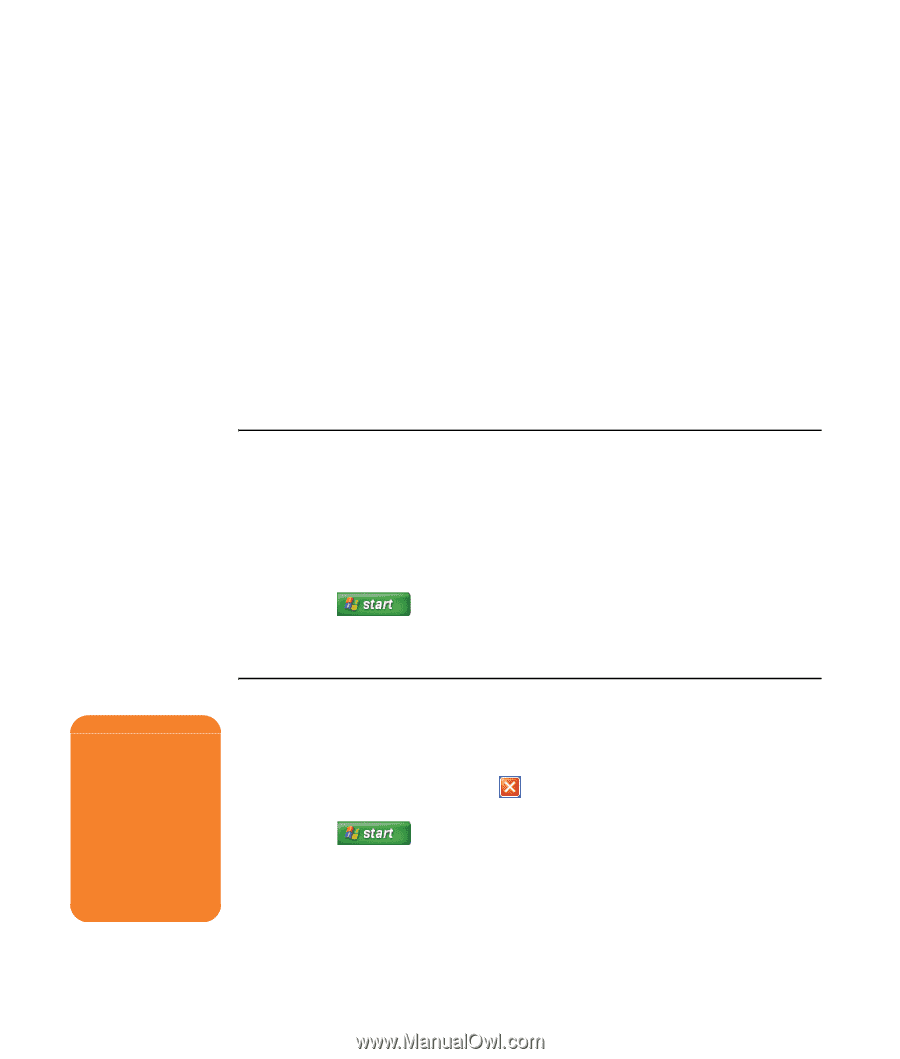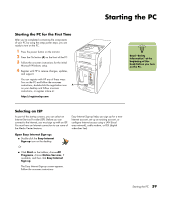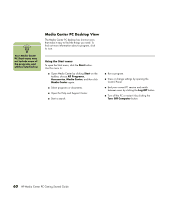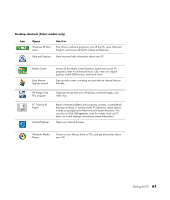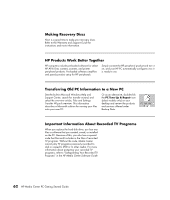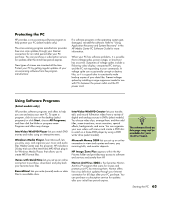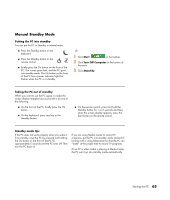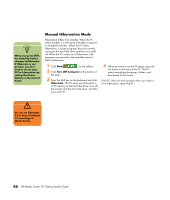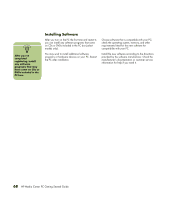HP Media Center m1200 Getting Started Guide - Page 68
Using HP Organize Software, Using PC Help & Tools, Turning Off the PC
 |
View all HP Media Center m1200 manuals
Add to My Manuals
Save this manual to your list of manuals |
Page 68 highlights
Using HP Organize Software (Select models only) HP Organize software is a desktop tool you use to organize both your PC shortcuts and your favorite Internet links. You can use it to organize the important things you do on the PC and the Internet. HP Organize makes all your information available with just a few mouse clicks. HP Organize looks like a window with multiple category frames. Each category has links to Internet destinations or shortcuts to software programs or files on your PC. Use the player area for viewing pictures, for listening to your MP3 music files stored on your PC, or for watching video clips. For searching the Internet, there is a search bar at the top of HP Organize where you can select the search engine you want to use. Using PC Help & Tools The PC Help & Tools folder in the All Programs menu contains special utilities for PC owners. This folder also contains any onscreen guides included with your PC. To see the items in the PC Help & Tools folder: 1 Click Start on the taskbar. 2 Choose All Programs. 3 Choose PC Help & Tools. 4 To view an item or to use it, click it. w Before turning off the PC, remove media from all drives: CD, DVD, and the memory card reader. Media left in a drive may cause an error when you turn on the PC. Turning Off the PC Turn off the PC by using the following steps: 1 Close any open software programs. To close programs, click X in the upper-right corner of each window. 2 Click Start on the taskbar. 3 Click Turn Off Computer at the bottom of the menu. 4 Click Turn Off. 5 Turn off the monitor. 64 HP Media Center PC Getting Started Guide