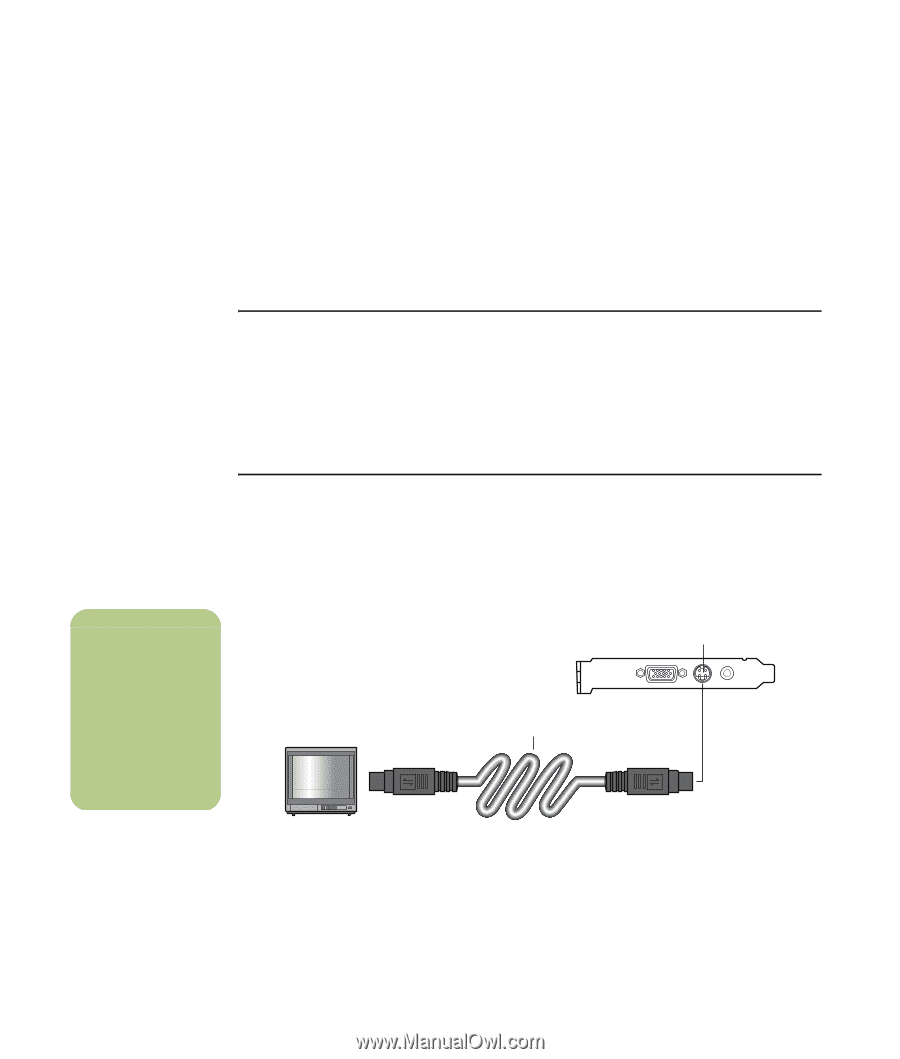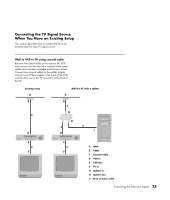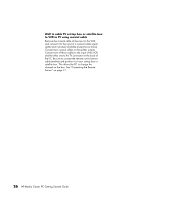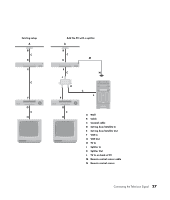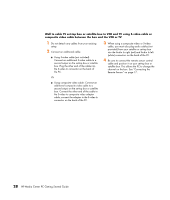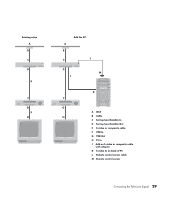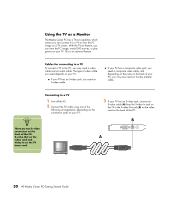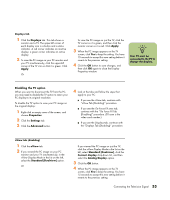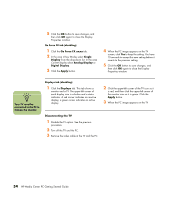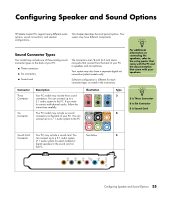HP Media Center m1200 Getting Started Guide - Page 34
Using the TV as a Monitor
 |
View all HP Media Center m1200 manuals
Add to My Manuals
Save this manual to your list of manuals |
Page 34 highlights
Using the TV as a Monitor The Media Center PC has a TV-out capability, which means you can connect it to a TV to view the PC image on a TV screen. With the TV-out feature, you can view the PC image, watch DVD movies, or play games on your TV. This is an optional feature. Cables for connecting to a TV To connect a TV to the PC, you may need a video cable and an audio cable. The type of video cable you need depends on your TV: ■ If your TV has an S-video jack, you need an S-video cable. ■ If your TV has a composite video jack, you need a composite video cable, and depending on the jacks on the back of your PC, you may also need an S-video adapter cable. n There are two S-video connectors on the back of the PC: S-video Out on the video card and Video In on the TV tuner card. Connecting to a TV 1 Turn off the PC. 2 Connect the TV cable using one of the following arrangements, depending on the connection jacks on your TV: 3 If your TV has an S-video jack, connect an S-video cable (A) from the S-video In jack on the TV to the S-video Out jack (B) on the video card on the back of the PC. B A 30 HP Media Center PC Getting Started Guide