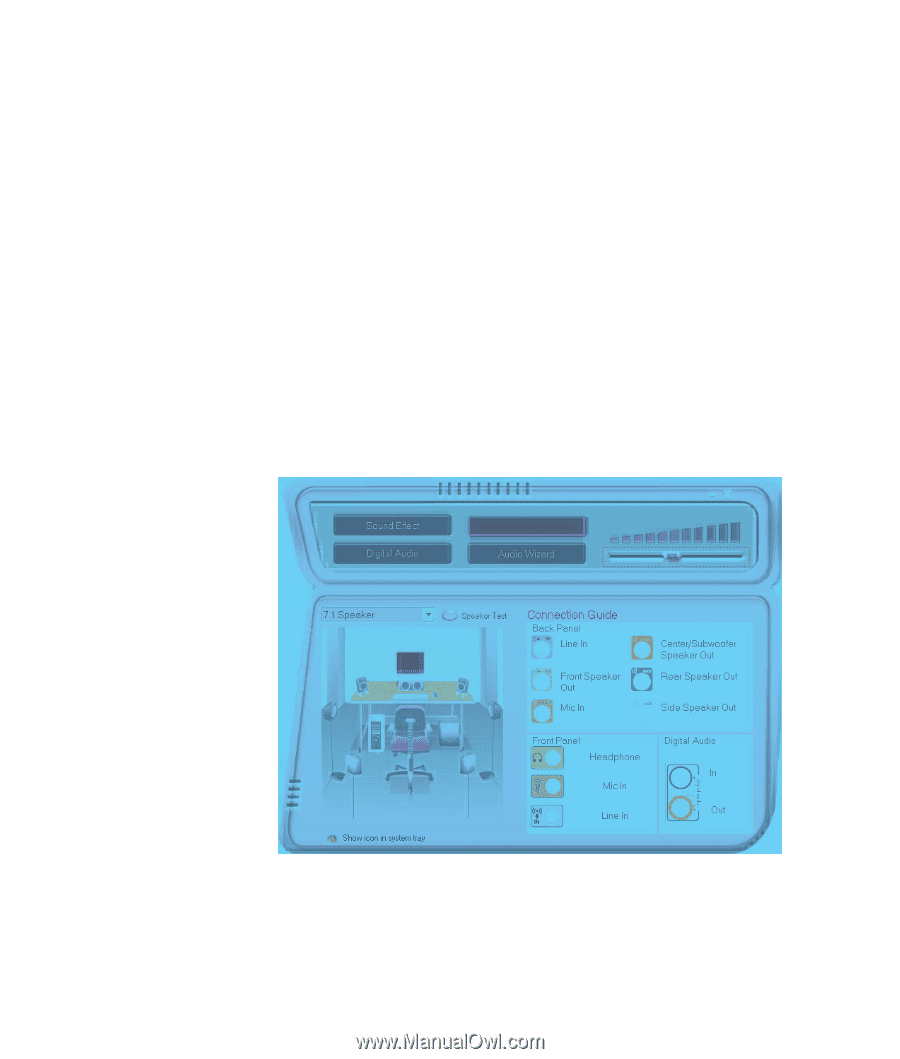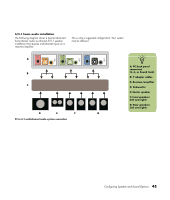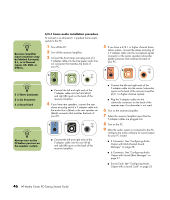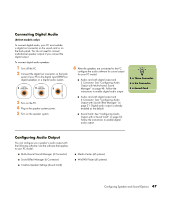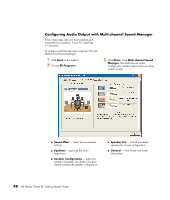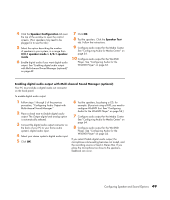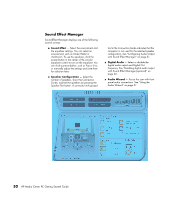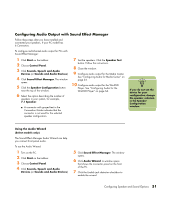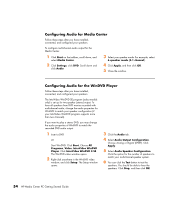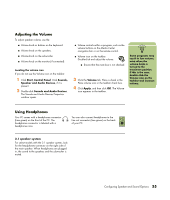HP Media Center m1200 Getting Started Guide - Page 54
Sound Effect Manager
 |
View all HP Media Center m1200 manuals
Add to My Manuals
Save this manual to your list of manuals |
Page 54 highlights
Sound Effect Manager Sound Effect Manager displays one of the following control screens: ■ Sound Effect - Select the environment and the equalizer settings. You can select an environment, such as Under Water or Auditorium. To use the equalizer, click the power button in the center of the circular equalizer control to turn on the equalizer. You can click a pre-set button, such as Pop or Live, or manually adjust the settings and save them for selection later. ■ Speaker Configuration - Select the number of speakers, show the Connection Guide, and test the speakers by pressing the Speaker Test button. A connector with grayed text in the Connection Guide indicates that the connector is not used for the selected speaker configuration. See "Configuring Audio Output with Sound Effect Manager" on page 51. ■ Digital Audio - Select or disable the digital audio output and Digital Out frequency. See "Disabling digital audio output with Sound Effect Manager (optional)" on page 52. ■ Audio Wizard - Assists the user with front panel audio connections. See "Using the Audio Wizard" on page 51. 50 HP Media Center PC Getting Started Guide