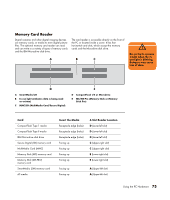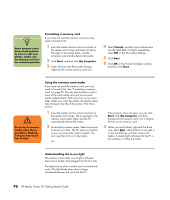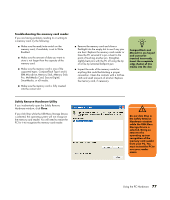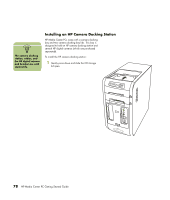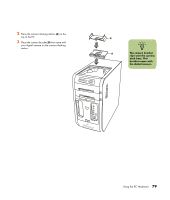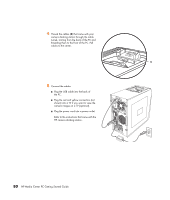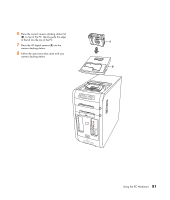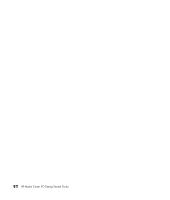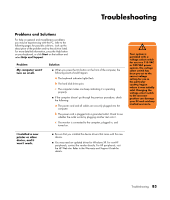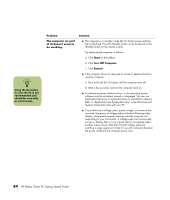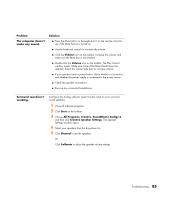HP Media Center m1200 Getting Started Guide - Page 84
Plug the red and yellow connectors
 |
View all HP Media Center m1200 manuals
Add to My Manuals
Save this manual to your list of manuals |
Page 84 highlights
4 Thread the cables (C) that came with your camera docking station through the cable tunnel, starting from the back of the PC and threading them to the front of the PC. Pull cables to the center. DC IN C 5 Connect the cables: DC IN ■ Plug the USB cable into the back of the PC. ■ Plug the red and yellow connectors (not shown) into a TV if you want to view the camera images on a TV (optional). ■ Plug the power cord into a power outlet. Refer to the instructions that came with the HP camera docking station. IN OUT SERIAL ETHERNET TV-OUT VID IN LCD R S-VID IN L TV . 80 HP Media Center PC Getting Started Guide
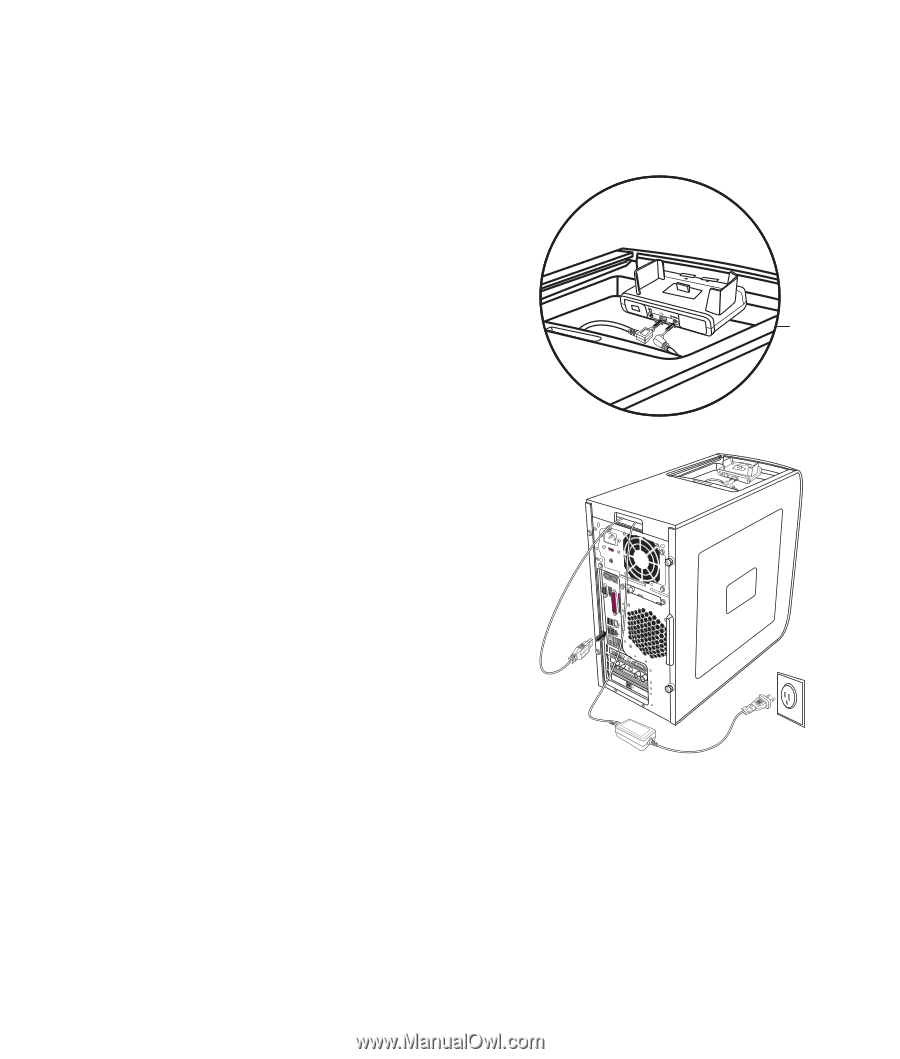
80
HP Media Center PC Getting Started Guide
4
Thread the cables (
C
) that came with your
camera docking station through the cable
tunnel, starting from the back of the PC and
threading them to the front of the PC. Pull
cables to the center.
5
Connect the cables:
■
Plug the USB cable into the back of
the PC.
■
Plug the red and yellow connectors (not
shown) into a TV if you want to view the
camera images on a TV (optional).
■
Plug the power cord into a power outlet.
Refer to the instructions that came with the
HP camera docking station.
.
DC IN
C
SERIAL