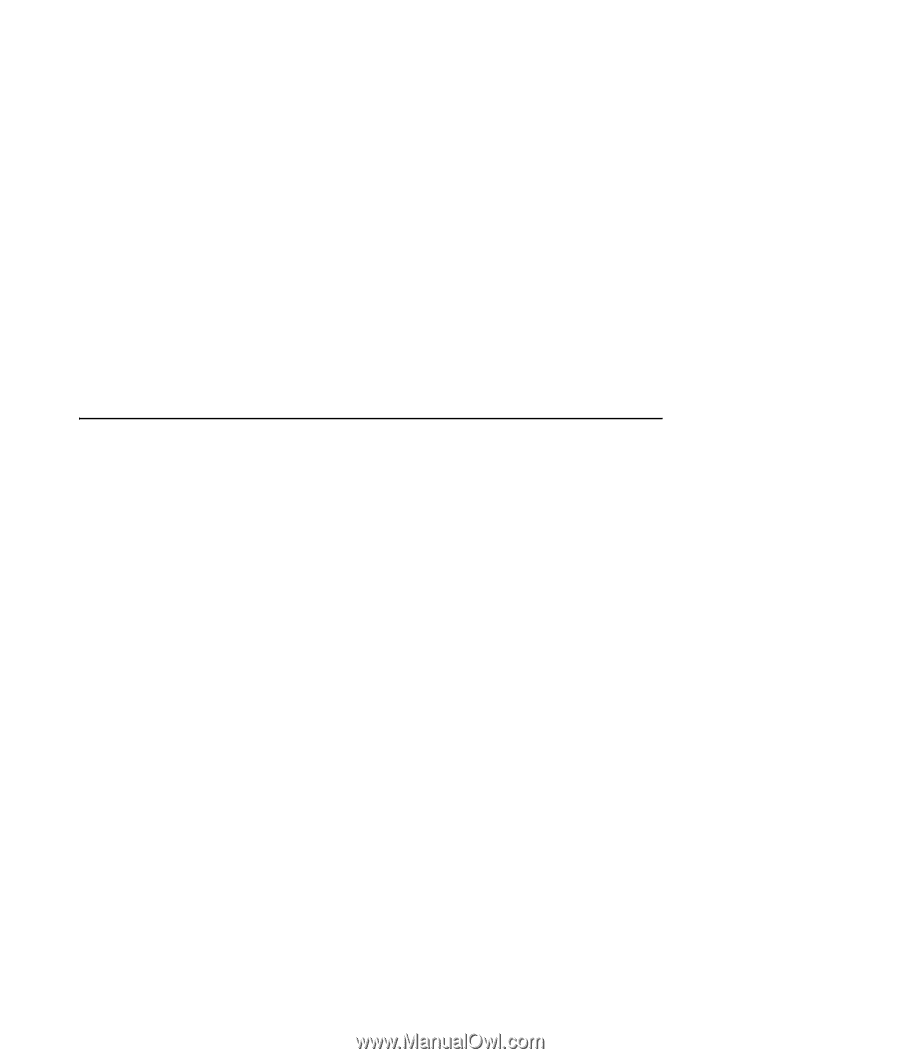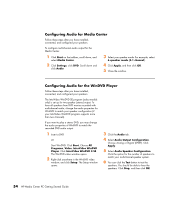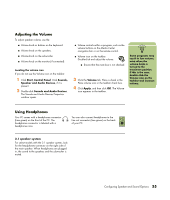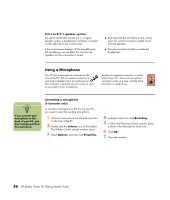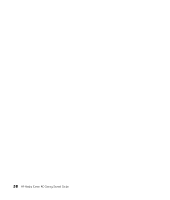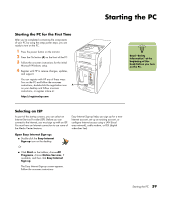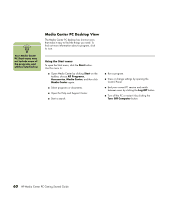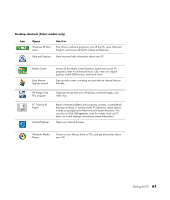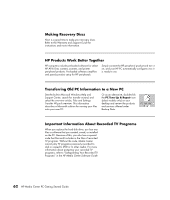HP Media Center m1200 Getting Started Guide - Page 61
Resolving Sound Issues
 |
View all HP Media Center m1200 manuals
Add to My Manuals
Save this manual to your list of manuals |
Page 61 highlights
Selecting recording devices (6 Connector only) To select a sound recording device: 1 Click Start on the taskbar. 2 Choose Control Panel. 3 Click Sounds and Audio Devices (or Sounds, Speech and Audio Devices). The Sounds and Audio Devices window opens. 4 Click the Audio tab. The window opens. 5 In Sound Recording, select a recording device, for example, Realtek HD Front Pink Jack. 6 Click OK. 7 Close the window. Resolving Sound Issues If you don't have sound from your speakers, check the following: ■ Check volume and mute settings. See "Adjusting the Volume" on page 55. ■ Verify sound cable connections. ■ Reinstall the sound card drivers by using HP Application Recovery. See "Application Recovery" in the Warranty and Support Guide. ■ Reconfigure the sound software for surround sound. ■ Use active, powered speakers, or speakers with an amplifier. ■ Some programs may result in low volume, even when the volume knob is turned to the maximum position. If this is the case, double-click the Volume icon on the taskbar and increase volume. Configuring Speaker and Sound Options 57