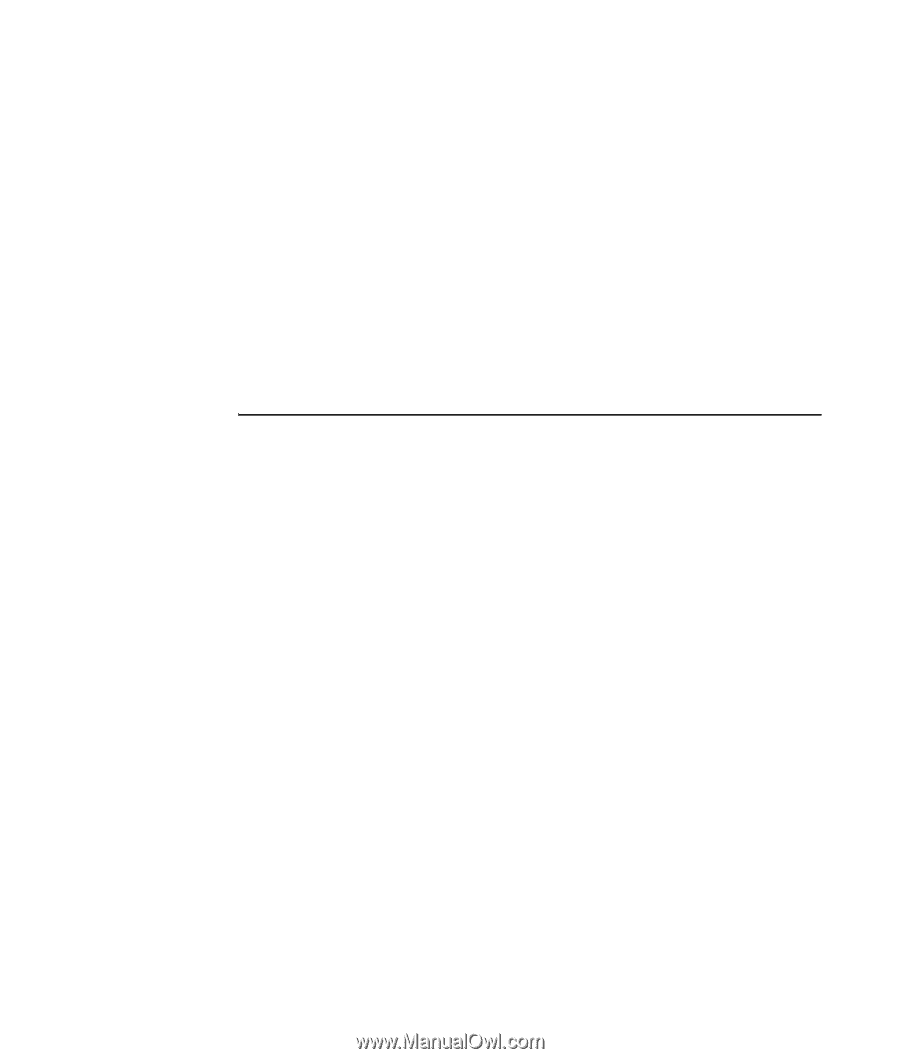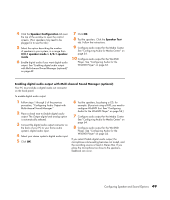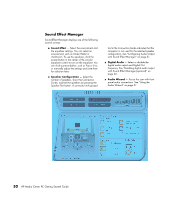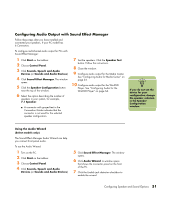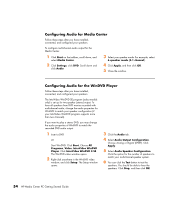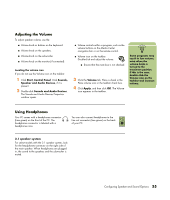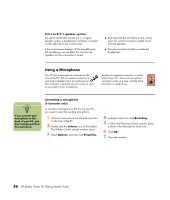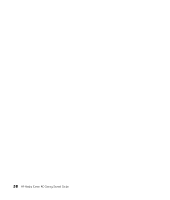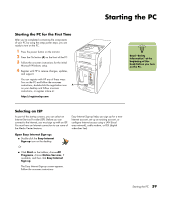HP Media Center m1200 Getting Started Guide - Page 58
Configuring Audio for Media Center, Configuring Audio for the WinDVD Player
 |
View all HP Media Center m1200 manuals
Add to My Manuals
Save this manual to your list of manuals |
Page 58 highlights
Configuring Audio for Media Center Follow these steps after you have installed, connected, and configured your speakers. To configure multichannel audio output for the Media Center: 1 Click Start on the taskbar, scroll down, and select Media Center. 2 Click Settings, click DVD. Scroll down and click Audio. 3 Select your speaker mode. For example, select 6 speaker mode (5.1 channel). 4 Click Apply, and then click OK. 5 Close the window. Configuring Audio for the WinDVD Player Follow these steps after you have installed, connected, and configured your speakers. The InterVideo WinDVD SE program (select models only) is set up for two-speaker (stereo) output. To hear all speakers from DVD movies recorded with multichannel audio, change the audio properties for WinDVD to match your speaker configuration (if your InterVideo WinDVD program supports more than two channels). If you want to play a stereo DVD, you may change the audio properties of WinDVD to match the recorded DVD audio output. 1 Insert a DVD Or Start WinDVD: Click Start, Choose All Programs, Video, InterVideo WinDVD Player. Click InterVideo WinDVD 4 SE. The WinDVD video window opens. 2 Right-click anywhere in the WinDVD video window, and click Setup. The Setup window opens. 3 Click the Audio tab. 4 Select Audio Output Configuration. Choose Analog or Digital (SPDIF). Click Apply. 5 Select Audio Speaker Configuration. Click the option for the number of speakers to match your multichannel speaker system. 6 You can click the Test button to test the speakers. You should be able to hear the speakers. Click Stop, and then click OK. 54 HP Media Center PC Getting Started Guide