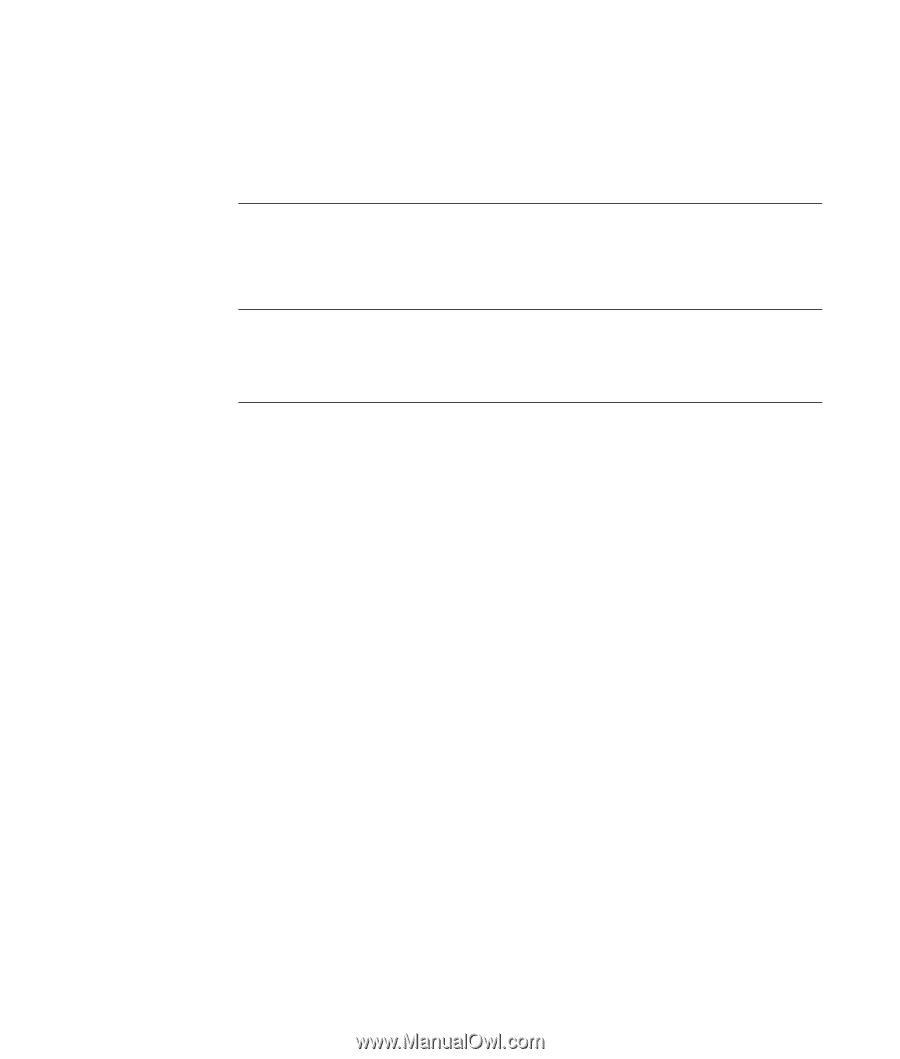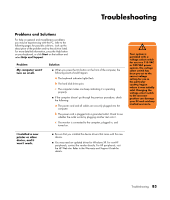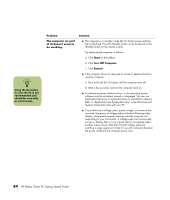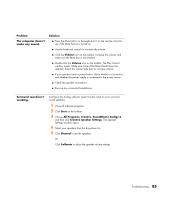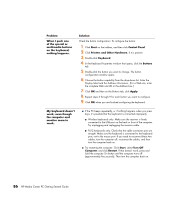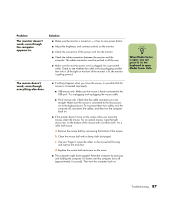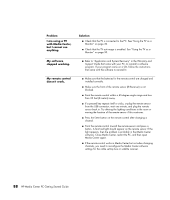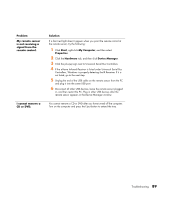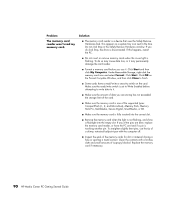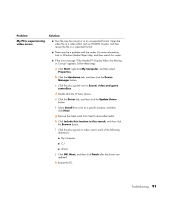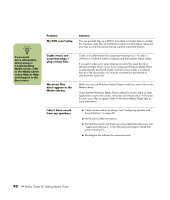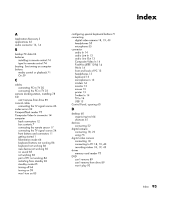HP Media Center m1200 Getting Started Guide - Page 92
I am using a TV, with Media Center, but I cannot see, anything., My software, stopped working., My
 |
View all HP Media Center m1200 manuals
Add to My Manuals
Save this manual to your list of manuals |
Page 92 highlights
Problem I am using a TV with Media Center, but I cannot see anything. My software stopped working. My remote control doesn't work. Solution ■ Check that the TV is connected to the PC. See "Using the TV as a Monitor" on page 30. ■ Check that the TV out image is enabled. See "Using the TV as a Monitor" on page 30. ■ Refer to "Application and System Recovery" in the Warranty and Support Guide that came with your PC, to reinstall a software program. If your program came on a CD, follow the instructions that came with the software to reinstall it. ■ Make sure that the batteries for the remote control are charged and installed correctly. ■ Make sure the front of the remote sensor (IR Receiver) is not blocked. ■ Point the remote control within a 45-degree angle range and less than 26 feet (8 meters) away. ■ If a pressed key repeats itself or sticks, unplug the remote sensor from the USB connector, wait one minute, and plug the remote sensor back in. Try altering the lighting conditions in the room or moving the location of the remote sensor if this continues. ■ Press the Enter button on the remote control after changing a channel. ■ Point the remote control toward the remote sensor and press a button. A faint red light should appear on the remote sensor. If the light appears, then the problem is probably in the Media Center software. Close Media Center, restart the PC, and then open Media Center again. ■ If the remote control works in Media Center but not when changing channels, you need to reconfigure the Media Center software settings for the cable set-top box or satellite receiver. 88 HP Media Center PC Getting Started Guide