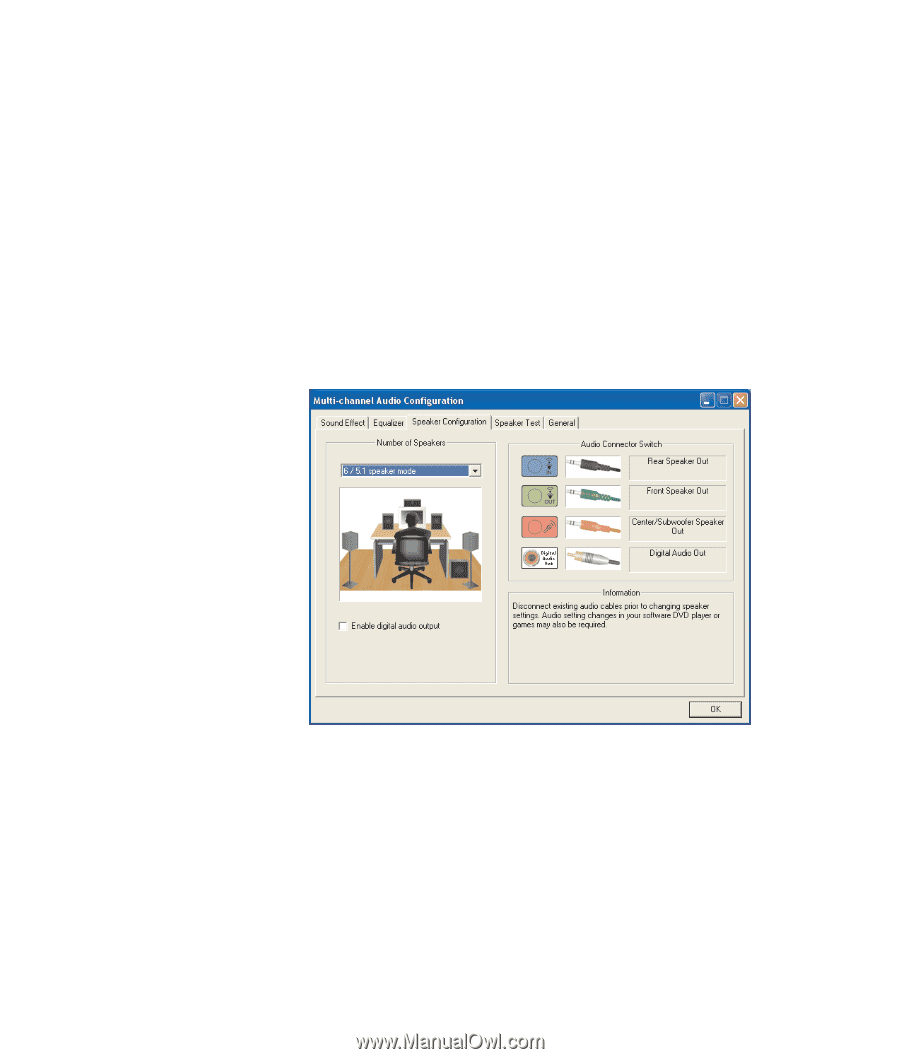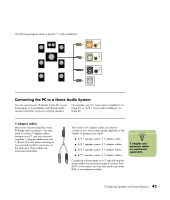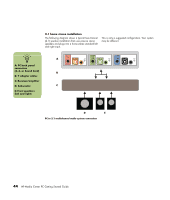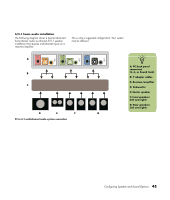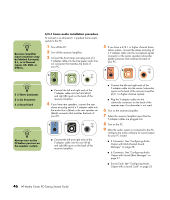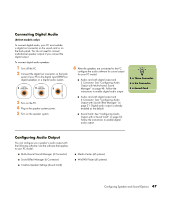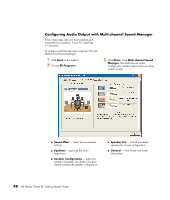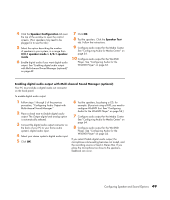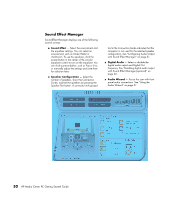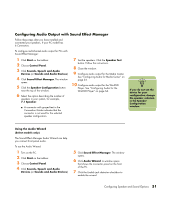HP Media Center m1200 Getting Started Guide - Page 52
Configuring Audio Output with Multi-channel Sound Manager
 |
View all HP Media Center m1200 manuals
Add to My Manuals
Save this manual to your list of manuals |
Page 52 highlights
Configuring Audio Output with Multi-channel Sound Manager Follow these steps after you have installed and connected your speakers, if your PC model has 3 Connectors. To configure multichannel audio output for PCs with Multi-channel Sound Manager: 1 Click Start on the taskbar. 2 Choose All Programs. 3 Click Music. Click Multi-channel Sound Manager. The Multi-channel Audio Configuration window opens with one of five control screens. ■ Sound Effect - Select the Environment settings. ■ Equalizer - Equalize the audio frequencies. ■ Speaker Configuration - Select the number of speakers. An Audio Connector Switch indicates the speaker configuration. ■ Speaker Test - Test all connected speakers for correct configuration. ■ General - View Driver and audio information. 48 HP Media Center PC Getting Started Guide