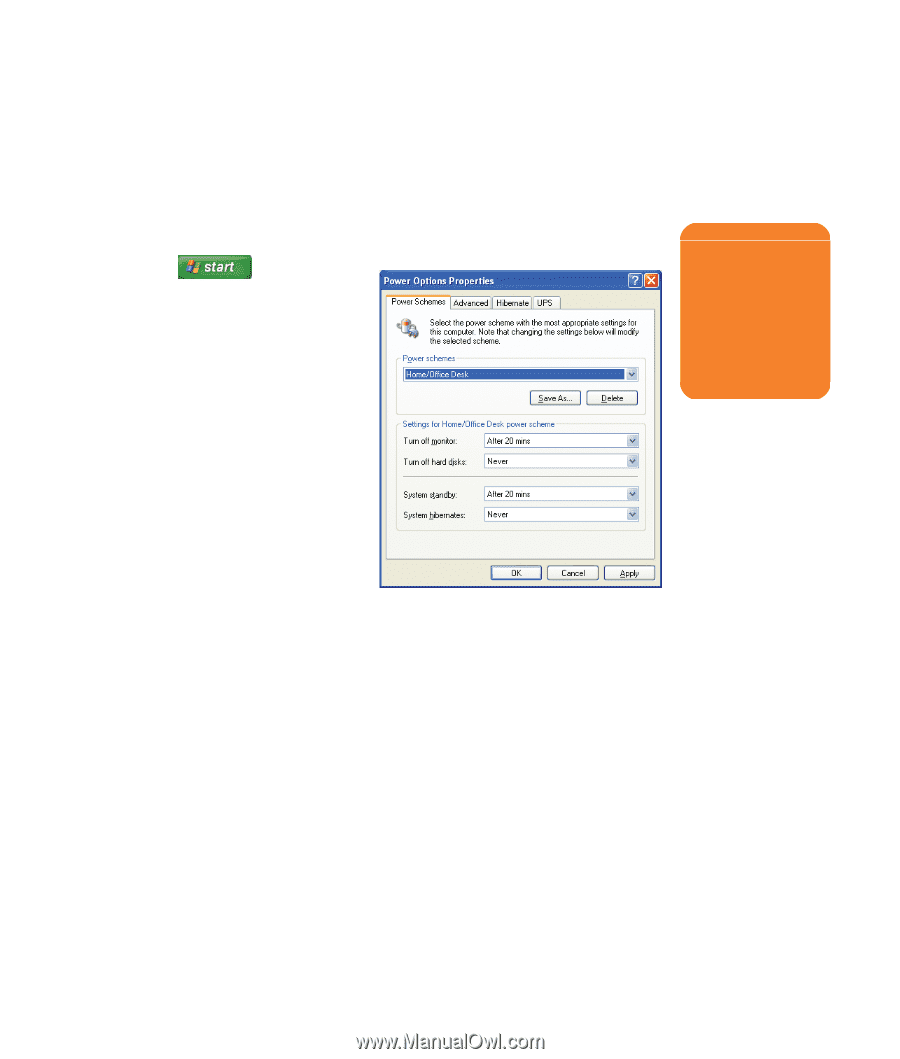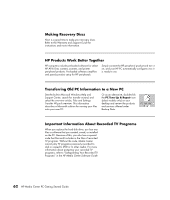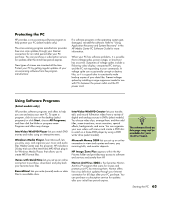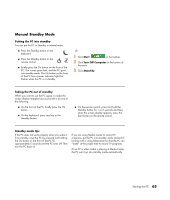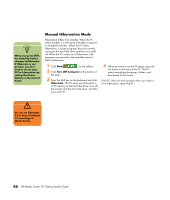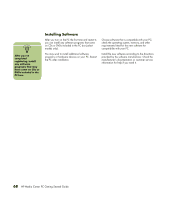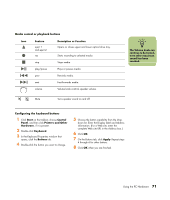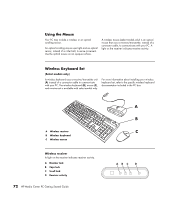HP Media Center m1200 Getting Started Guide - Page 71
Automatic Standby or Hibernation Mode
 |
View all HP Media Center m1200 manuals
Add to My Manuals
Save this manual to your list of manuals |
Page 71 highlights
Automatic Standby or Hibernation Mode To automatically put the PC into standby or hibernation mode when the PC is idle, modify the power management settings: 1 Click Start on the taskbar. 2 Click Control Panel. 3 Click Performance and Maintenance, if it is present. 4 Click Power Options. 5 Click the Hibernate tab, select the Enable hibernation check box, and then click Apply. 6 To set the timers for standby or hibernation, click the Power Schemes tab. In the Power schemes box, select a power scheme from the drop-down list. Choose the timers: ■ To turn on auto-standby for the PC, click a time (such as After 20 mins) in the System standby list. ■ To turn on auto-hibernate, click a time (such as After 1 hour) in the System hibernates list. 7 Click OK. w Do not use auto-hibernate if you have scheduled TV recordings in Media Center; instead, set System hibernates to Never. Starting the PC 67