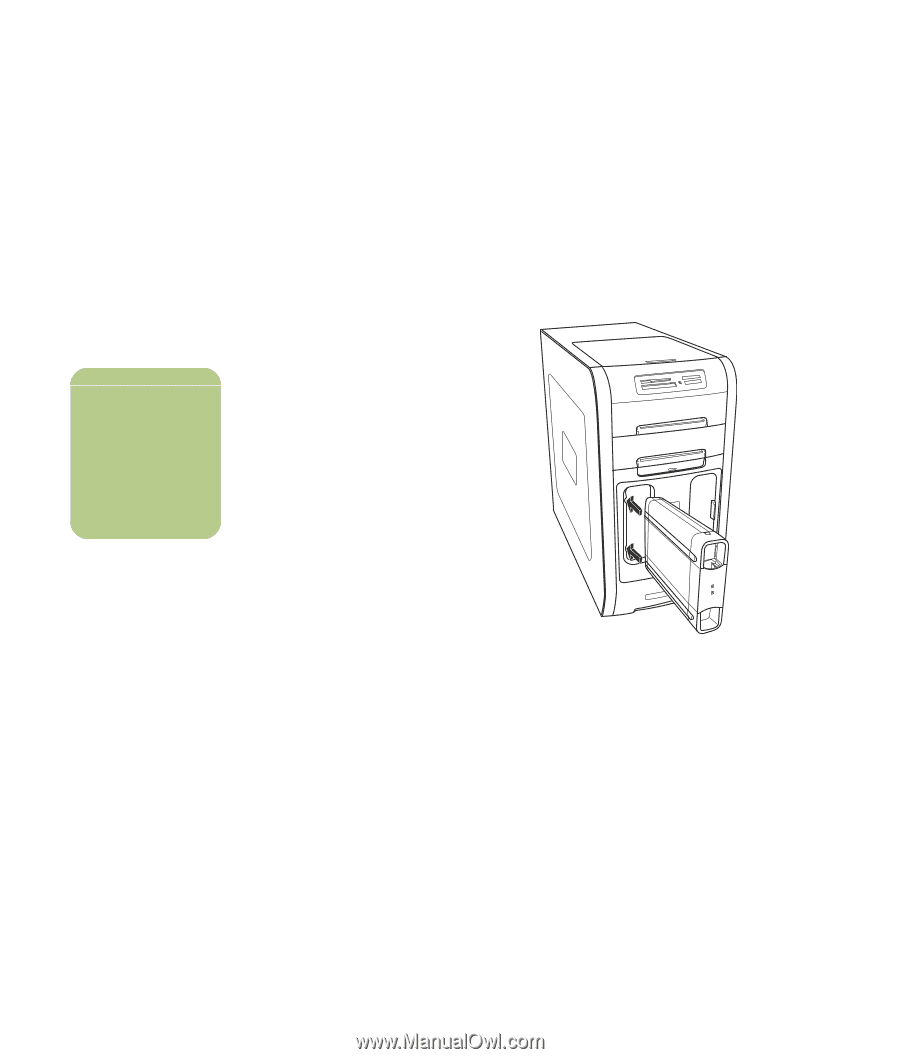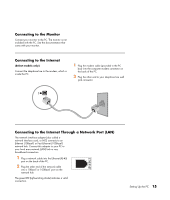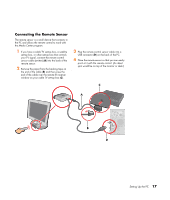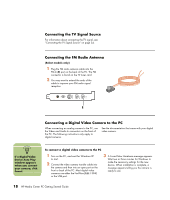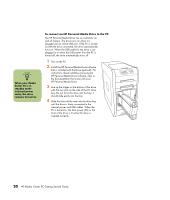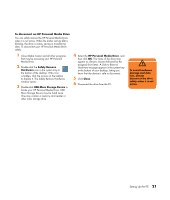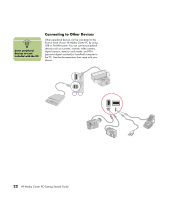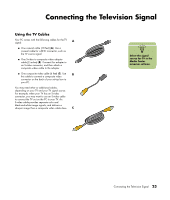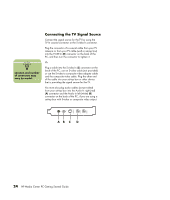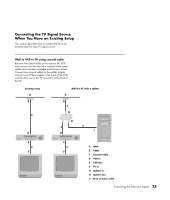HP Media Center m1200 Getting Started Guide - Page 24
To connect an HP Personal Media Drive to the PC
 |
View all HP Media Center m1200 manuals
Add to My Manuals
Save this manual to your list of manuals |
Page 24 highlights
n When your Media Center PC is in standby mode (reduced power state), the drive remains turned on. To connect an HP Personal Media Drive to the PC The HP Personal Media Drive has an automatic on and off feature. The drive turns on when it is plugged into an active USB port. If the PC is turned on with the drive connected, the drive automatically turns on. When the USB cable for the drive is not plugged in or when the USB power from the PC is turned off, the drive automatically turns off. 1 Turn on the PC. 2 Install the HP Personal Media Drive software that is included with the Drive (optional). For instructions about installing and using the HP Personal Media Drive software, refer to the documentation that came with your HP Personal Media Drive. 3 Line up the ridges on the bottom of the drive with the two slots on the side of the PC drive bay. Do not force the drive into the bay; it should slide easily into the bay. 4 Slide the drive all the way into the drive bay until the drive is firmly connected to the internal power and USB cables. When the PC is turned on, the blue power LED on the front of the drive is lit when the drive is inserted correctly. 20 HP Media Center PC Getting Started Guide