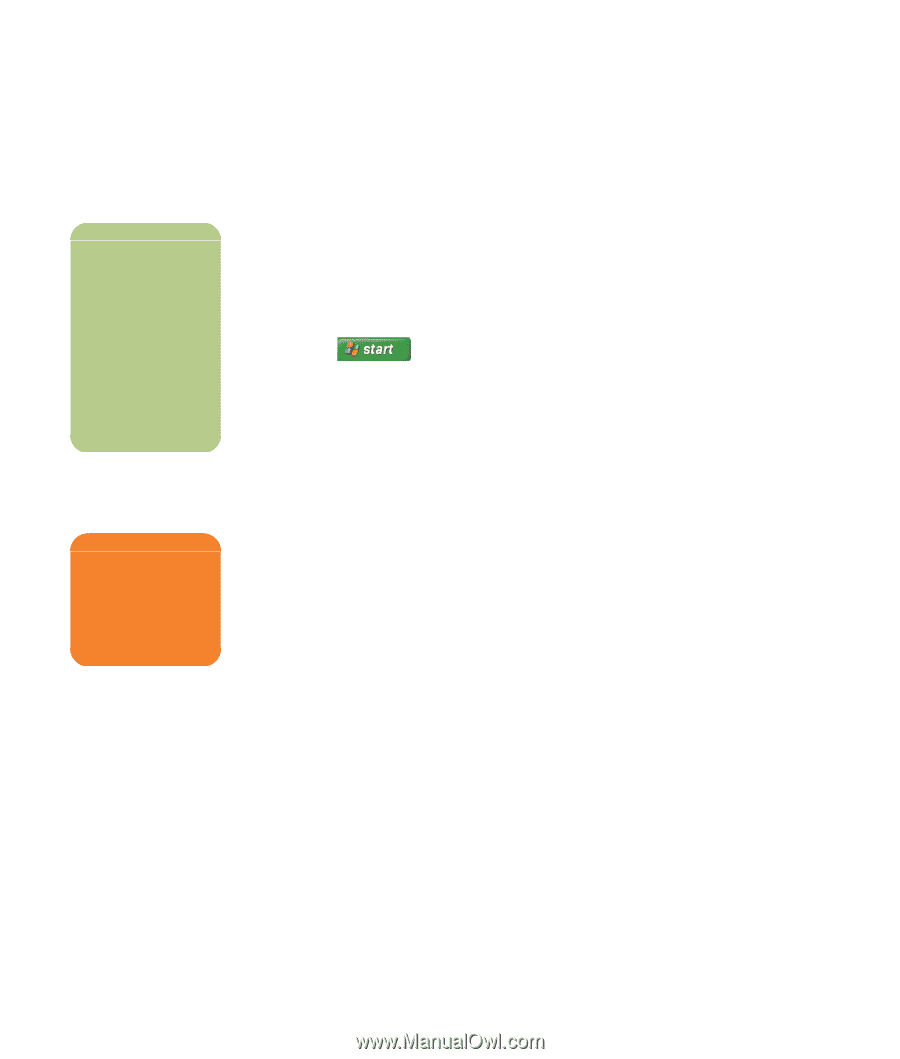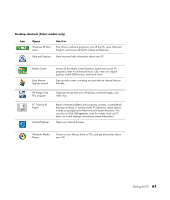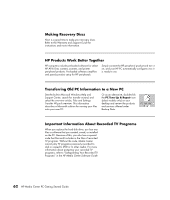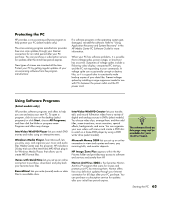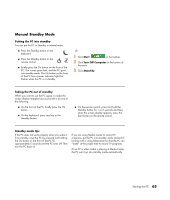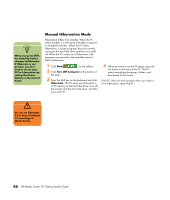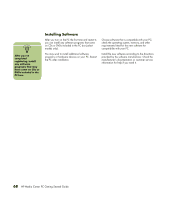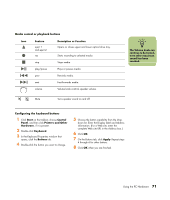HP Media Center m1200 Getting Started Guide - Page 70
Manual Hibernation Mode
 |
View all HP Media Center m1200 manuals
Add to My Manuals
Save this manual to your list of manuals |
Page 70 highlights
n When you press Shift, the Stand By button changes to Hibernate. If Hibernate is not present, you first need to set up your PC for hibernation by setting the Power Options in the Control Panel. Manual Hibernation Mode Hibernation differs from standby. When the PC enters standby, it is still active and able to respond to scheduled activities. When the PC enters hibernation, it copies programs that are currently running to the hard disk drive and then turns itself off. When the PC comes out of hibernation, the programs are restored to the state they were in before hibernation. 1 Click Start on the taskbar. 2 Click Turn Off Computer at the bottom of the menu. 3 Press the Shift key on the keyboard and click Hibernate. The PC saves everything that is in PC memory to the hard disk drive, turns off the monitor and the hard disk drive, and then turns itself off. 4 When you want to use the PC again, press the On button on the front of the PC. The PC returns everything (programs, folders, and documents) to the screen. If the PC does not work properly when you wake it from hibernation, restart the PC. w Do not use hibernate if you have scheduled TV recordings in Media Center. 66 HP Media Center PC Getting Started Guide