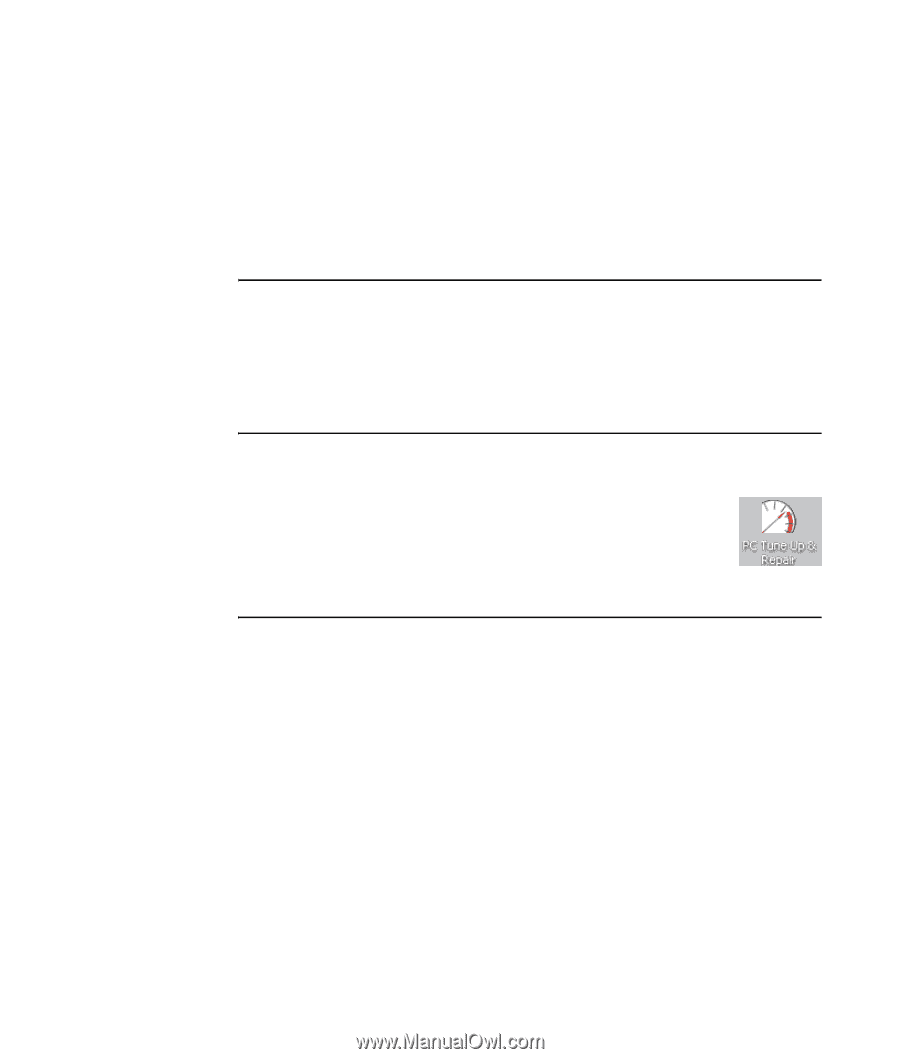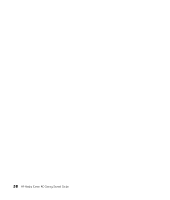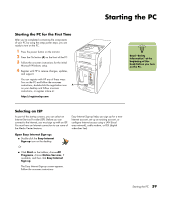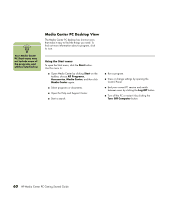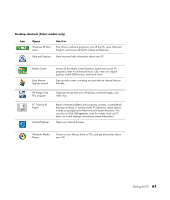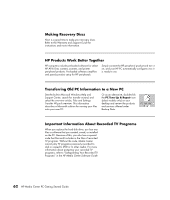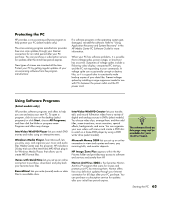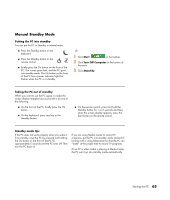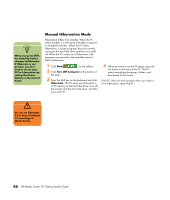HP Media Center m1200 Getting Started Guide - Page 66
Making Recovery Discs, HP Products Work Better Together, Transferring Old PC Information to a New PC
 |
View all HP Media Center m1200 manuals
Add to My Manuals
Save this manual to your list of manuals |
Page 66 highlights
Making Recovery Discs Now is a good time to make your recovery discs. Refer to the Warranty and Support Guide for instructions and more information. HP Products Work Better Together HP computers include pre-loaded software for select HP All-In-One, camera, scanner, and printer peripheral products. Pre-loaded software simplifies and speeds product setup for HP peripherals. Simply connect the HP peripheral product and turn it on, and your HP PC automatically configures it so it is ready to use. Transferring Old PC Information to a New PC See the built-in Microsoft Windows Help and Support Center; search for transfer wizard, and select the overview article, Files and Settings Transfer Wizard overview. This information describes a Microsoft solution for moving your files onto your new PC. Or as an alternative, double-click the PC Tune Up & Repair icon (select models only) on your desktop and review the products and services offered under Backup Data. Important Information About Recorded TV Programs When you replace the hard disk drive, you lose any files or software that you created, saved, or installed on the PC. Because of this, you also lose a special code that Microsoft includes in the files of recorded TV programs. Without the code, Media Center cannot play TV programs previously recorded to disk or copied to DVD or to other media. For more information about protecting your recorded TV programs, refer to "Safeguarding Your Recorded TV Programs" in the HP Media Center Software Guide. 62 HP Media Center PC Getting Started Guide