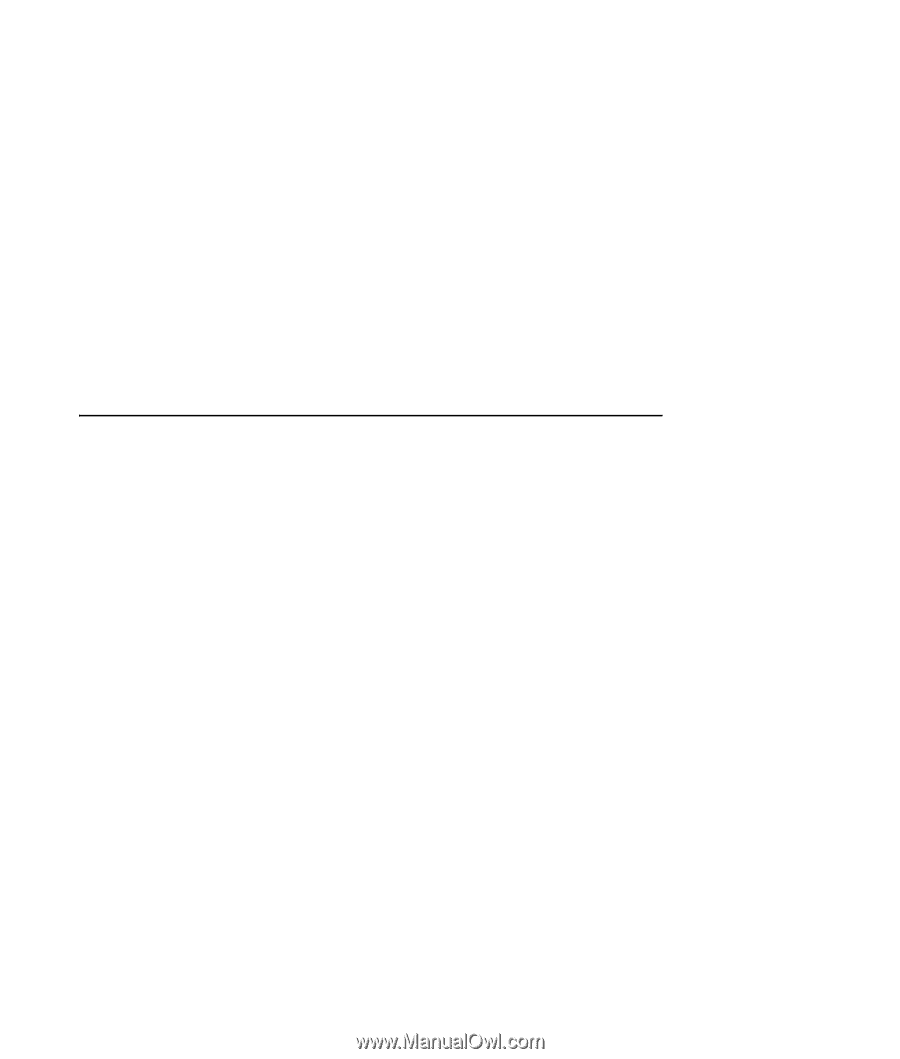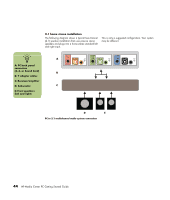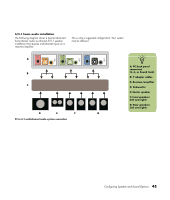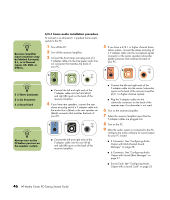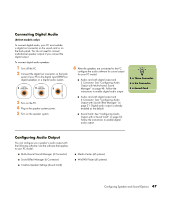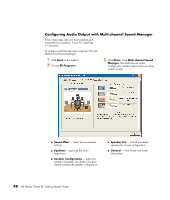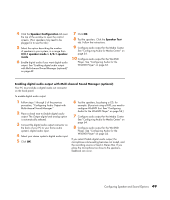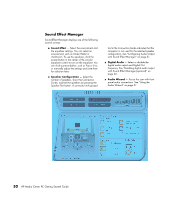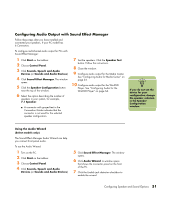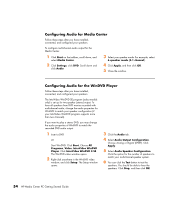HP Media Center m1200 Getting Started Guide - Page 53
Speaker Configuration, 2.1 speaker mode, 5.1 speaker, Speaker Test
 |
View all HP Media Center m1200 manuals
Add to My Manuals
Save this manual to your list of manuals |
Page 53 highlights
4 Click the Speaker Configuration tab near the top of the window to open the control screens. (Your speakers may need to be plugged in to see this tab.) 5 Select the option describing the number of speakers in your system, in a range from 2/2.1 speaker mode to 6/5.1 speaker mode. 6 Enable digital audio if you want digital audio output. See "Enabling digital audio output with Multi-channel Sound Manager (optional)" on page 49. 7 Click OK. 8 Test the speakers. Click the Speaker Test tab. Follow the instructions. 9 Configure audio output for the Media Center. See "Configuring Audio for Media Center" on page 54. 10 Configure audio output for the WinDVD Player. See "Configuring Audio for the WinDVD Player" on page 54. Enabling digital audio output with Multi-channel Sound Manager (optional) Your PC must include a digital audio out connector on the back panel. To enable digital audio output: 1 Follow steps 1 through 5 of the previous procedure, "Configuring Audio Output with Multi-channel Sound Manager." 2 Place a check next to Enable digital audio output. The Output digital and analog option is automatically selected. 3 Connect the digital audio output connector on the back of your PC to your home audio system's digital audio input. 4 Select your stereo system's digital audio input. 5 Click OK. 6 Test the speakers, by playing a CD, for example. (If you test using a DVD, you need to configure WinDVD first. See "Configuring Audio for the WinDVD Player" on page 54.) 7 Configure audio output for the Media Center. See "Configuring Audio for Media Center" on page 54. 8 Configure audio output for the WinDVD Player. See "Configuring Audio for the WinDVD Player" on page 54. If you select Enable digital audio output, the microphone volume setting becomes not muted, and the recording source is fixed in Stereo Mix. If you place the microphone too close to the speakers, feedback can occur. Configuring Speaker and Sound Options 49