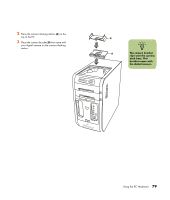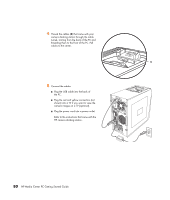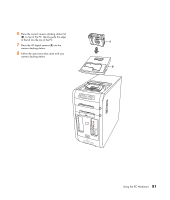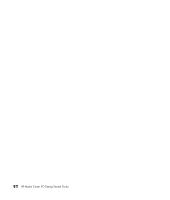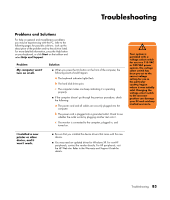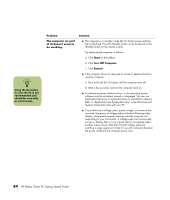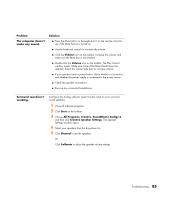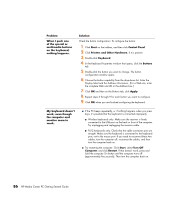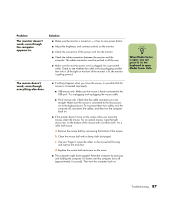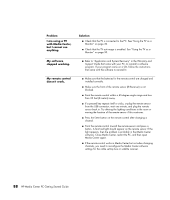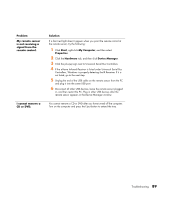HP Media Center m1200 Getting Started Guide - Page 88
The computer or, of it doesn't seem to, be working., Problem, Solution
 |
View all HP Media Center m1200 manuals
Add to My Manuals
Save this manual to your list of manuals |
Page 88 highlights
n Using the On button to reset the PC is not recommended and should be used only as a last resort. Problem The computer (or part of it) doesn't seem to be working. Solution ■ The computer is in standby mode (the On button power indicator light is flashing). Press the Standby button on the keyboard or the Standby button on the remote control. Try restarting the computer as follows: a Click Start on the taskbar. b Click Turn Off Computer. c Click Restart. ■ If the computer shows no response to mouse or keyboard actions, reset the computer: a Press and hold the On button until the computer turns off. b Wait a few seconds, and turn the computer back on. ■ A software program, software driver, or the operating system software may be corrupted, erased, or damaged. You can use Application Recovery or System Recovery to reinstall the software. Refer to "Application and System Recovery" in the Warranty and Support Guide that came with your PC. ■ It's possible that a voltage spike, power outage, or brownout has occurred. Symptoms of voltage spikes include a flickering video display, unexpected computer startups, and the computer not responding to your commands. A voltage spike can occasionally corrupt or destroy files, so it is a good idea to consistently make backup copies of your data files. Prevent voltage spikes by installing a surge suppressor made for use with computers between the power outlet and the computer power cord. 84 HP Media Center PC Getting Started Guide