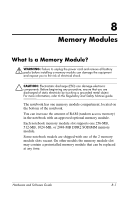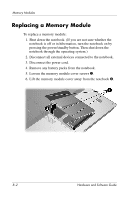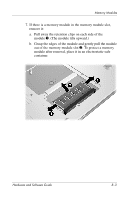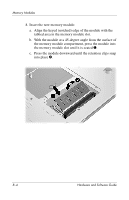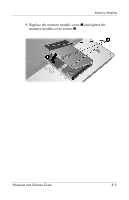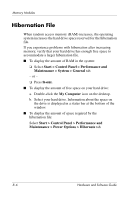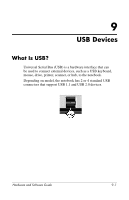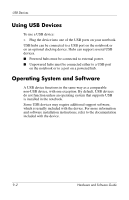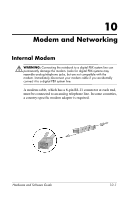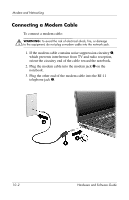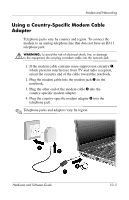HP Pavilion dv4000 Hardware and Software Guide - Page 109
Hibernation File, Start > Control Panel > Performance and, Maintenance > System > General
 |
View all HP Pavilion dv4000 manuals
Add to My Manuals
Save this manual to your list of manuals |
Page 109 highlights
Memory Modules Hibernation File When random access memory (RAM) increases, the operating system increases the hard drive space reserved for the hibernation file. If you experience problems with hibernation after increasing memory, verify that your hard drive has enough free space to accommodate a larger hibernation file. ■ To display the amount of RAM in the system: ❏ Select Start > Control Panel > Performance and Maintenance > System > General tab. - or - ❏ Press fn+esc. ■ To display the amount of free space on your hard drive: a. Double-click the My Computer icon on the desktop. b. Select your hard drive. Information about the space on the drive is displayed in a status bar at the bottom of the window. ■ To display the amount of space required by the hibernation file: Select Start > Control Panel > Performance and Maintenance > Power Options > Hibernate tab. 8-6 Hardware and Software Guide