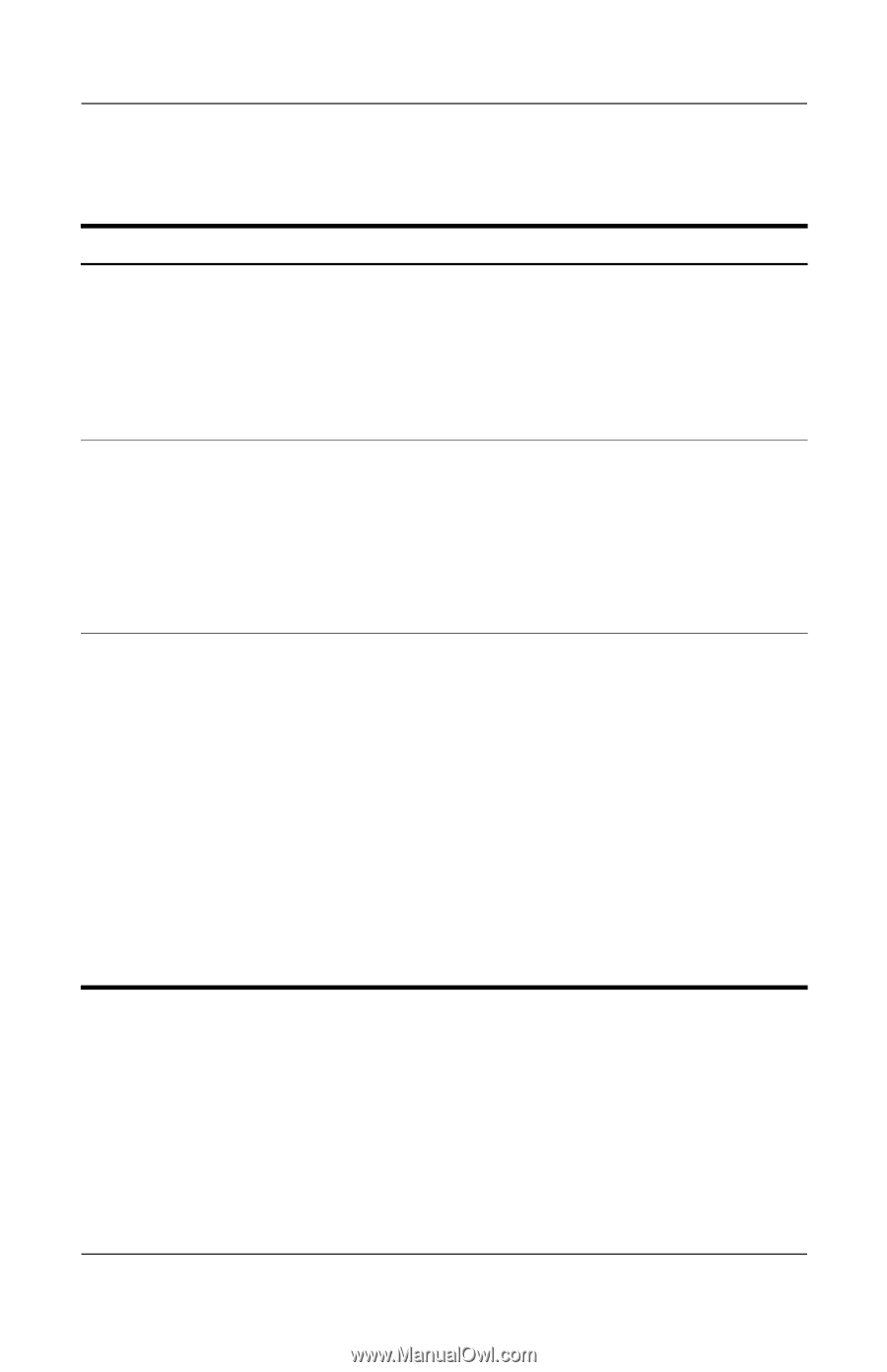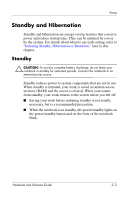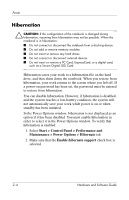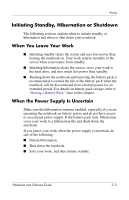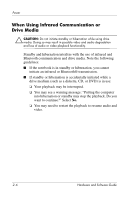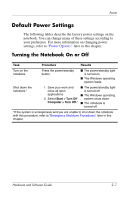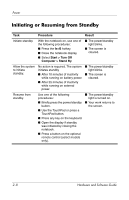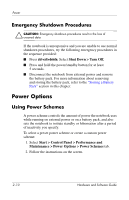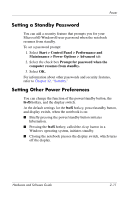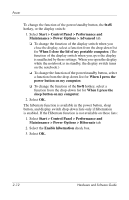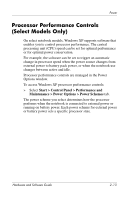HP Pavilion dv4000 Hardware and Software Guide - Page 37
Initiating or Resuming from Standby, Procedure, Result, Start > Turn Off, Computer > Stand By.
 |
View all HP Pavilion dv4000 manuals
Add to My Manuals
Save this manual to your list of manuals |
Page 37 highlights
Power Initiating or Resuming from Standby Task Procedure Result Initiate standby. With the notebook on, use one of the following procedures: ■ Press the fn+f5 hotkey. ■ Close the notebook display. ■ Select Start > Turn Off Computer > Stand By. ■ The power/standby light blinks. ■ The screen is cleared. Allow the system to initiate standby. No action is required. The system ■ The power/standby initiates standby light blinks. ■ After 10 minutes of inactivity ■ The screen is while running on battery power. cleared. ■ After 25 minutes of inactivity while running on external power. Resume from standby. Use one of the following procedures: ■ The power/standby light is turned on. ■ Briefly press the power/standby ■ Your work returns to button. the screen. ■ Use the TouchPad or press a TouchPad button. ■ Press any key on the keyboard. ■ Open the display if standby was initiated by closing the notebook. ■ Press a button on the optional remote control (select models only). 2-8 Hardware and Software Guide