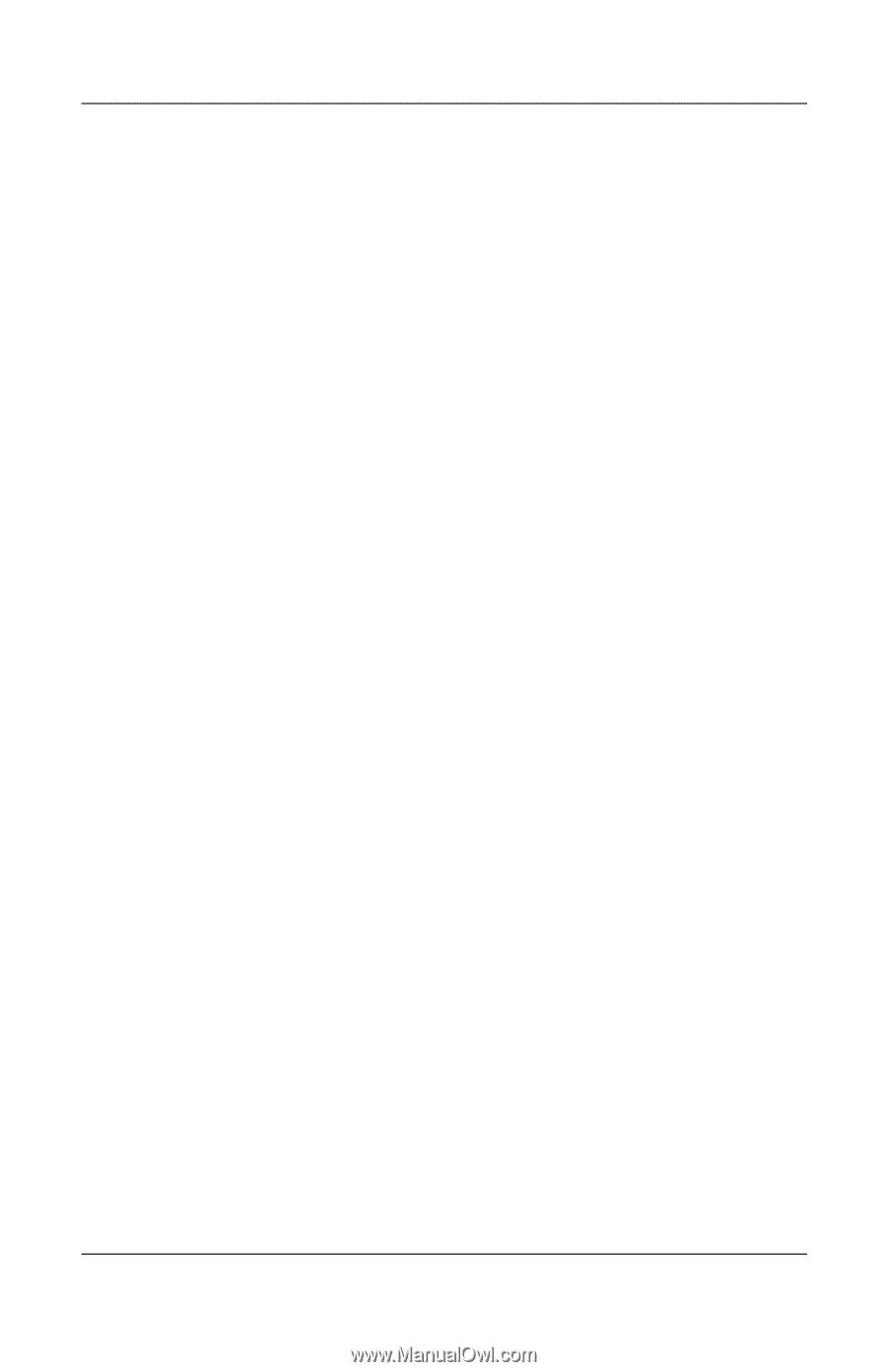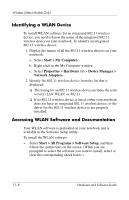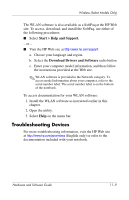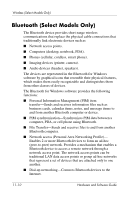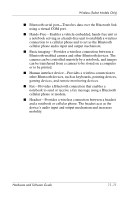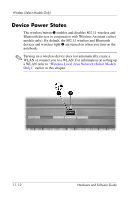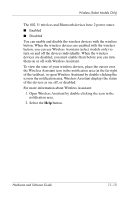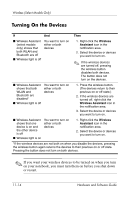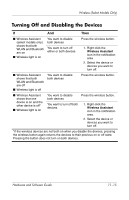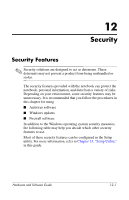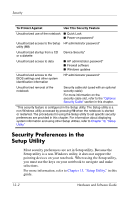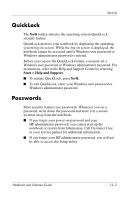HP Pavilion dv4000 Hardware and Software Guide - Page 132
icon in the notification area. Wireless Assistant displays the status, of the taskbar
 |
View all HP Pavilion dv4000 manuals
Add to My Manuals
Save this manual to your list of manuals |
Page 132 highlights
Wireless (Select Models Only) The 802.11 wireless and Bluetooth devices have 2 power states: ■ Enabled ■ Disabled You can enable and disable the wireless devices with the wireless button. When the wireless devices are enabled with the wireless button, you can use Wireless Assistant (select models only) to turn on and off the devices individually. When the wireless devices are disabled, you must enable them before you can turn them on or off with Wireless Assistant. To view the state of your wireless devices, place the cursor over the Wireless Assistant icon in the notification area (at the far right of the taskbar), or open Wireless Assistant by double-clicking the icon in the notification area. Wireless Assistant displays the status of the devices as on, off, or disabled. For more information about Wireless Assistant: 1. Open Wireless Assistant by double-clicking the icon in the notification area. 2. Select the Help button. Hardware and Software Guide 11-13