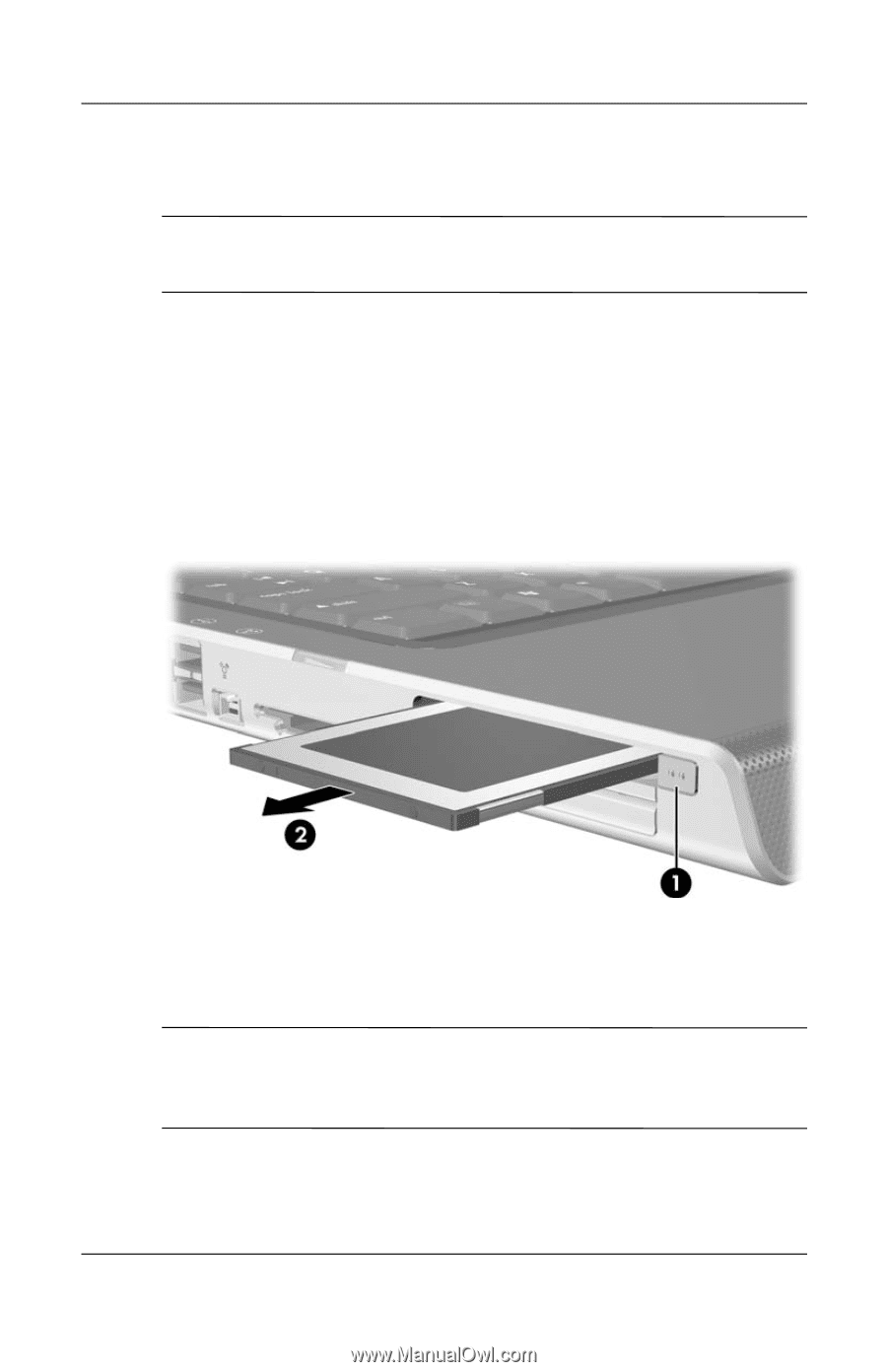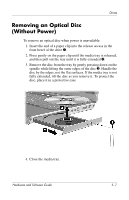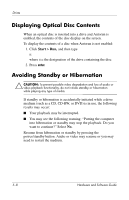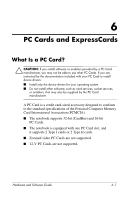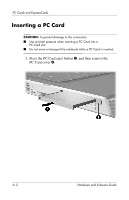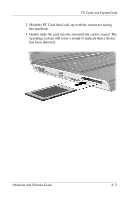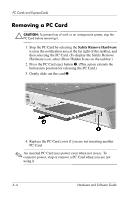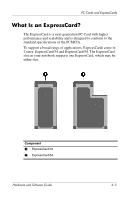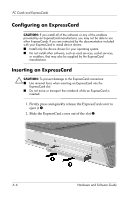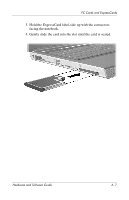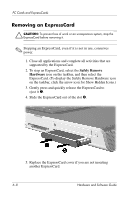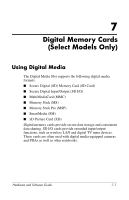HP Pavilion dv4000 Hardware and Software Guide - Page 95
Removing a PC Card, Safely Remove Hardware
 |
View all HP Pavilion dv4000 manuals
Add to My Manuals
Save this manual to your list of manuals |
Page 95 highlights
PC Cards and ExpressCards Removing a PC Card Ä CAUTION: To prevent loss of work or an unresponsive system, stop the PC Card before removing it. 1. Stop the PC Card by selecting the Safely Remove Hardware icon in the notification area at the far right of the taskbar, and then selecting the PC Card. (To display the Safely Remove Hardware icon, select Show Hidden Icons on the taskbar.) 2. Press the PC Card eject button 1. (This action extends the button into position for releasing the PC Card.) 3. Gently slide out the card 2. 4. Replace the PC Card cover if you are not inserting another PC Card. ✎ An inserted PC Card uses power even when not in use. To conserve power, stop or remove a PC Card when you are not using it. 6-4 Hardware and Software Guide