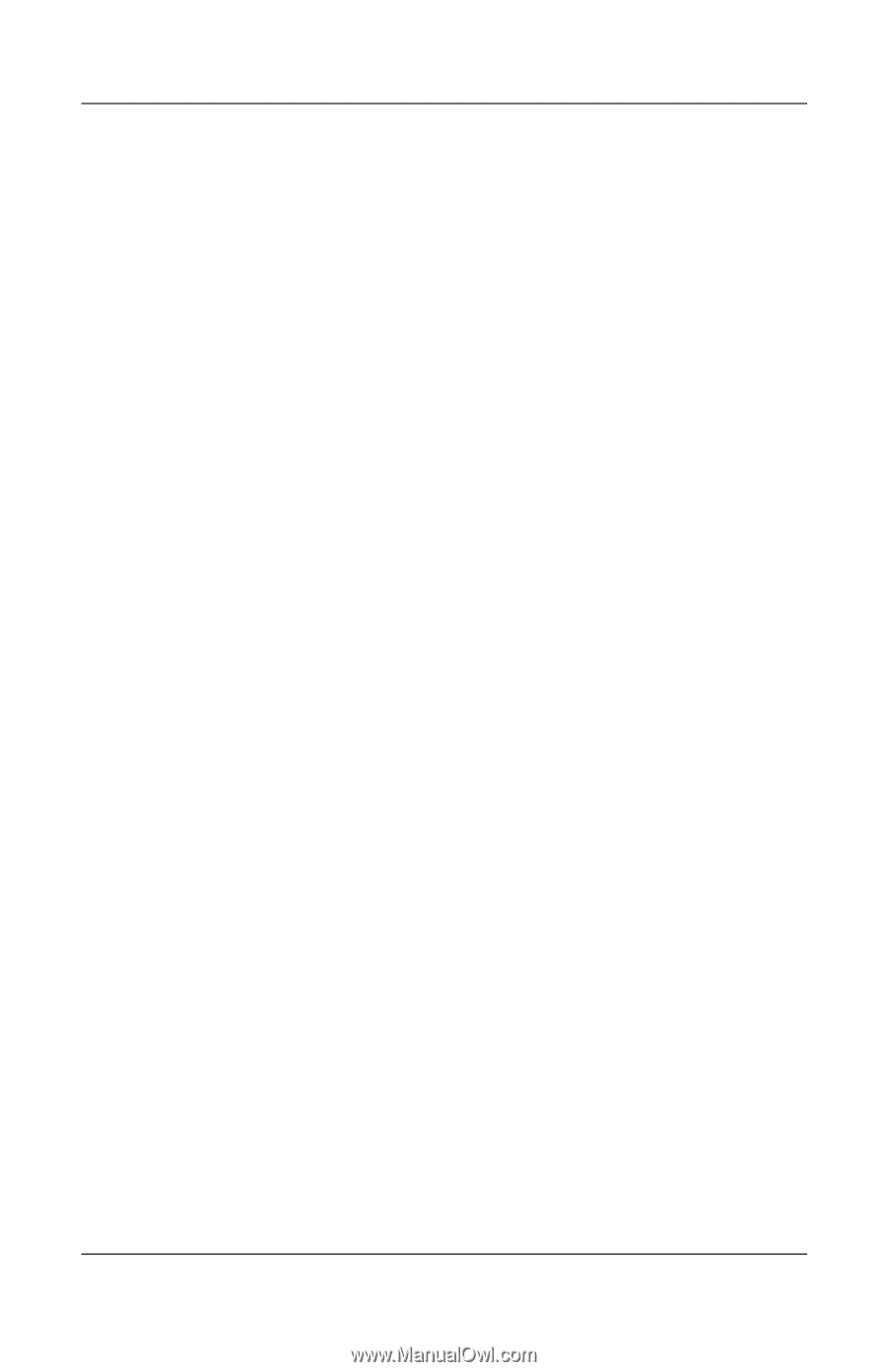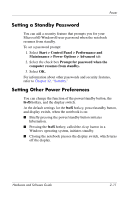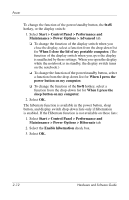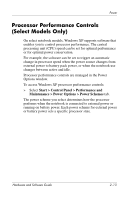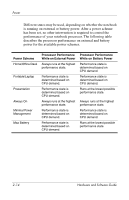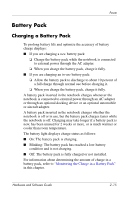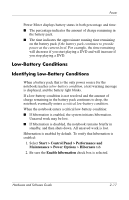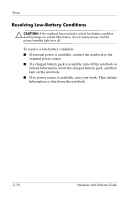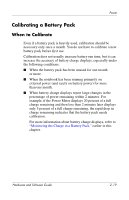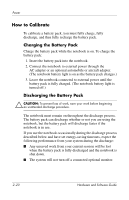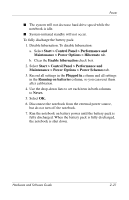HP Pavilion dv4000 Hardware and Software Guide - Page 45
Monitoring the Charge in a Battery Pack, Obtaining Accurate Charge Reports, Displaying Charge Reports
 |
View all HP Pavilion dv4000 manuals
Add to My Manuals
Save this manual to your list of manuals |
Page 45 highlights
Power Monitoring the Charge in a Battery Pack Obtaining Accurate Charge Reports To increase the accuracy of battery charge reports: ■ Allow a battery pack to discharge to about 10 percent of a full charge through normal use before charging it. ■ When you charge a battery pack, charge it fully. The charge in even a new battery pack may be reported inaccurately until the battery pack has been fully charged at least once. ■ If a battery pack has been unused for one month or more, calibrate the battery pack instead of simply charging it. For information about battery calibration, refer to "Calibrating a Battery Pack," later in this chapter. Displaying Charge Reports To display battery charge information on the screen in Windows, use the Windows Power Meter feature. To access the Windows Power Meter display: ■ Select Start > Control Panel > Performance and Maintenance > Power Options > Power Meter tab. - or - ■ Double-click the Power Meter icon, which is displayed by default in the taskbar. To display the Power Meter icon if the default setting has been changed: a. Select Start > Control Panel > Performance and Maintenance > Power Options > Advanced tab. b. Select the Always show icon on the taskbar check box. c. Select OK. 2-16 Hardware and Software Guide