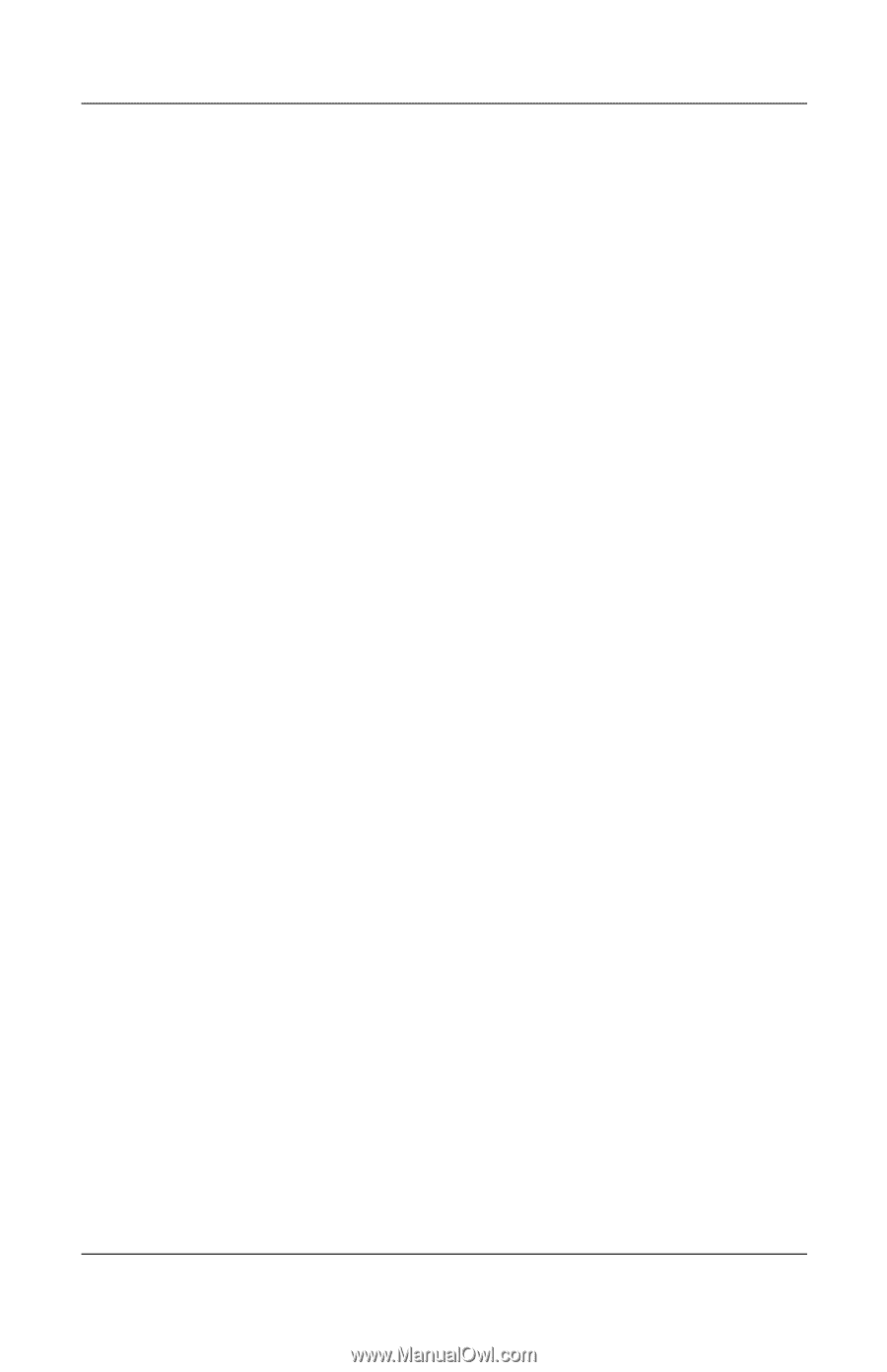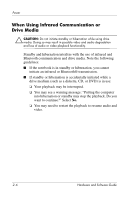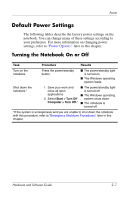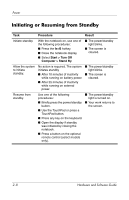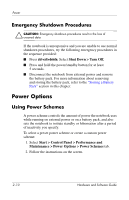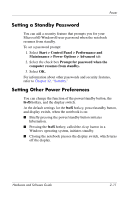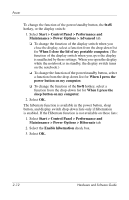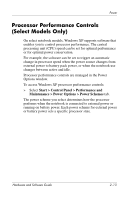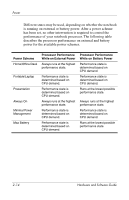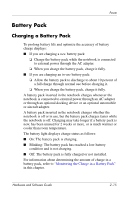HP Pavilion dv4000 Hardware and Software Guide - Page 40
Setting a Standby Password, Setting Other Power Preferences
 |
View all HP Pavilion dv4000 manuals
Add to My Manuals
Save this manual to your list of manuals |
Page 40 highlights
Power Setting a Standby Password You can add a security feature that prompts you for your Microsoft® Windows® user password when the notebook resumes from standby. To set a password prompt: 1. Select Start > Control Panel > Performance and Maintenance > Power Options > Advanced tab. 2. Select the check box Prompt for password when the computer resumes from standby. 3. Select OK. For information about other passwords and security features, refer to Chapter 12, "Security." Setting Other Power Preferences You can change the function of the power/standby button, the fn+f5 hotkey, and the display switch. At the default settings for the fn+f5 hotkey, power/standby button, and display switch, when the notebook is on: ■ Briefly pressing the power/standby button initiates hibernation. ■ Pressing the fn+f5 hotkey, called the sleep button in a Windows operating system, initiates standby. ■ Closing the notebook presses the display switch, which turns off the display. Hardware and Software Guide 2-11