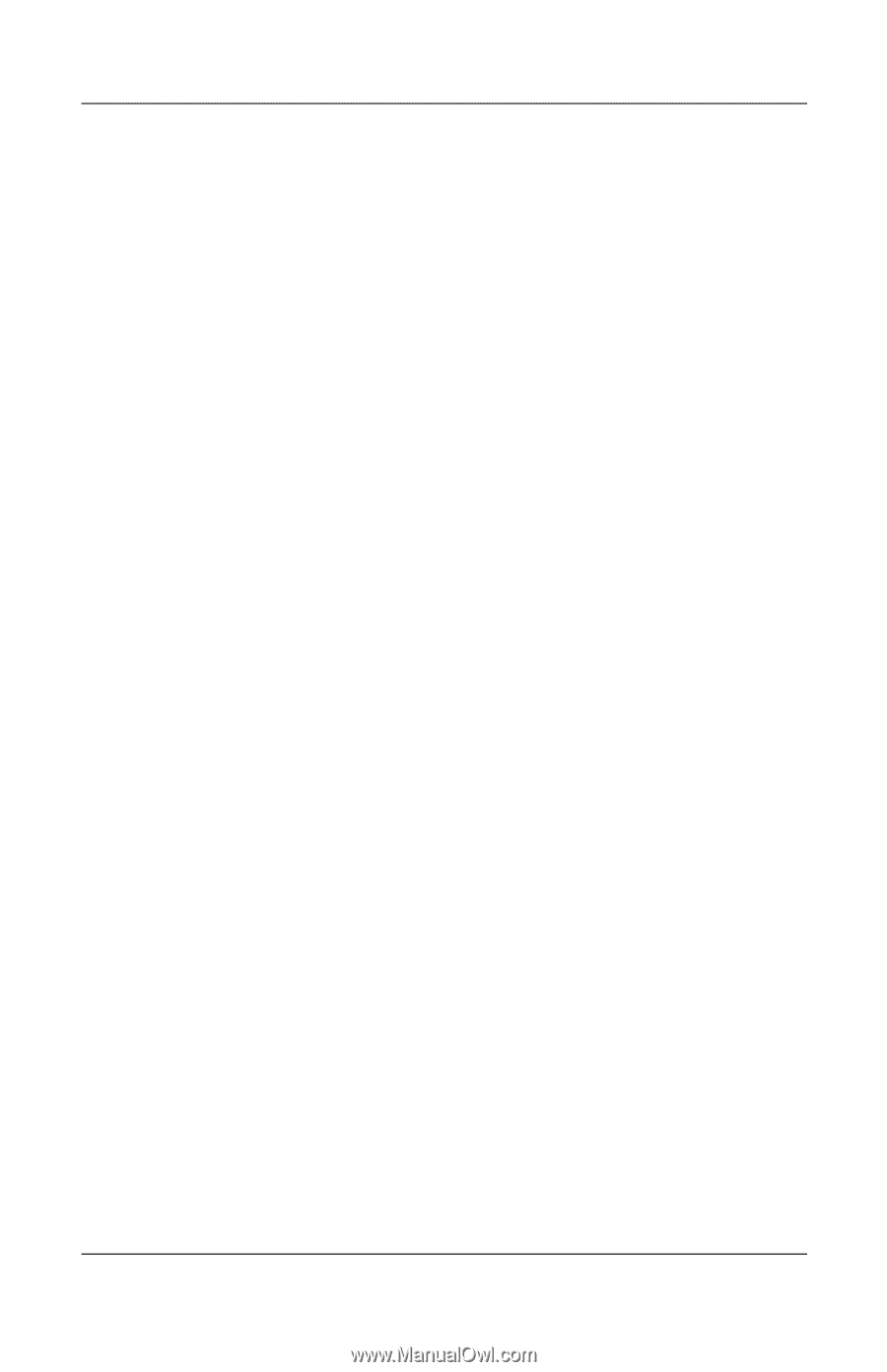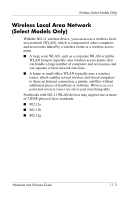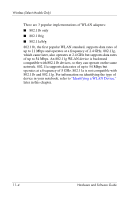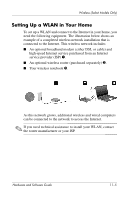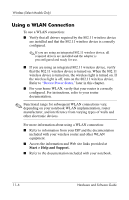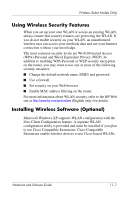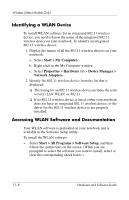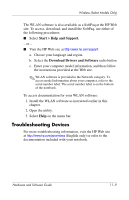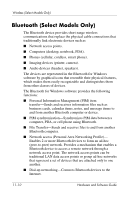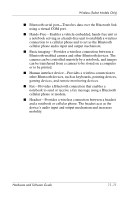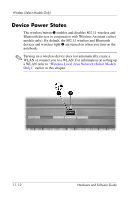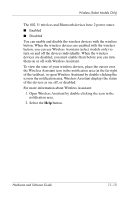HP Pavilion dv4000 Hardware and Software Guide - Page 127
Identifying a WLAN Device, Accessing WLAN Software and Documentation, Start > My Computer. - windows 7 driver
 |
View all HP Pavilion dv4000 manuals
Add to My Manuals
Save this manual to your list of manuals |
Page 127 highlights
Wireless (Select Models Only) Identifying a WLAN Device To install WLAN software for an integrated 802.11 wireless device, you need to know the name of the integrated 802.11 wireless device on your notebook. To identify an integrated 802.11 wireless device: 1. Display the names of all the 802.11 wireless devices on your notebook: a. Select Start > My Computer. b. Right-click in the My Computer window. c. Select Properties > Hardware tab > Device Manager > Network Adapters. 2. Identify the 802.11 wireless device from the list that is displayed: ❏ The listing for an 802.11 wireless device includes the term wireless LAN, WLAN, or 802.11. ❏ If no 802.11 wireless device is listed, either your notebook does not have an integrated 802.11 wireless device, or the driver for the 802.11 wireless device is not properly installed. Accessing WLAN Software and Documentation Your WLAN software is preloaded on your notebook and is available in the Software Setup utility. To install the WLAN software: » Select Start > All Programs > Software Setup, and then follow the instructions on the screen. (When you are prompted to select the software you want to install, select or clear the corresponding check boxes.) 11-8 Hardware and Software Guide