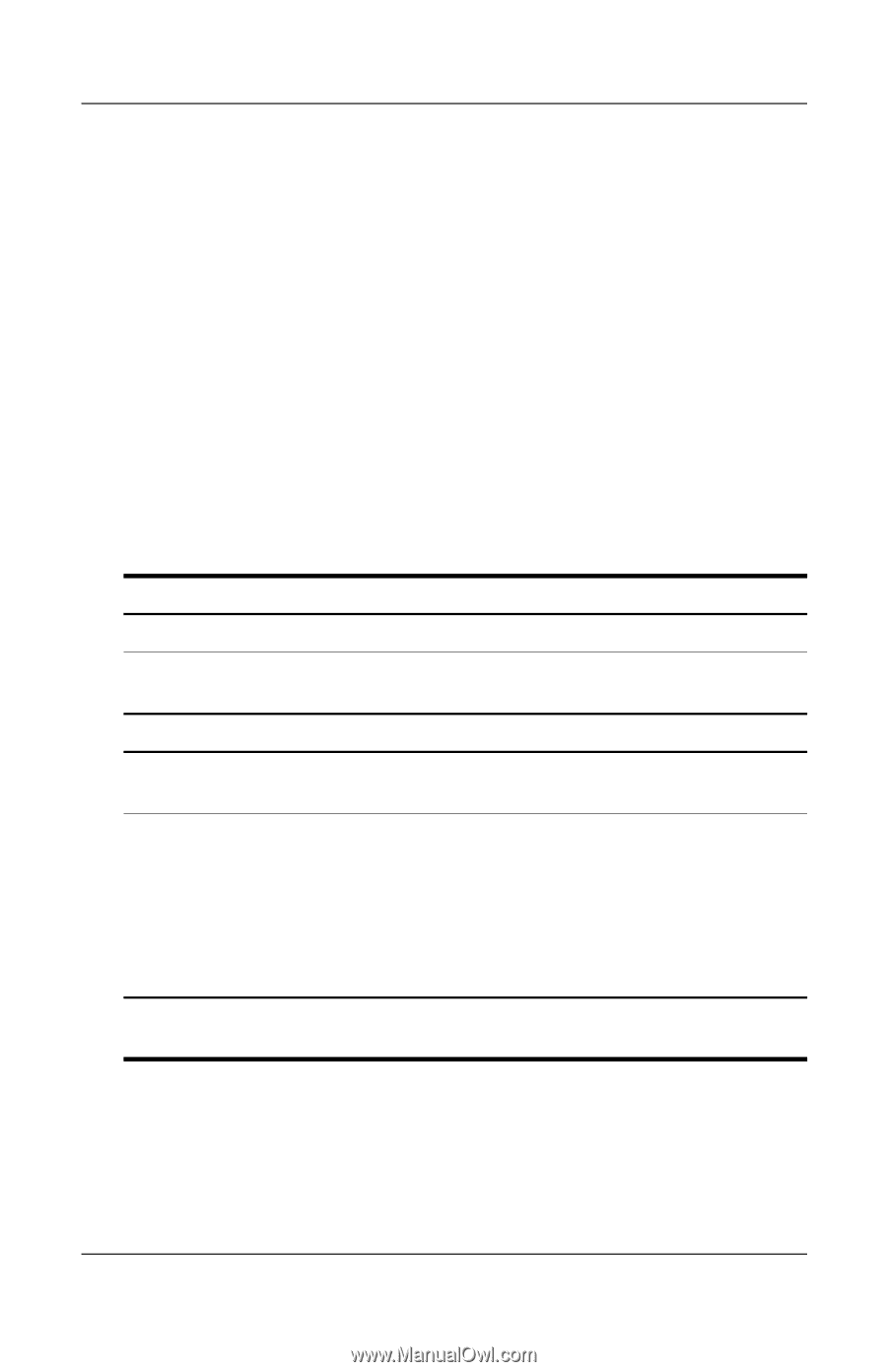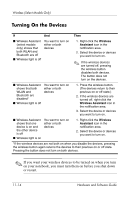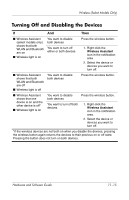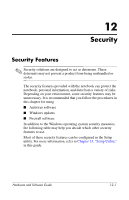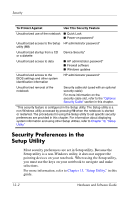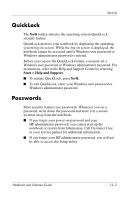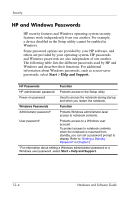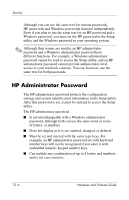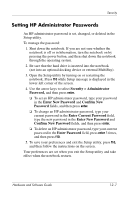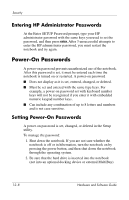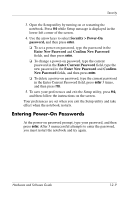HP Pavilion dv4000 Hardware and Software Guide - Page 138
HP and Windows Passwords, Start, Help and Support.
 |
View all HP Pavilion dv4000 manuals
Add to My Manuals
Save this manual to your list of manuals |
Page 138 highlights
Security HP and Windows Passwords HP security features and Windows operating system security features work independently from one another. For example, a device disabled in the Setup utility cannot be enabled in Windows. Some password options are provided by your HP software, and others are provided by your operating system. HP passwords and Windows passwords are also independent of one another. The following table lists the different passwords used by HP and Windows and describes their functions. For additional information about Windows passwords, such as screen-saver passwords, select Start > Help and Support. HP Passwords Function HP administrator password Protects access to the Setup utility. Power-on password Used to access the notebook during startup and when you restart the notebook. Windows Passwords Function Administrator password* Protects Windows administrator-level access to notebook contents. User password* Protects access to a Windows user account. To protect access to notebook contents when the notebook is resumed from standby, you can set a password prompt to display. Refer to "Setting a Standby Password" in Chapter 2. *For information about setting a Windows administrator password or a Windows user password, select Start > Help and Support. 12-4 Hardware and Software Guide