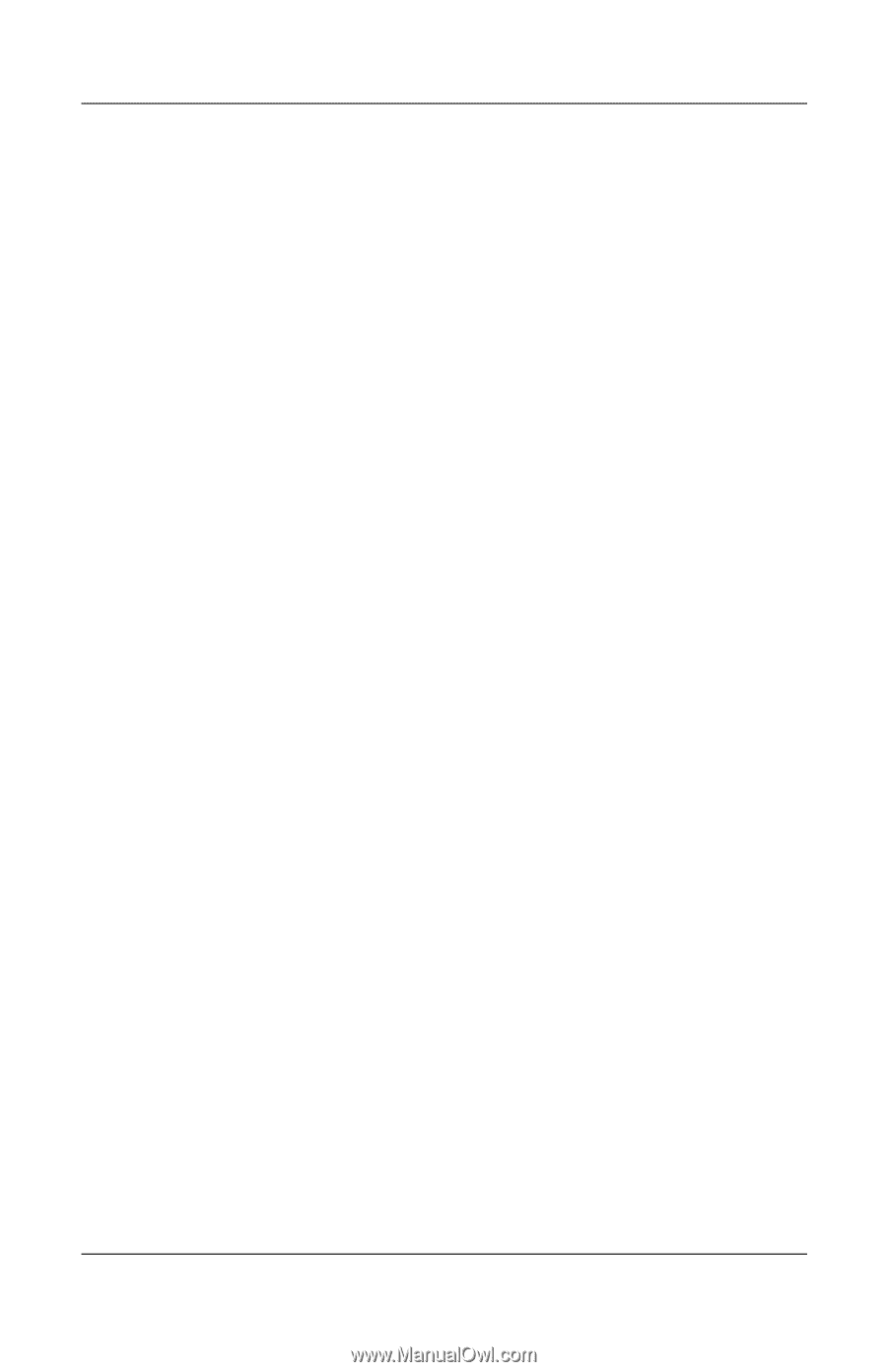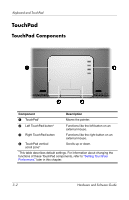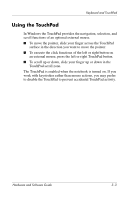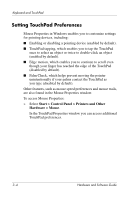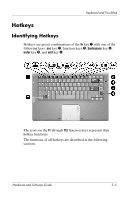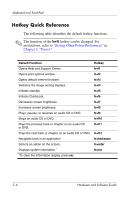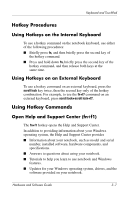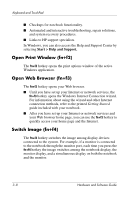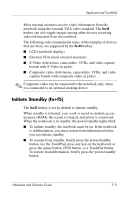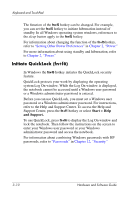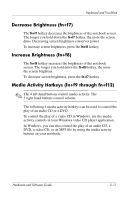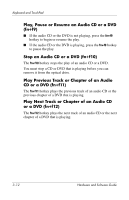HP Pavilion dv4000 Hardware and Software Guide - Page 63
Hotkey Procedures, Using Hotkeys on the Internal Keyboard, Using Hotkey Commands - drivers for windows 7
 |
View all HP Pavilion dv4000 manuals
Add to My Manuals
Save this manual to your list of manuals |
Page 63 highlights
Keyboard and TouchPad Hotkey Procedures Using Hotkeys on the Internal Keyboard To use a hotkey command on the notebook keyboard, use either of the following procedures: ■ Briefly press fn, and then briefly press the second key of the hotkey command. ■ Press and hold down fn, briefly press the second key of the hotkey command, and then release both keys at the same time. Using Hotkeys on an External Keyboard To use a hotkey command on an external keyboard, press the scroll lock key twice, then the second key only of the hotkey combination. For example, to use the fn+f7 command on an external keyboard, press scroll lock+scroll lock+f7. Using Hotkey Commands Open Help and Support Center (fn+f1) The fn+f1 hotkey opens the Help and Support Center. In addition to providing information about your Windows operating system, the Help and Support Center provides ■ Information about your notebook, such as model and serial number, installed software, hardware components, and specifications. ■ Answers to questions about using your notebook. ■ Tutorials to help you learn to use notebook and Windows features. ■ Updates for your Windows operating system, drivers, and the software provided on your notebook. Hardware and Software Guide 3-7