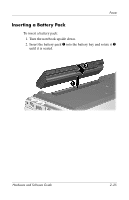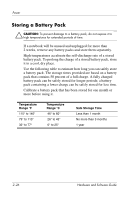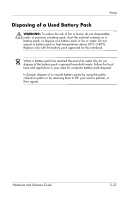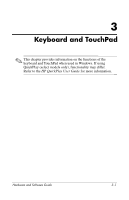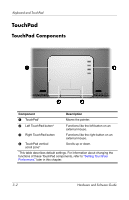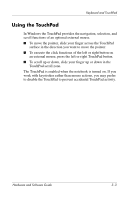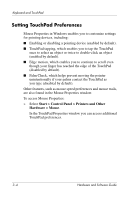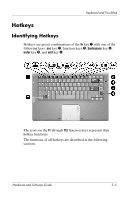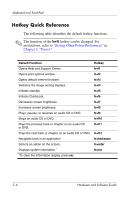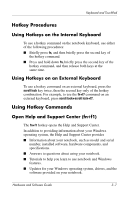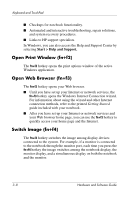HP Pavilion dv4000 Hardware and Software Guide - Page 59
Using the TouchPad, TouchPad scroll zone.
 |
View all HP Pavilion dv4000 manuals
Add to My Manuals
Save this manual to your list of manuals |
Page 59 highlights
Keyboard and TouchPad Using the TouchPad In Windows the TouchPad provides the navigation, selection, and scroll functions of an optional external mouse. ■ To move the pointer, slide your finger across the TouchPad surface in the direction you want to move the pointer. ■ To execute the click functions of the left or right button on an external mouse, press the left or right TouchPad button. ■ To scroll up or down, slide your finger up or down in the TouchPad scroll zone. The TouchPad is enabled when the notebook is turned on. If you work with keystrokes rather than mouse actions, you may prefer to disable the TouchPad to prevent accidental TouchPad activity. Hardware and Software Guide 3-3
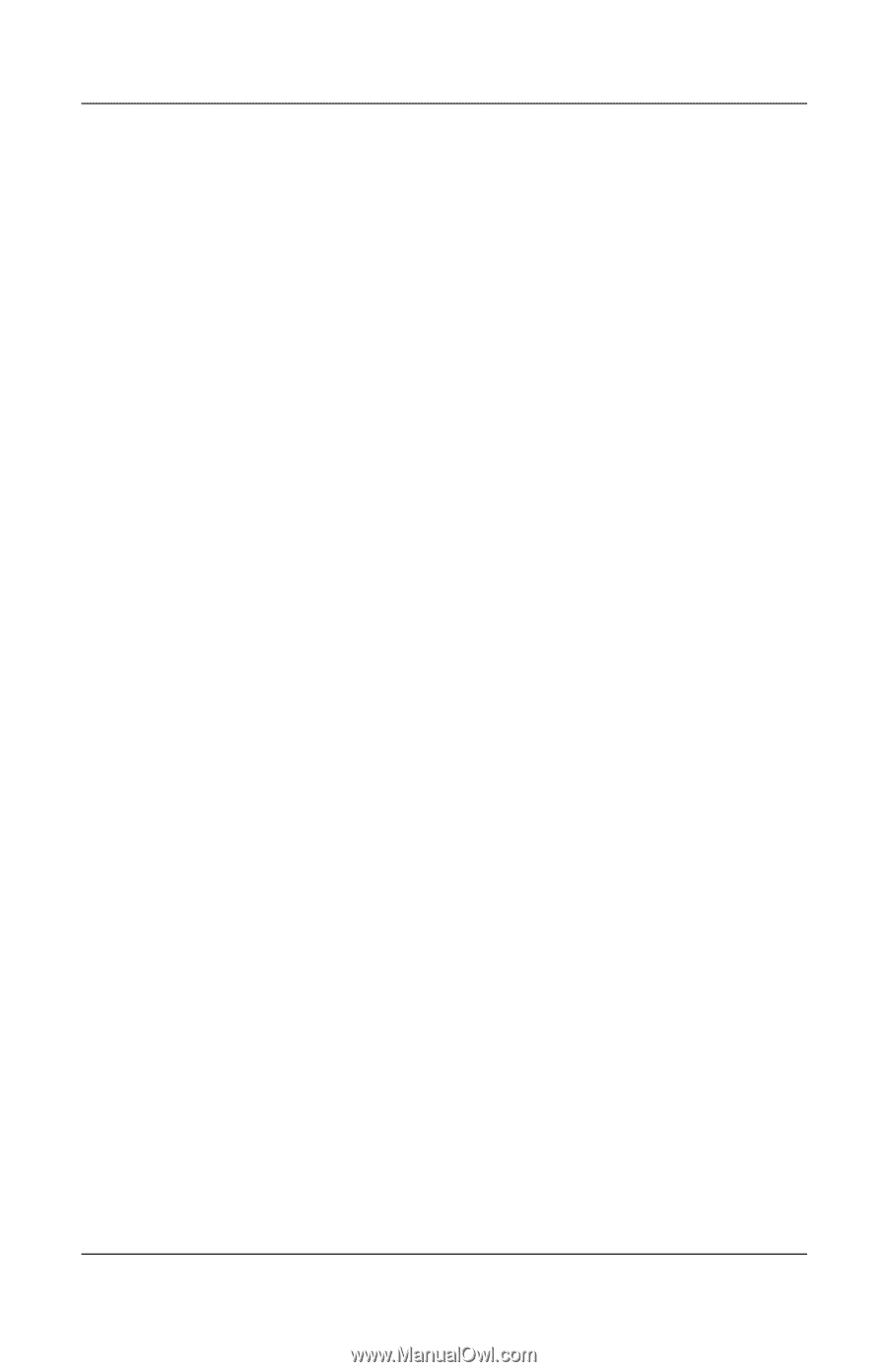
Keyboard and TouchPad
Hardware and Software Guide
3–3
Using the TouchPad
In Windows the TouchPad provides the navigation, selection, and
scroll functions of an optional external mouse.
■
To move the pointer, slide your finger across the TouchPad
surface in the direction you want to move the pointer.
■
To execute the click functions of the left or right button on
an external mouse, press the left or right TouchPad button.
■
To scroll up or down, slide your finger up or down in the
TouchPad scroll zone.
The TouchPad is enabled when the notebook is turned on. If you
work with keystrokes rather than mouse actions, you may prefer
to disable the TouchPad to prevent accidental TouchPad activity.