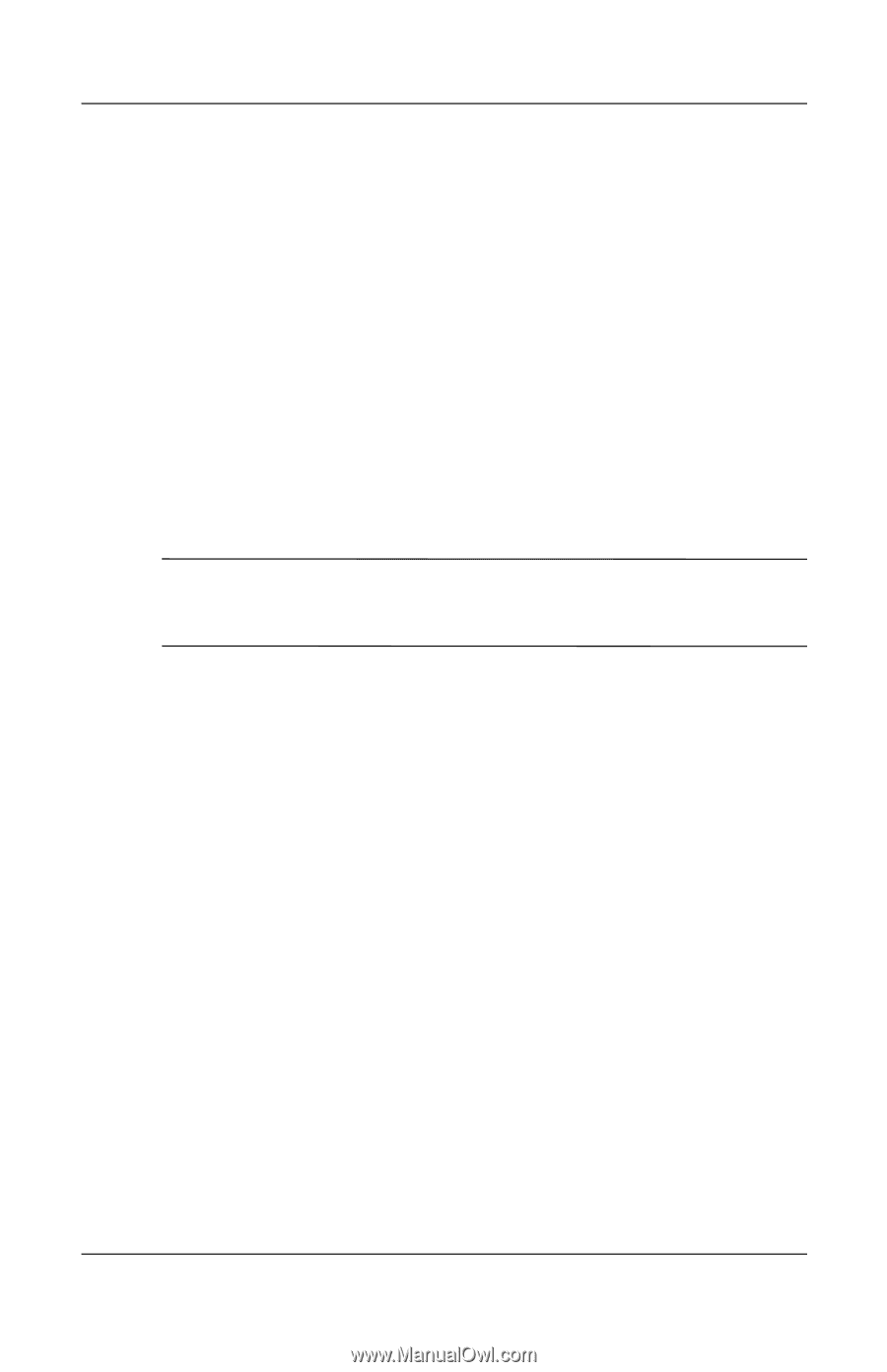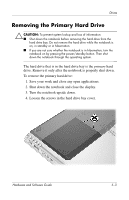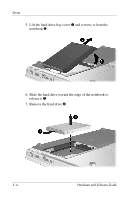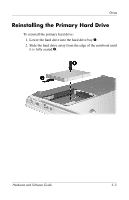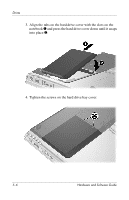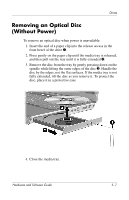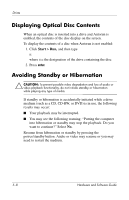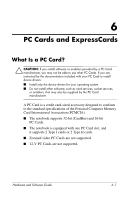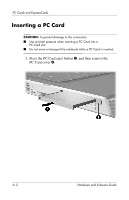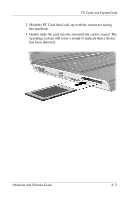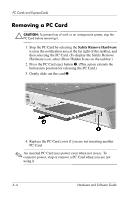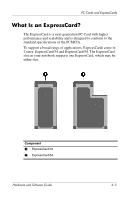HP Pavilion dv4000 Hardware and Software Guide - Page 91
Displaying Optical Disc Contents, Avoiding Standby or Hibernation, Start > Run
 |
View all HP Pavilion dv4000 manuals
Add to My Manuals
Save this manual to your list of manuals |
Page 91 highlights
Drives Displaying Optical Disc Contents When an optical disc is inserted into a drive and Autorun is enabled, the contents of the disc display on the screen. To display the contents of a disc when Autorun is not enabled: 1. Click Start > Run, and then type x: where x = the designation of the drive containing the disc. 2. Press enter. Avoiding Standby or Hibernation Ä CAUTION: To prevent possible video degradation and loss of audio or video playback functionality, do not initiate standby or hibernation while playing any type of media. If standby or hibernation is accidentally initiated while a drive medium (such as a CD, CD-RW, or DVD) is in use, the following results may occur: ■ Your playback may be interrupted. ■ You may see the following warning: "Putting the computer into hibernation or standby may stop the playback. Do you want to continue?" Select No. Resume from hibernation or standby by pressing the power/standby button. Audio or video may resume or you may need to restart the medium. 5-8 Hardware and Software Guide