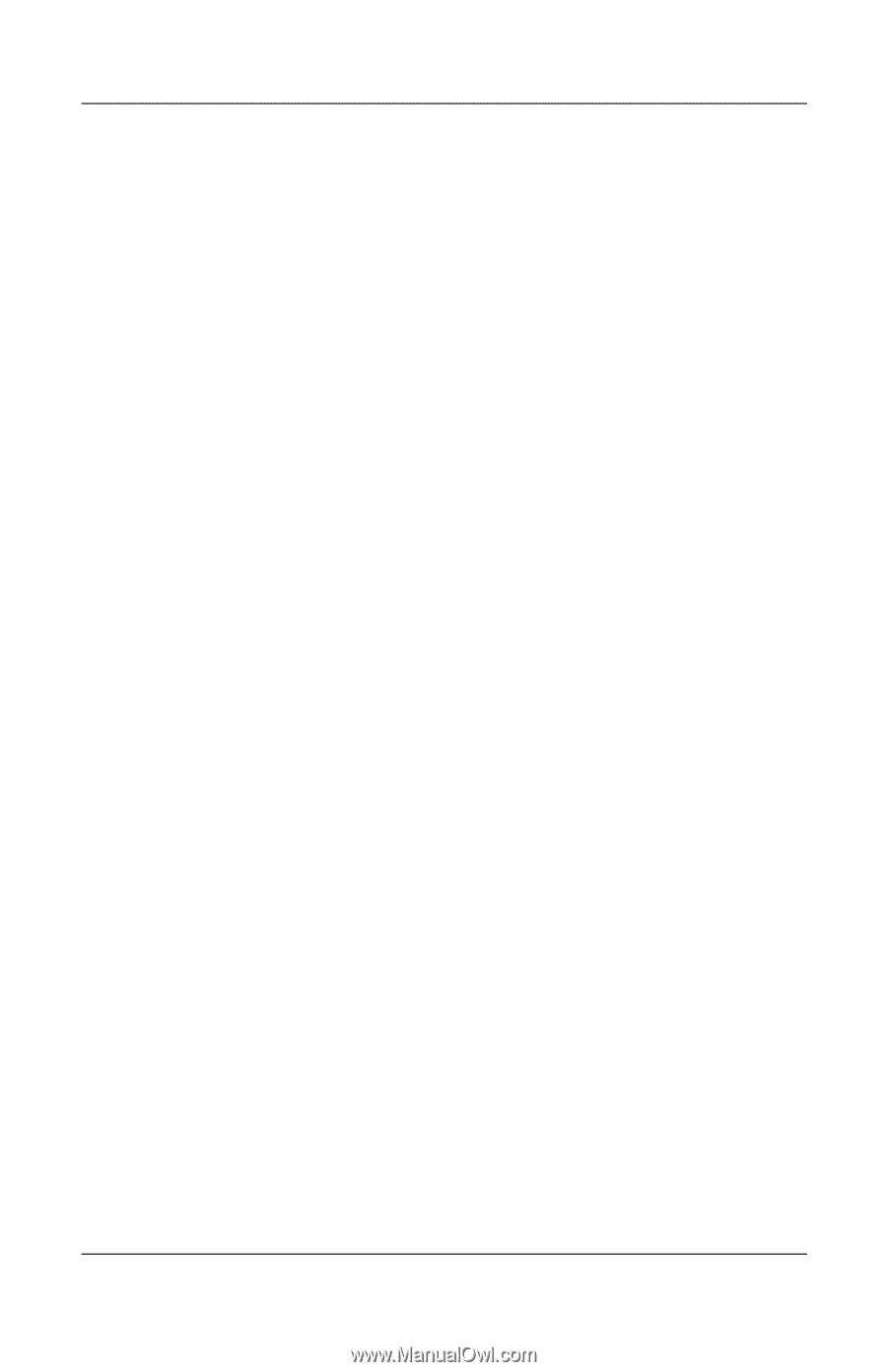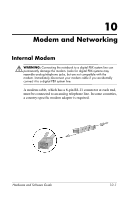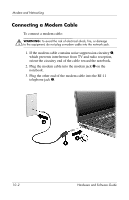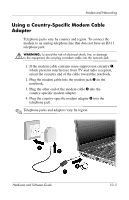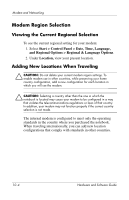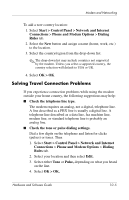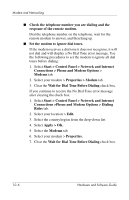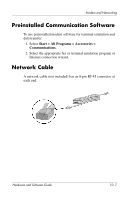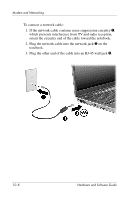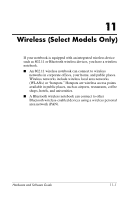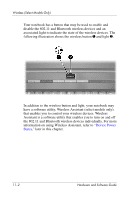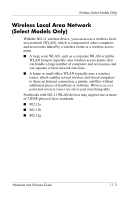HP Pavilion dv4000 Hardware and Software Guide - Page 117
Start > Control Panel > Network and Internet
 |
View all HP Pavilion dv4000 manuals
Add to My Manuals
Save this manual to your list of manuals |
Page 117 highlights
Modem and Networking ■ Check the telephone number you are dialing and the response of the remote modem. Dial the telephone number on the telephone, wait for the remote modem to answer, and then hang up. ■ Set the modem to ignore dial tones. If the modem receives a dial tone it does not recognize, it will not dial and will display a No Dial Tone error message. Use the following procedures to set the modem to ignore all dial tones before dialing: 1. Select Start > Control Panel > Network and Internet Connections > Phone and Modem Options > Modems tab. 2. Select your modem > Properties > Modem tab. 3. Clear the Wait for Dial Tone Before Dialing check box. If you continue to receive the No Dial Tone error message after clearing the check box: 1. Select Start > Control Panel > Network and Internet Connections >Phone and Modem Options > Dialing Rules tab. 2. Select your location > Edit. 3. Select the country/region from the drop-down list. 4. Select Apply > OK. 5. Select the Modems tab. 6. Select your modem > Properties. 7. Clear the Wait for Dial Tone Before Dialing check box. 10-6 Hardware and Software Guide