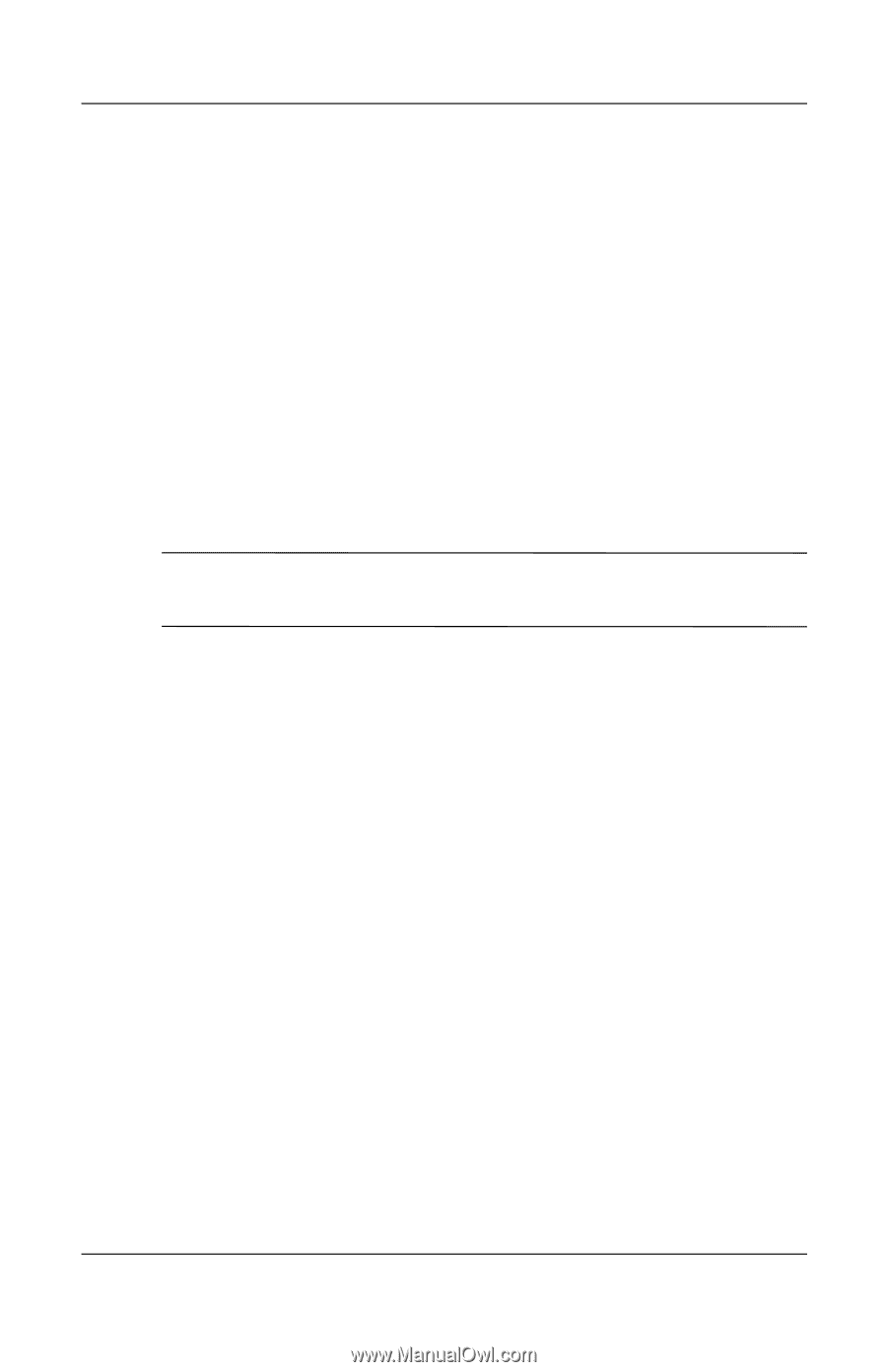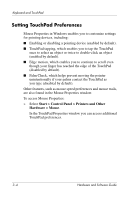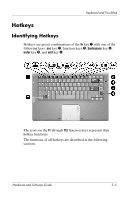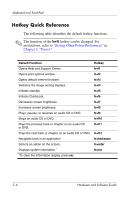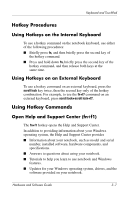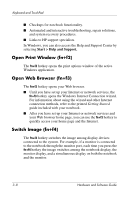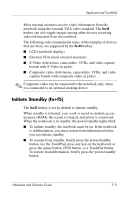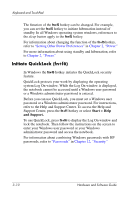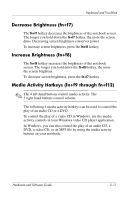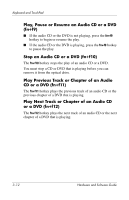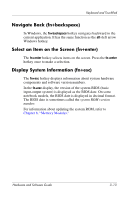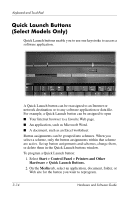HP Pavilion dv4000 Hardware and Software Guide - Page 65
Initiate Standby (fn+f5), When the notebook is in standby, the power/standby lights blink.
 |
View all HP Pavilion dv4000 manuals
Add to My Manuals
Save this manual to your list of manuals |
Page 65 highlights
Keyboard and TouchPad Most external monitors receive video information from the notebook using the external VGA video standard. The fn+f4 hotkey can also toggle images among other devices receiving video information from the notebook. The following video transmission types, with examples of devices that use them, are supported by the fn+f4 hotkey: ■ LCD (notebook display) ■ External VGA (most external monitors) ■ S-Video (televisions, camcorders, VCRs, and video capture boards with S-Video-in jacks) ■ Composite video (televisions, camcorders, VCRs, and video capture boards with composite video-in jacks) ✎ Composite video can be connected to the notebook only when it is connected to an optional docking device. Initiate Standby (fn+f5) The fn+f5 hotkey is set by default to initiate standby. When standby is initiated, your work is saved in random access memory (RAM), the screen is cleared, and power is conserved. When the notebook is in standby, the power/standby lights blink. ■ To initiate standby, the notebook must be on. If the notebook is in hibernation, you must restore from hibernation before you can initiate standby. ■ To resume from standby, briefly press the power/standby button, use the TouchPad, press any key on the keyboard, or press the music button, DVD button, or a TouchPad button. To restore from hibernation, briefly press the power/standby button. Hardware and Software Guide 3-9