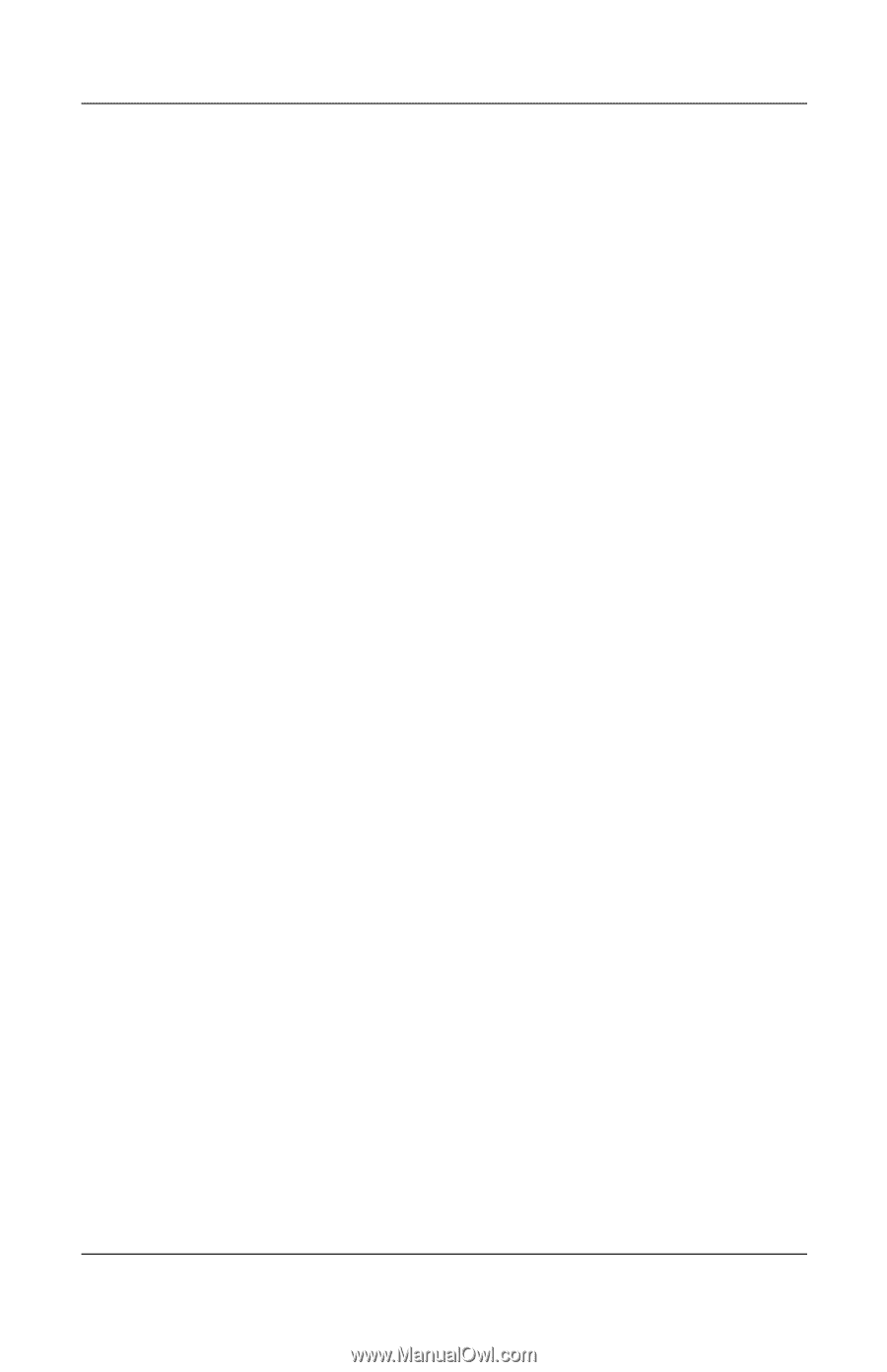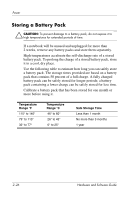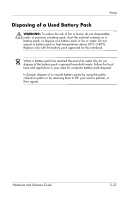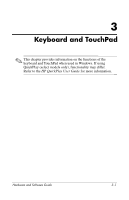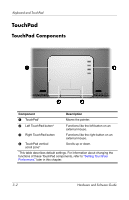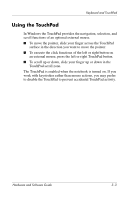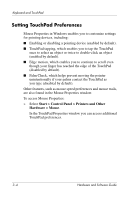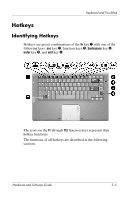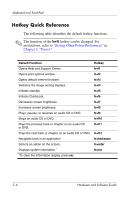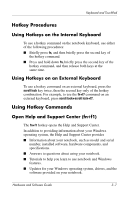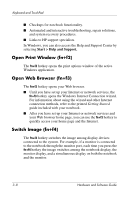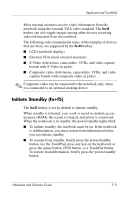HP Pavilion dv4000 Hardware and Software Guide - Page 60
Setting TouchPad Preferences, Start > Control Panel > Printers and Other, Hardware > Mouse
 |
View all HP Pavilion dv4000 manuals
Add to My Manuals
Save this manual to your list of manuals |
Page 60 highlights
Keyboard and TouchPad Setting TouchPad Preferences Mouse Properties in Windows enables you to customize settings for pointing devices, including: ■ Enabling or disabling a pointing device (enabled by default). ■ TouchPad tapping, which enables you to tap the TouchPad once to select an object or twice to double-click an object (enabled by default). ■ Edge motion, which enables you to continue to scroll even though your finger has reached the edge of the TouchPad (disabled by default). ■ Palm Check, which helps prevent moving the pointer unintentionally if your palms contact the TouchPad as you type (disabled by default). Other features, such as mouse speed preferences and mouse trails, are also found in the Mouse Properties window. To access Mouse Properties: » Select Start > Control Panel > Printers and Other Hardware > Mouse. In the TouchPad Properties window you can access additional TouchPad preferences. 3-4 Hardware and Software Guide