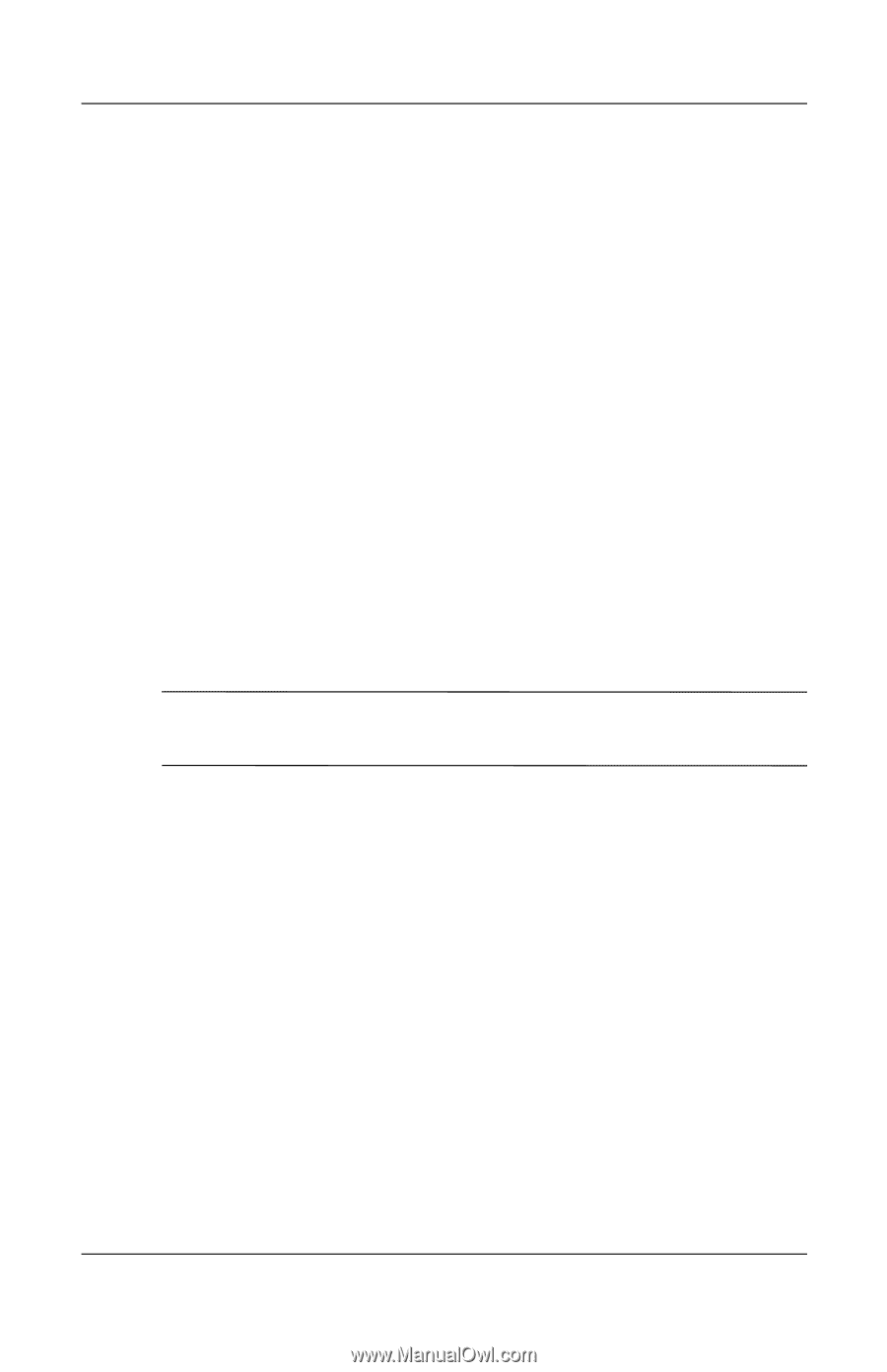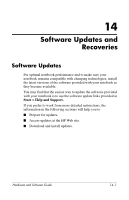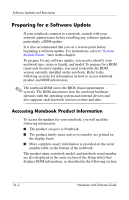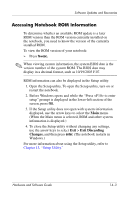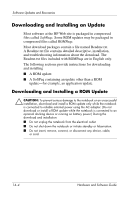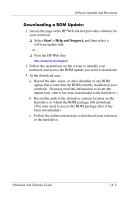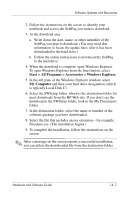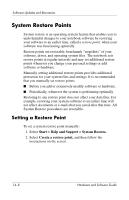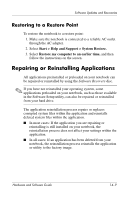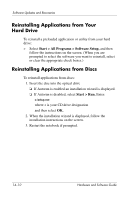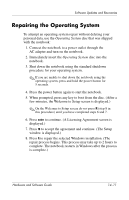HP Pavilion dv4000 Hardware and Software Guide - Page 160
Downloading and Installing a Non-ROM SoftPaq, Installing a ROM Update - recovery disk
 |
View all HP Pavilion dv4000 manuals
Add to My Manuals
Save this manual to your list of manuals |
Page 160 highlights
Software Updates and Recoveries Installing a ROM Update ROM installation procedures vary. Follow any instructions that are displayed on the screen after the download is complete. If no instructions are displayed: 1. Open Windows Explorer. To open Windows Explorer from the Start button, select Start > All Programs > Accessories > Windows Explorer. 2. In the left pane of the Windows Explorer window, select My Computer and then your hard drive designation. (The hard drive designation is typically Local Disk C.) Then follow the path you recorded earlier to the folder on your hard drive that contains the update. 3. To begin the installation, open the folder, and then double-click the file with an.exe extension-for example, Filename.exe. (The ROM update installation begins.) 4. To complete the installation, follow the instructions on the screen. ✎ After a message on the screen reports a successful installation, you can delete the downloaded file from the destination folder. Downloading and Installing a Non-ROM SoftPaq To update software other than the ROM-for example, an application update: 1. Access the page at the HP Web site that provides software for your notebook: ❏ Select Start > Help and Support, and then select a software update link. - or - ❏ Visit the HP Web site: http://www.hp.com/support 14-6 Hardware and Software Guide