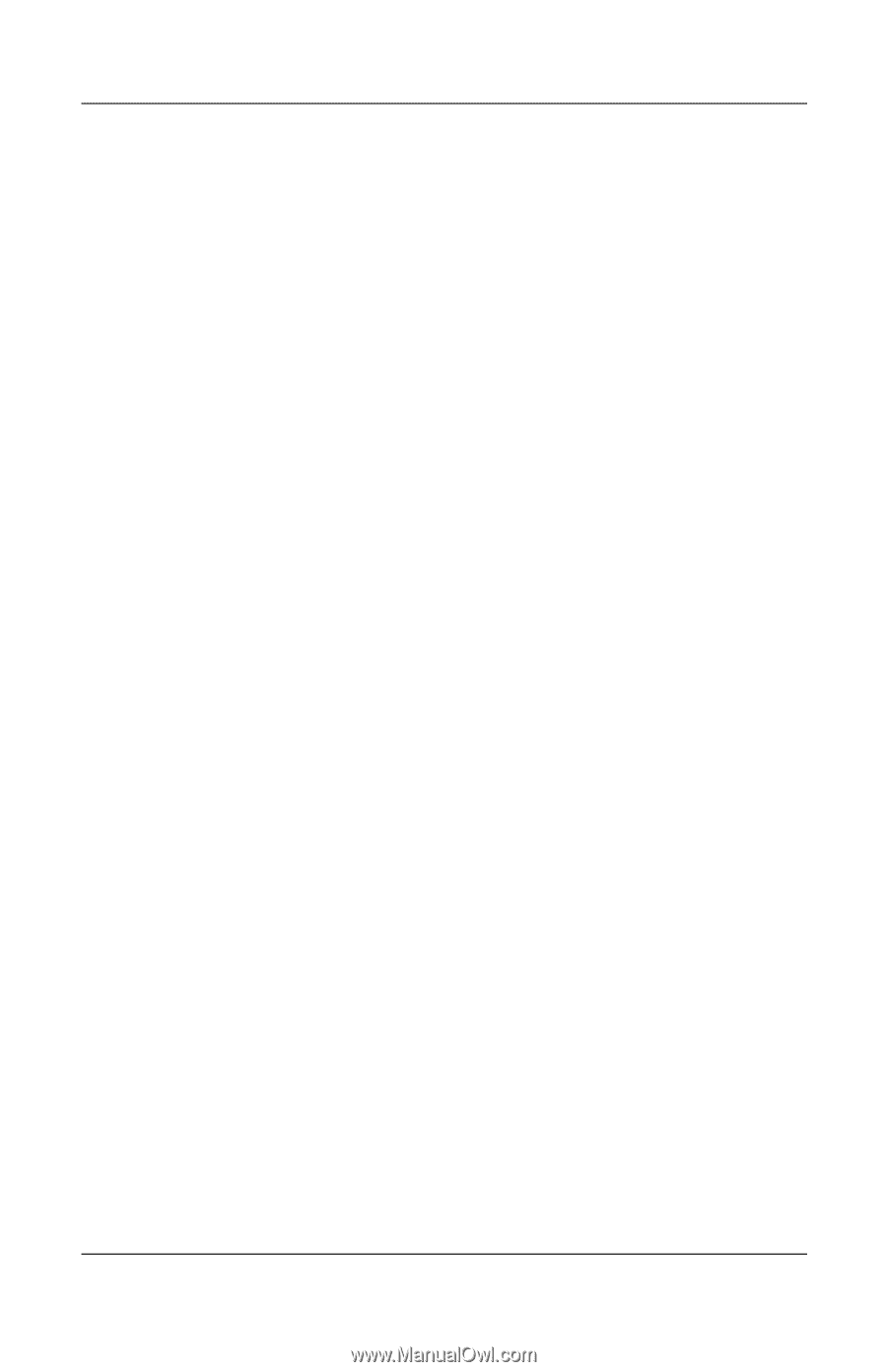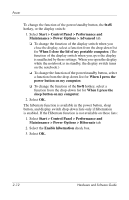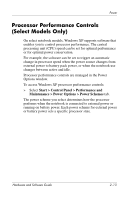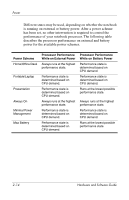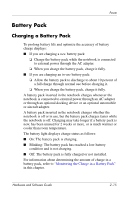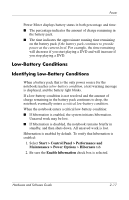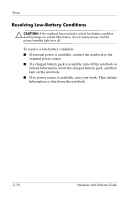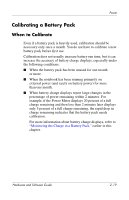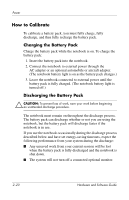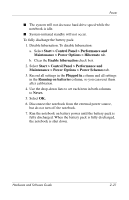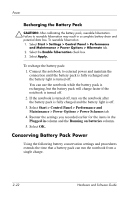HP Pavilion dv4000 Hardware and Software Guide - Page 46
Low-Battery Conditions, Identifying Low-Battery Conditions
 |
View all HP Pavilion dv4000 manuals
Add to My Manuals
Save this manual to your list of manuals |
Page 46 highlights
Power Power Meter displays battery status in both percentage and time: ■ The percentage indicates the amount of charge remaining in the battery pack. ■ The time indicates the approximate running time remaining on the battery pack if the battery pack continues to provide power at the current level. For example, the time remaining will decrease if you start playing a DVD and will increase if you stop playing a DVD. Low-Battery Conditions Identifying Low-Battery Conditions When a battery pack that is the only power source for the notebook reaches a low-battery condition, a text warning message is displayed, and the battery light blinks. If a low-battery condition is not resolved and the amount of charge remaining in the battery pack continues to drop, the notebook eventually enters a critical low-battery condition. When the notebook enters a critical low-battery condition: ■ If hibernation is enabled, the system initiates hibernation. Unsaved work may be lost. ■ If hibernation is disabled, the notebook remains briefly in standby, and then shuts down. All unsaved work is lost. Hibernation is enabled by default. To verify that hibernation is enabled: 1. Select Start > Control Panel > Performance and Maintenance > Power Options > Hibernate tab. 2. Be sure the Enable hibernation check box is selected. Hardware and Software Guide 2-17