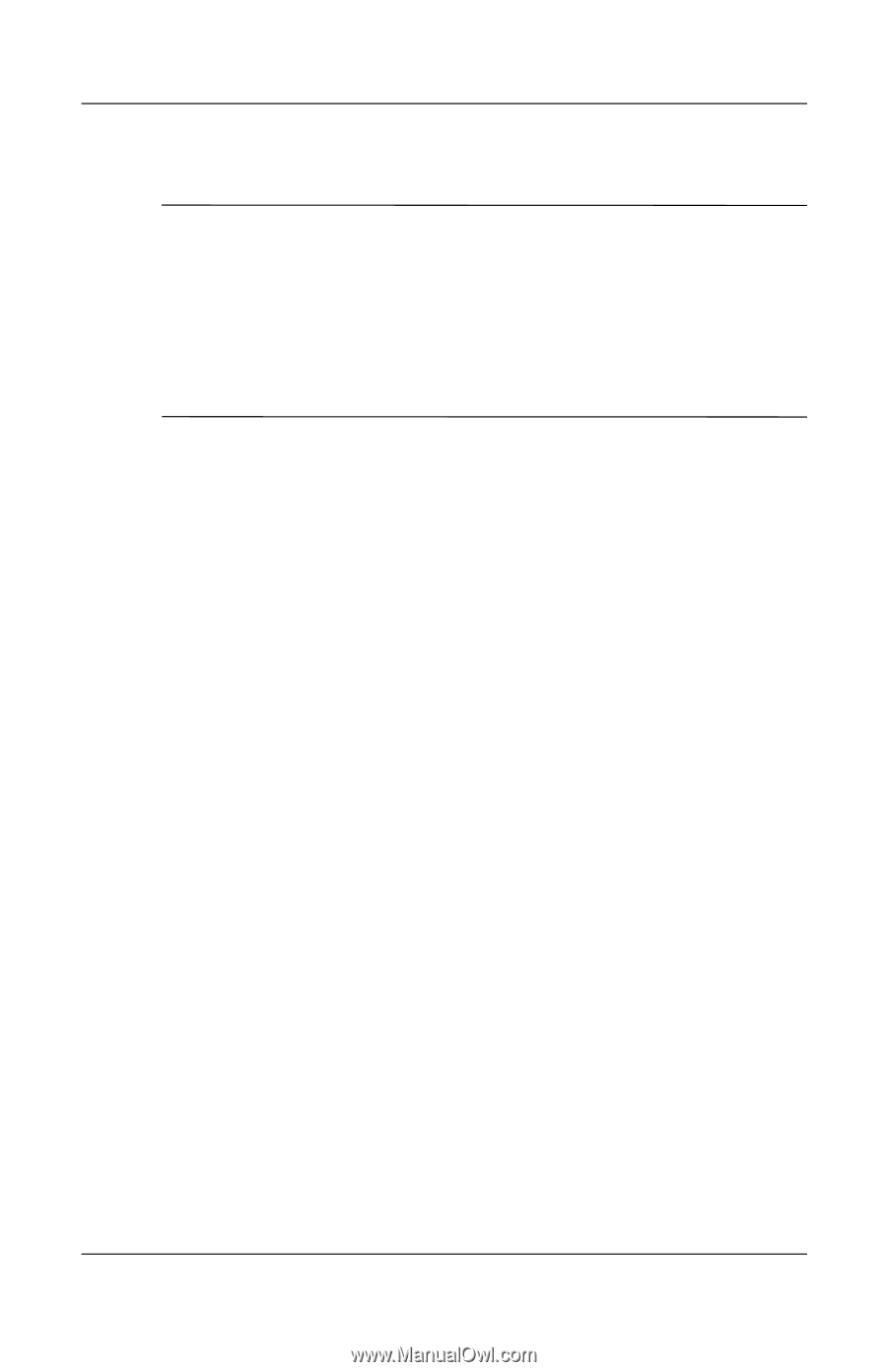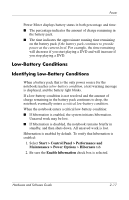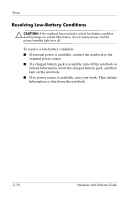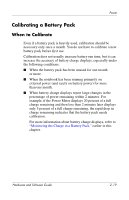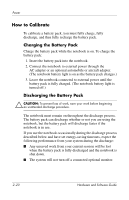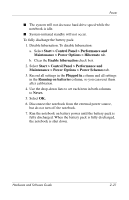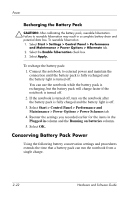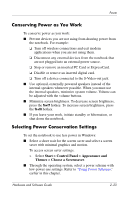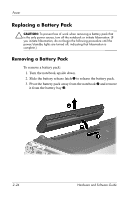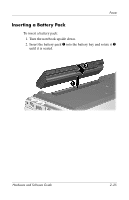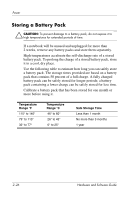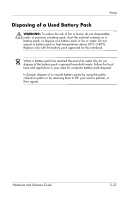HP Pavilion dv4000 Hardware and Software Guide - Page 51
Conserving Battery Pack Power, Recharging the Battery Pack
 |
View all HP Pavilion dv4000 manuals
Add to My Manuals
Save this manual to your list of manuals |
Page 51 highlights
Power Recharging the Battery Pack Ä CAUTION: After calibrating the battery pack, reenable hibernation. Failure to reenable hibernation may result in a complete battery drain and potential data loss. To reenable hibernation: 1. Select Start > Settings > Control Panel > Performance and Maintenance > Power Options > Hibernate tab. 2. Select the Enable hibernation check box. 3. Select Apply. To recharge the battery pack: 1. Connect the notebook to external power and maintain the connection until the battery pack is fully recharged and the battery light is turned off. You can use the notebook while the battery pack is recharging, but the battery pack will charge faster if the notebook is turned off. 2. If the notebook is turned off, turn on the notebook after the battery pack is fully charged and the battery light is off. 3. Select Start > Control Panel > Performance and Maintenance > Power Options > Power Schemes tab. 4. Reenter the settings you recorded earlier for the items in the Plugged in column and the Running on batteries column. 5. Select OK. Conserving Battery Pack Power Using the following battery conservation settings and procedures extends the time that a battery pack can run the notebook from a single charge. 2-22 Hardware and Software Guide