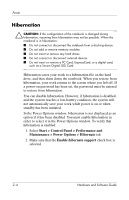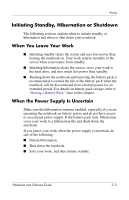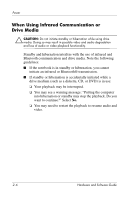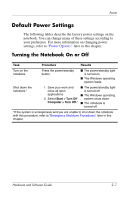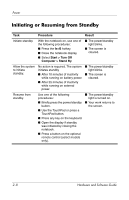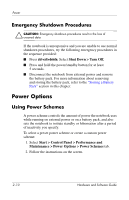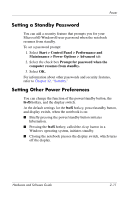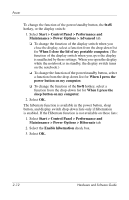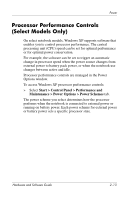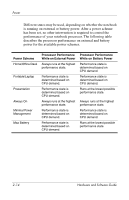HP Pavilion dv4000 Hardware and Software Guide - Page 38
Initiating or Restoring from Hibernation
 |
View all HP Pavilion dv4000 manuals
Add to My Manuals
Save this manual to your list of manuals |
Page 38 highlights
Power Initiating or Restoring from Hibernation Task Initiate hibernation. Allow the system to initiate hibernation. Restore from hibernation. Procedure Result With the notebook on, use one of the following procedures: ■ Briefly press the power/standby button. ■ Select Start > Shut Down > Hibernate. (If the Hibernate option is not displayed, press and hold shift.) ■ The power/standby light is turned off. ■ The screen is cleared. No action is required. If the notebook is running on battery power and hibernation is enabled, the system initiates hibernation after 30 minutes of notebook inactivity or when the battery pack reaches a critical low-battery condition. ■ The power/standby light is turned off. ■ The screen is cleared. ✎ If the notebook is connected to external power, the system does not initiate hibernation. Use one of the following procedures: ■ Briefly press the power/standby button. ■ Press a button on the optional remote control (select models only). ■ If the system initiated hibernation because of a critical low-battery condition, connect external power or insert a charged battery pack before you press the power/standby button. ■ The power/standby light is turned on. ■ Your work is returned to the screen. Hardware and Software Guide 2-9