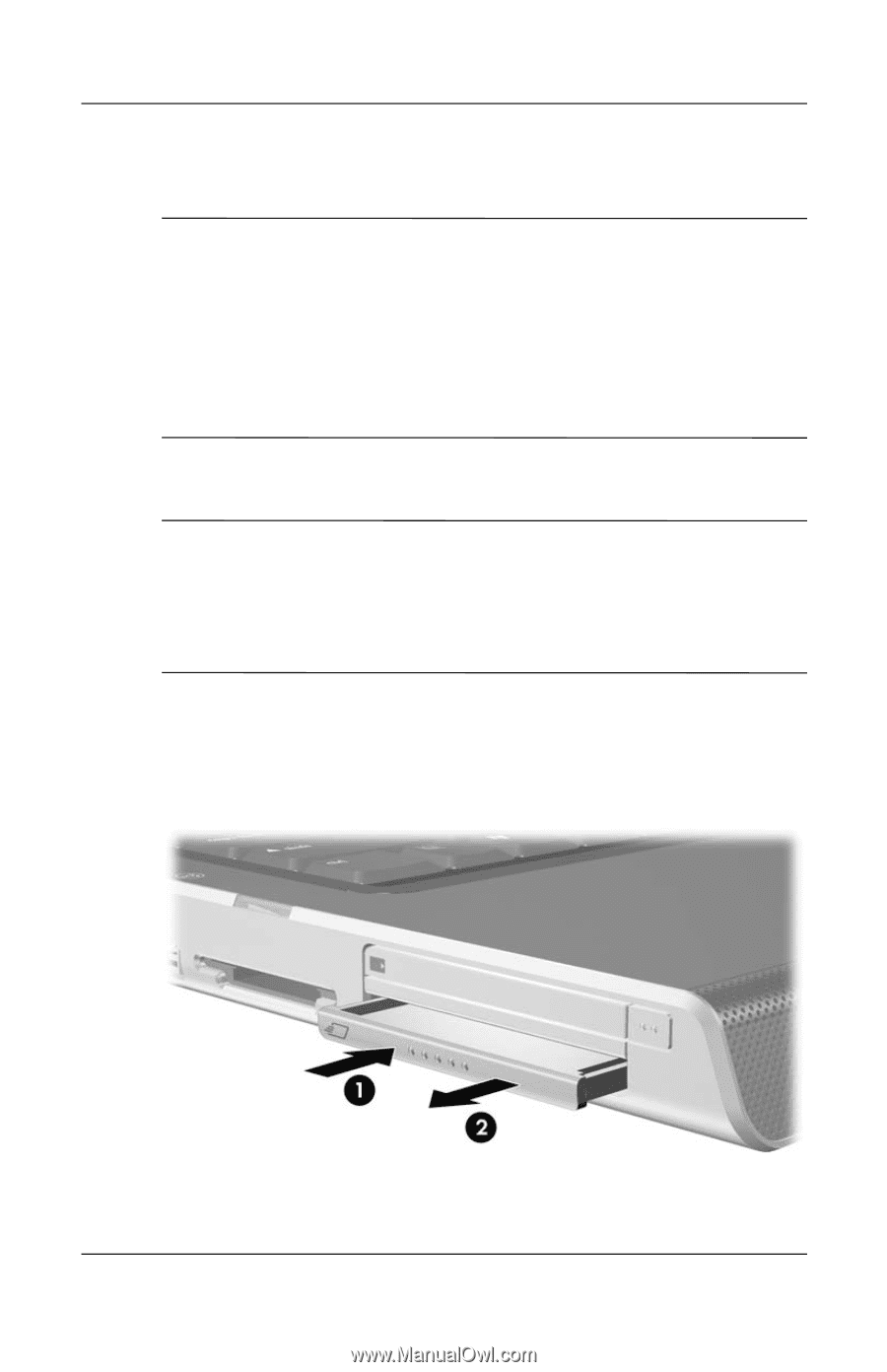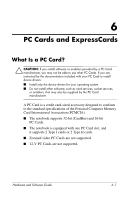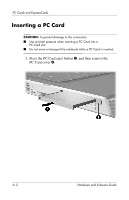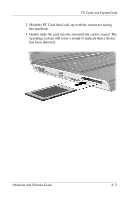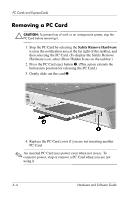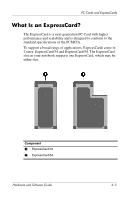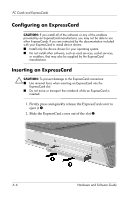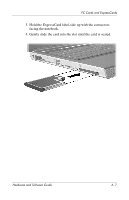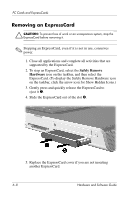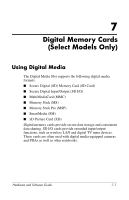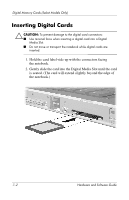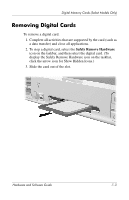HP Pavilion dv4000 Hardware and Software Guide - Page 97
Configuring an ExpressCard, Firmly press and quickly release the ExpressCard cover to, eject - driver
 |
View all HP Pavilion dv4000 manuals
Add to My Manuals
Save this manual to your list of manuals |
Page 97 highlights
PC Cards and ExpressCards Configuring an ExpressCard CAUTION: If you install all of the software or any of the enablers provided by an ExpressCard manufacturer, you may not be able to use other ExpressCards. If you are instructed by the documentation included with your ExpressCard to install device drivers: ■ Install only the device drivers for your operating system. ■ Do not install other software, such as card services, socket services, or enablers, that may also be supplied by the ExpressCard manufacturer. Inserting an ExpressCard Ä CAUTION: To prevent damage to the ExpressCard connectors: ■ Use minimal force when inserting an ExpressCard into the ExpressCard slot. ■ Do not move or transport the notebook while an ExpressCard is inserted. 1. Firmly press and quickly release the ExpressCard cover to eject it 1. 2. Slide the ExpressCard cover out of the slot 2. 6-6 Hardware and Software Guide