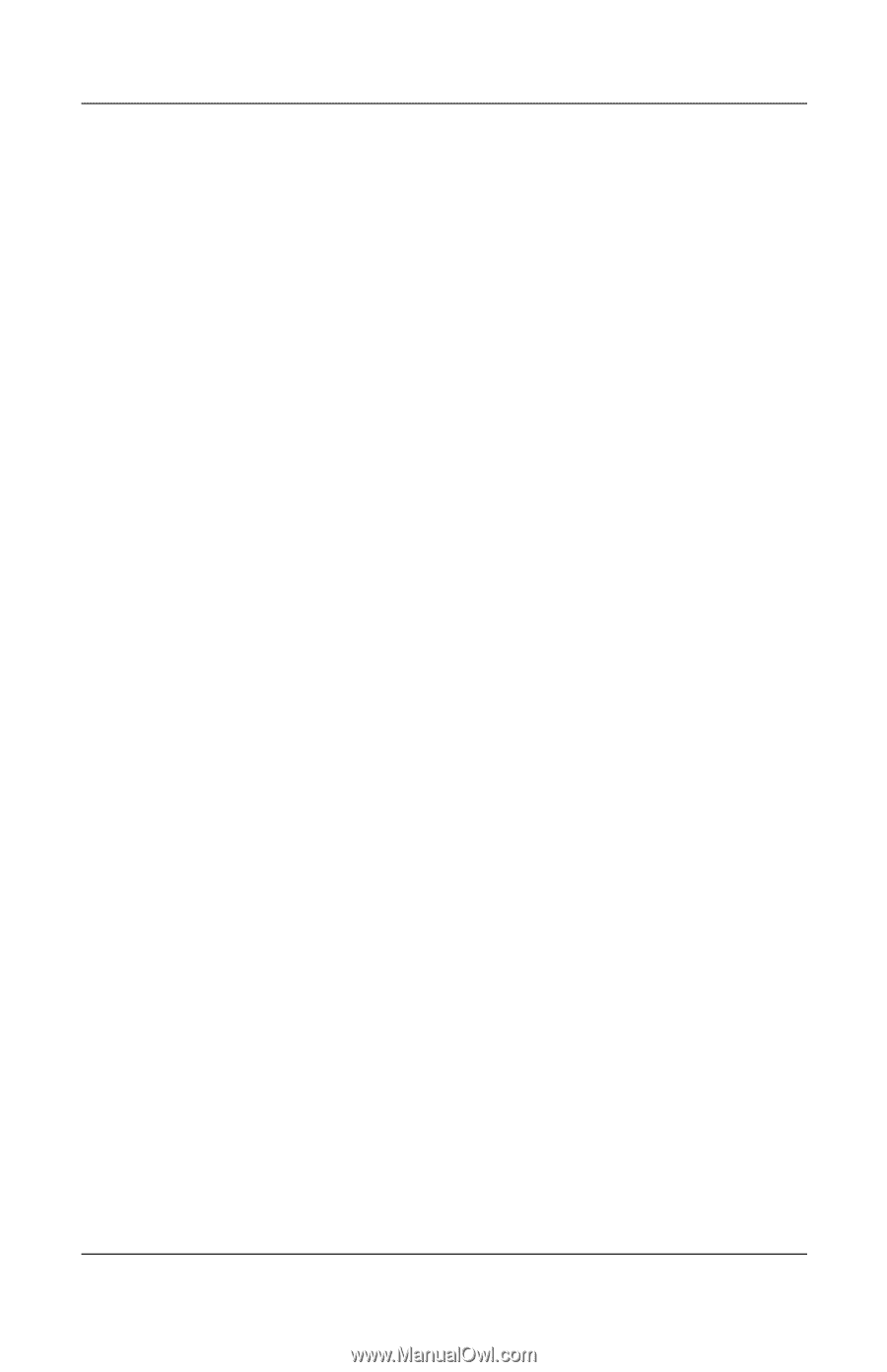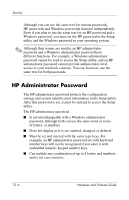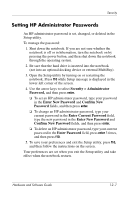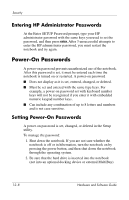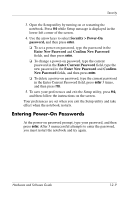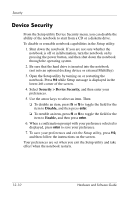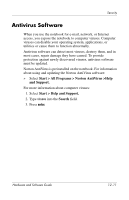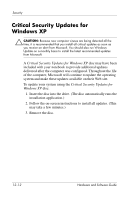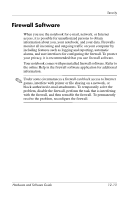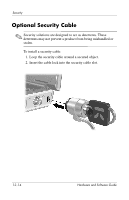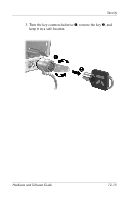HP Pavilion dv4000 Hardware and Software Guide - Page 144
Device Security, Security > Device Security, Disable, Enable
 |
View all HP Pavilion dv4000 manuals
Add to My Manuals
Save this manual to your list of manuals |
Page 144 highlights
Security Device Security From the Setup utility Device Security menu, you can disable the ability of the notebook to start from a CD or a diskette drive. To disable or reenable notebook capabilities in the Setup utility: 1. Shut down the notebook. If you are not sure whether the notebook is off or in hibernation, turn the notebook on by pressing the power button, and then shut down the notebook through the operating system. 2. Be sure that the hard drive is inserted into the notebook (not into an optional docking device or external MultiBay). 3. Open the Setup utility by turning on or restarting the notebook. Press f10 while Setup message is displayed in the lower-left corner of the screen. 4. Select Security > Device Security, and then enter your preferences. 5. Use the arrow keys to select an item. Then: ❏ To disable an item, press f5 or f6 to toggle the field for the item to Disable, and then press enter. ❏ To reenble an item, press f5 or f6 to toggle the field for the item to Enable, and then press enter. 6. When a confirmation prompt with your preference selected is displayed, press enter to save your preference. 7. To save your preferences and exit the Setup utility, press f10, and then follow the instructions on the screen. Your preferences are set when you exit the Setup utility and take effect when the notebook restarts. 12-10 Hardware and Software Guide