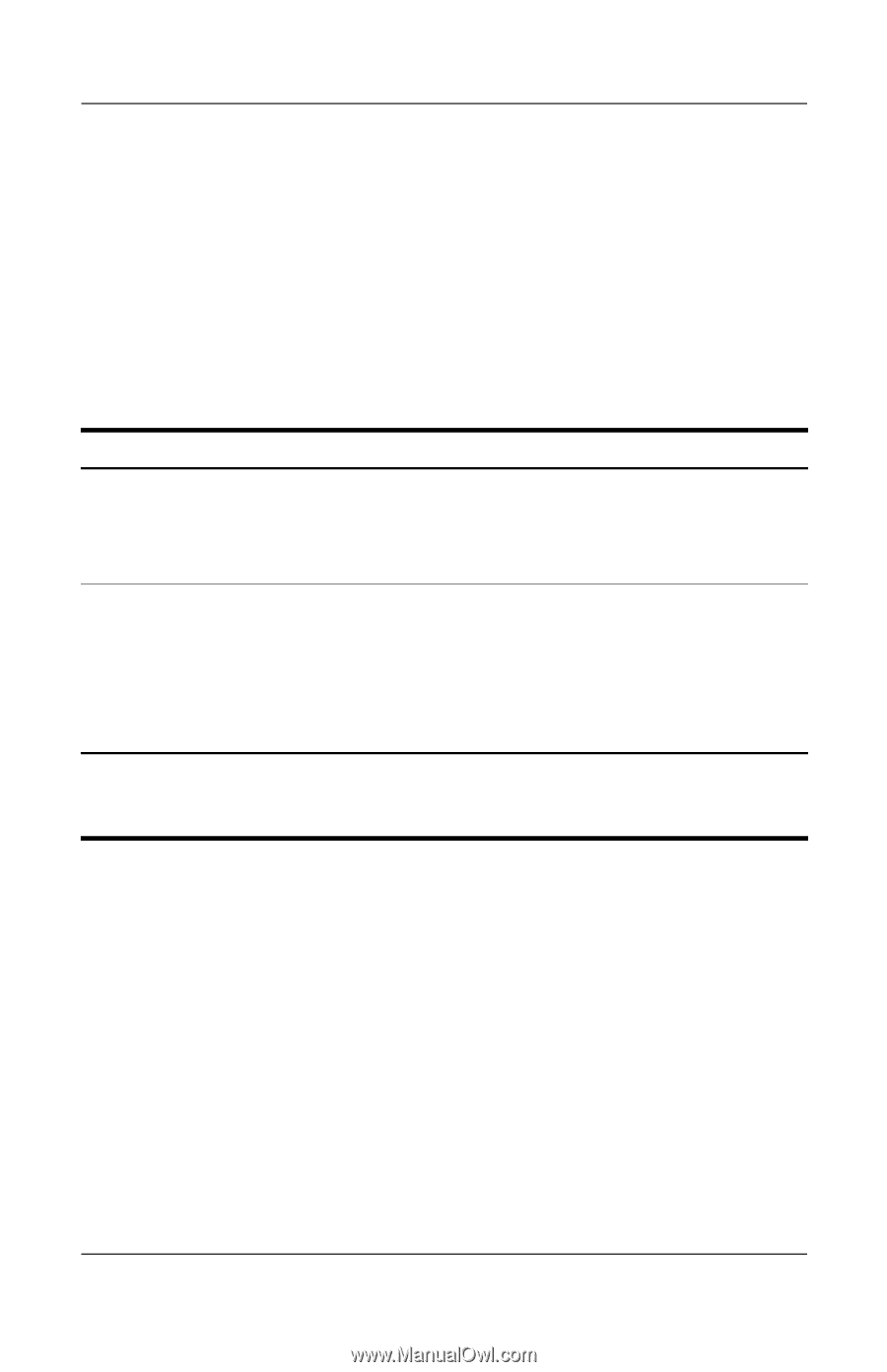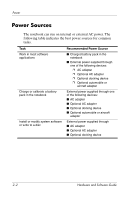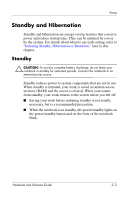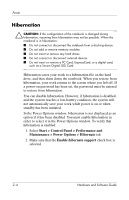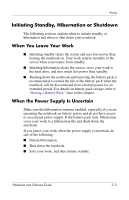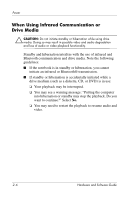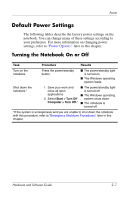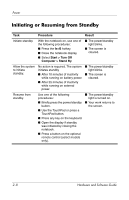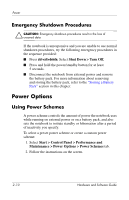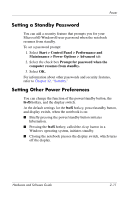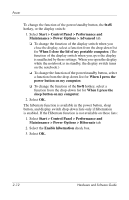HP Pavilion dv4000 Hardware and Software Guide - Page 36
Default Power Settings, Turning the Notebook On or Off
 |
View all HP Pavilion dv4000 manuals
Add to My Manuals
Save this manual to your list of manuals |
Page 36 highlights
Power Default Power Settings The following tables describe the factory power settings on the notebook. You can change many of these settings according to your preference. For more information on changing power settings, refer to "Power Options," later in this chapter. Turning the Notebook On or Off Task Procedure Results Turn on the notebook. Press the power/standby button. ■ The power/standby light is turned on. ■ The Windows operating system loads. Shut down the notebook.* 1. Save your work and close all open applications. 2. Select Start > Turn Off Computer > Turn Off.* ■ The power/standby light is turned off. ■ The Windows operating system shuts down. ■ The notebook is turned off. *If the system is unresponsive and you are unable to shut down the notebook with this procedure, refer to "Emergency Shutdown Procedures," later in this chapter. Hardware and Software Guide 2-7