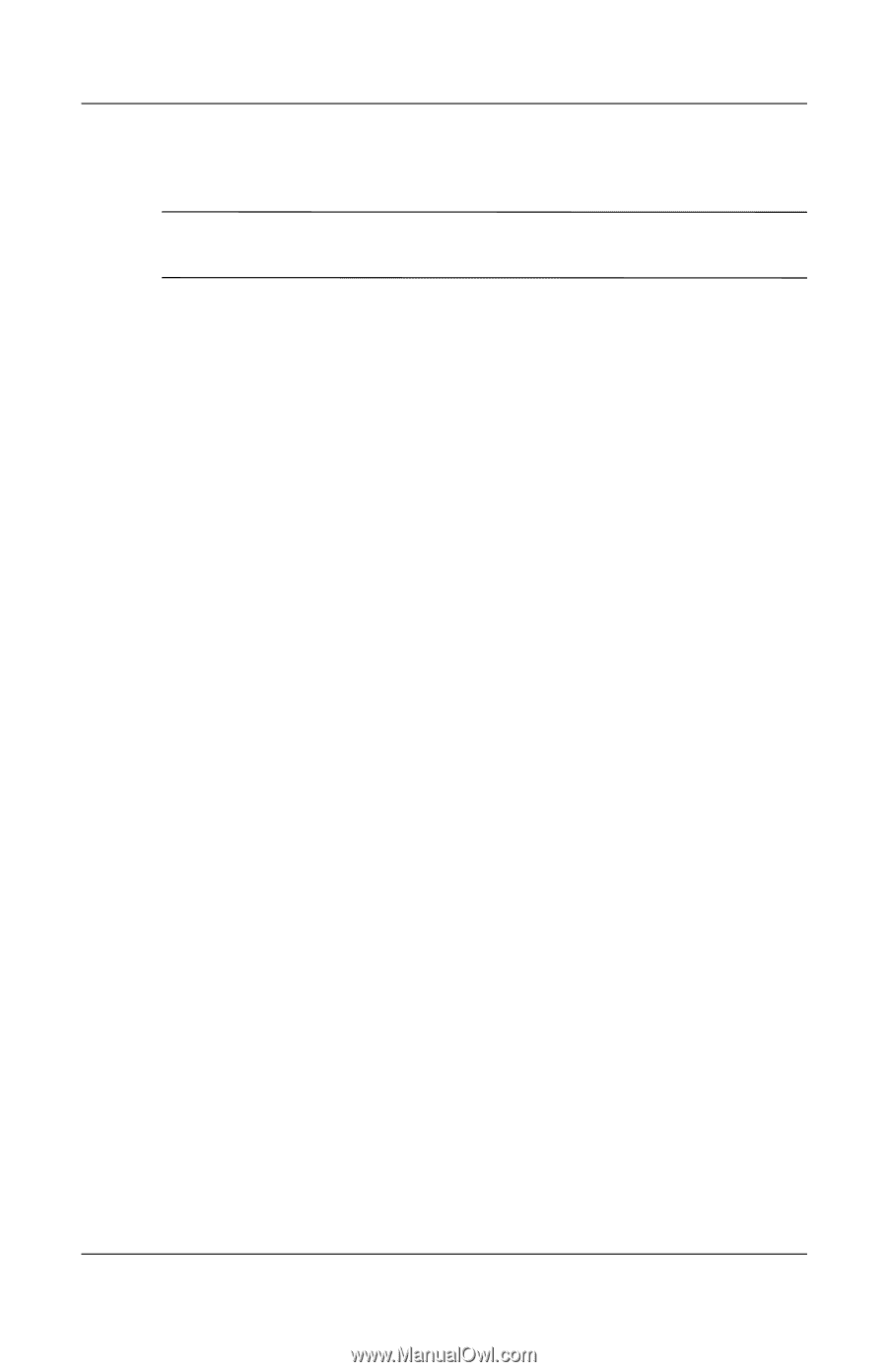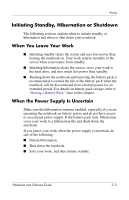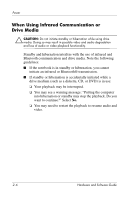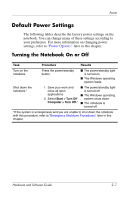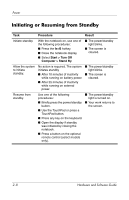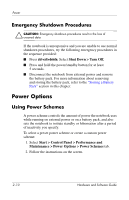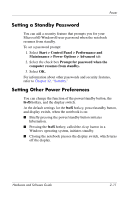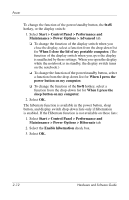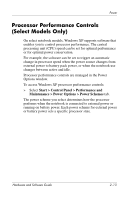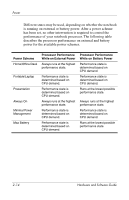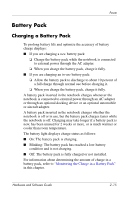HP Pavilion dv4000 Hardware and Software Guide - Page 39
Emergency Shutdown Procedures, Power Options, Using Power Schemes
 |
View all HP Pavilion dv4000 manuals
Add to My Manuals
Save this manual to your list of manuals |
Page 39 highlights
Power Emergency Shutdown Procedures Ä CAUTION: Emergency shutdown procedures result in the loss of unsaved data. If the notebook is unresponsive and you are unable to use normal shutdown procedures, try the following emergency procedures in the sequence provided: ■ Press ctrl+alt+delete. Select Shut Down > Turn Off. ■ Press and hold the power/standby button for at least 5 seconds. ■ Disconnect the notebook from external power and remove the battery pack. For more information about removing and storing the battery pack, refer to the "Storing a Battery Pack" section in this chapter. Power Options Using Power Schemes A power scheme controls the amount of power the notebook uses while running on external power or on a battery pack, and also sets the notebook to initiate standby or hibernation after a period of inactivity you specify. To select a preset power scheme or create a custom power scheme: 1. Select Start > Control Panel > Performance and Maintenance > Power Options > Power Schemes tab. 2. Follow the instructions on the screen. 2-10 Hardware and Software Guide