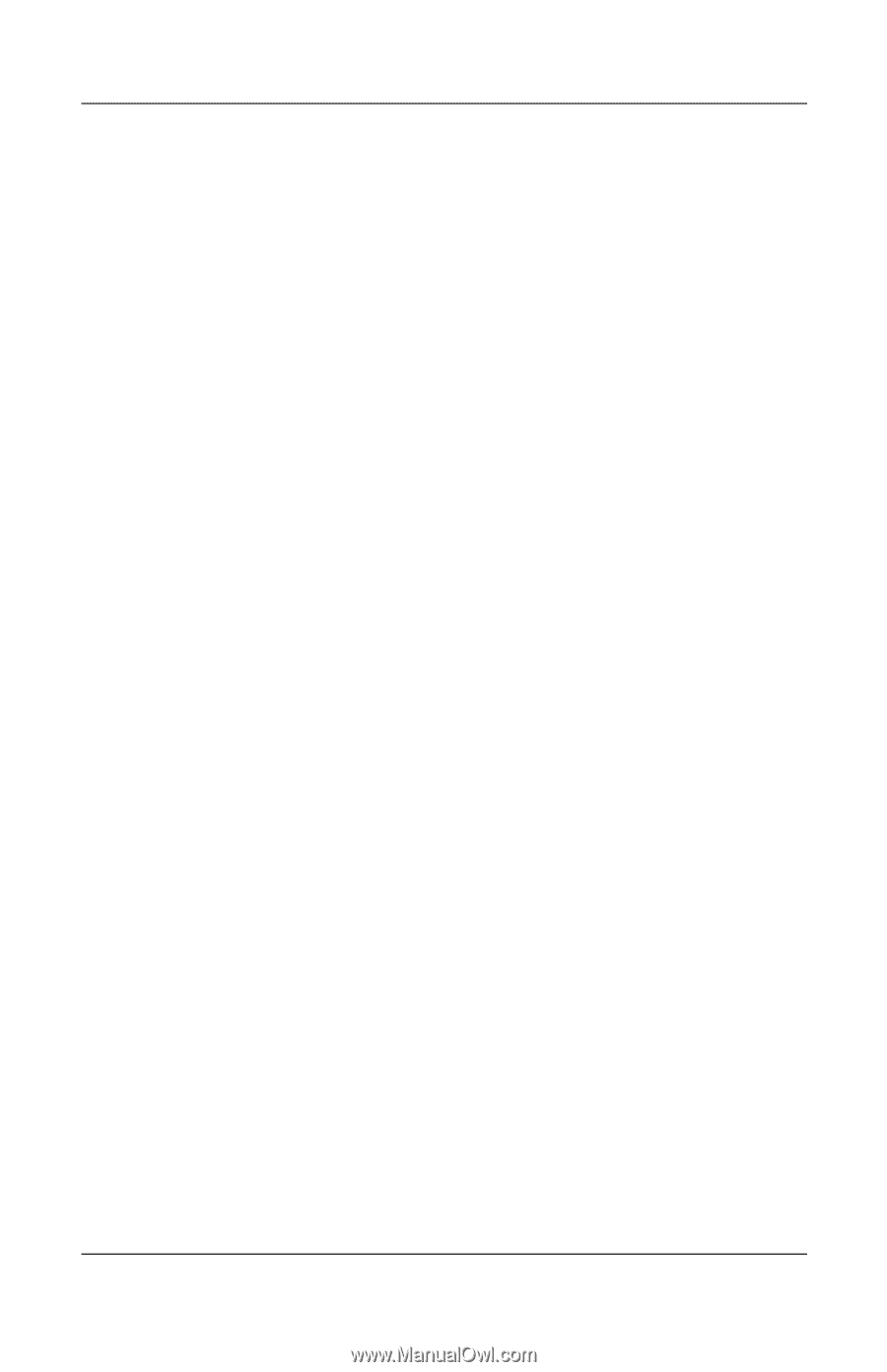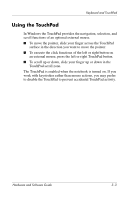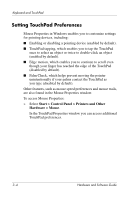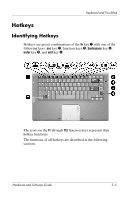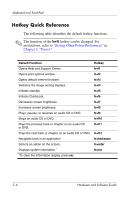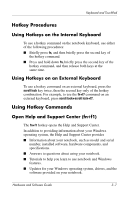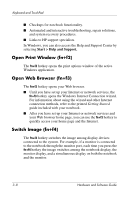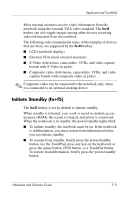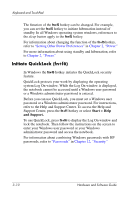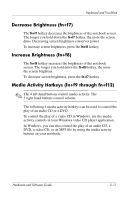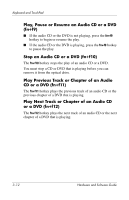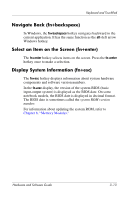HP Pavilion dv4000 Hardware and Software Guide - Page 64
Open Print Window (fn+f2), Open Web Browser (fn+f3), Switch Image (fn+f4) - recovery
 |
View all HP Pavilion dv4000 manuals
Add to My Manuals
Save this manual to your list of manuals |
Page 64 highlights
Keyboard and TouchPad ■ Checkups for notebook functionality. ■ Automated and interactive troubleshooting, repair solutions, and system recovery procedures. ■ Links to HP support specialists. In Windows, you can also access the Help and Support Center by selecting Start > Help and Support. Open Print Window (fn+f2) The fn+f2 hotkey opens the print options window of the active Windows application. Open Web Browser (fn+f3) The fn+f3 hotkey opens your Web browser. ■ Until you have set up your Internet or network services, the fn+f3 hotkey opens the Windows Internet Connection wizard. For information about using the wizard and other Internet connection methods, refer to the printed Getting Started guide included with your notebook. ■ After you have set up your Internet or network services and your Web browser home page, you can use the fn+f3 hotkey to quickly access your home page and the Internet. Switch Image (fn+f4) The fn+f4 hotkey switches the image among display devices connected to the system. For example, if a monitor is connected to the notebook through the monitor port, each time you press the fn+f4 hotkey the image switches among the notebook display, the monitor display, and a simultaneous display on both the notebook and the monitor. 3-8 Hardware and Software Guide