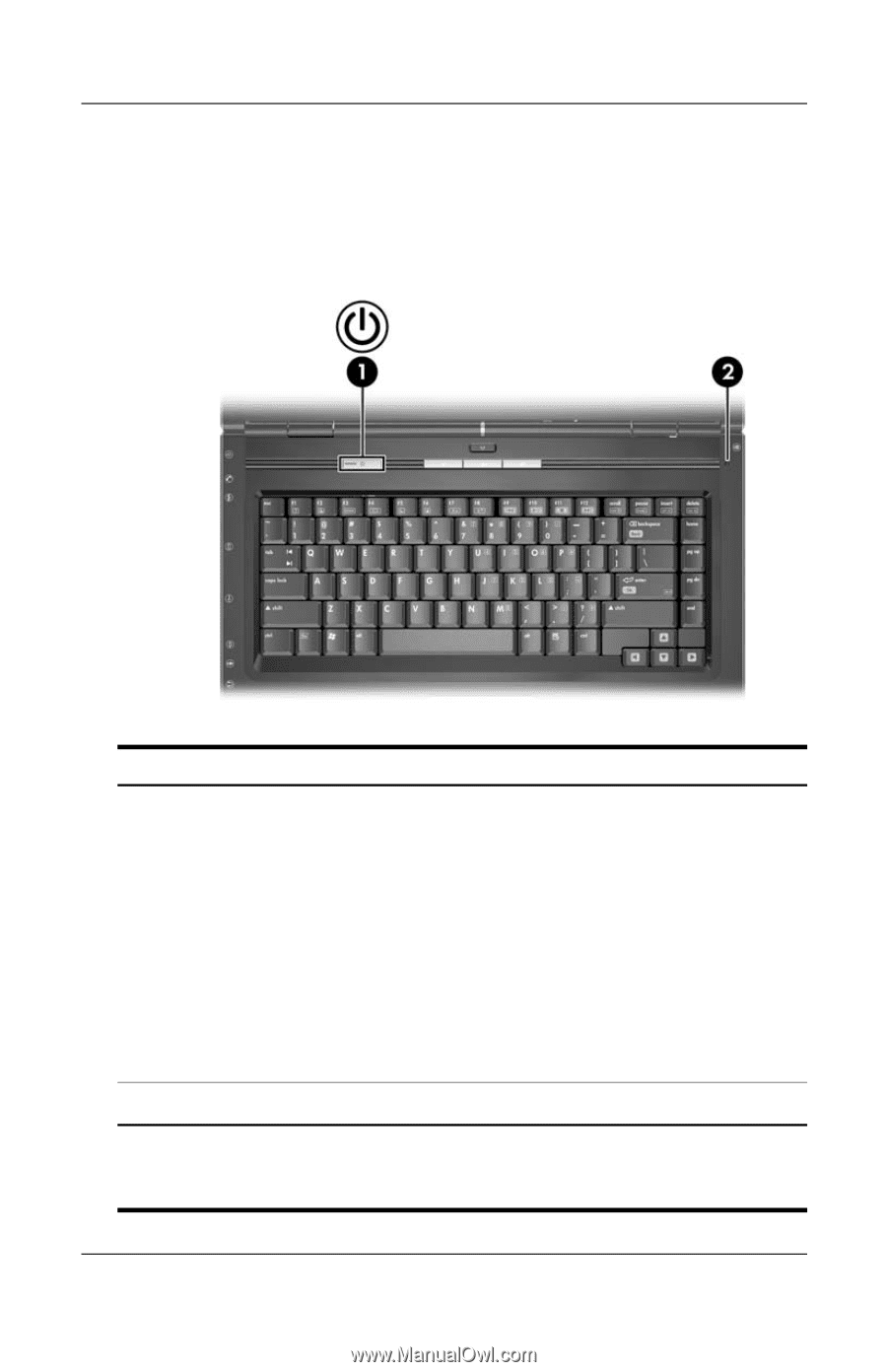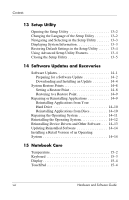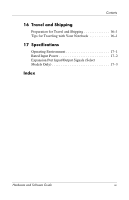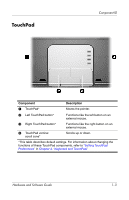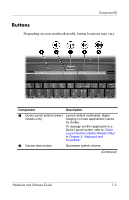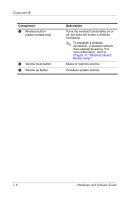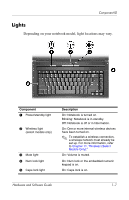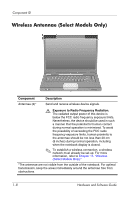HP Pavilion dv4000 Hardware and Software Guide - Page 13
Power Controls - restore
 |
View all HP Pavilion dv4000 manuals
Add to My Manuals
Save this manual to your list of manuals |
Page 13 highlights
Component ID Power Controls Depending on your notebook model, the location of the power/standby button may vary. Component Description 1 Power/standby button* When the notebook is ■ Off, press to start the notebook. ■ On, briefly press to initiate hibernation. ■ In standby, briefly press to resume from standby. ■ In hibernation, briefly press to restore from hibernation. ✎ If the system has stopped responding and Windows shutdown procedures cannot be used, press and hold for at least 5 seconds to turn off the notebook. 2 Display switch* Initiates standby when the notebook is closed. *This table describes default settings. For information about changing the function of the display switch or power/standby button, refer to "Setting Other Power Preferences" in Chapter 2, "Power." 1-4 Hardware and Software Guide